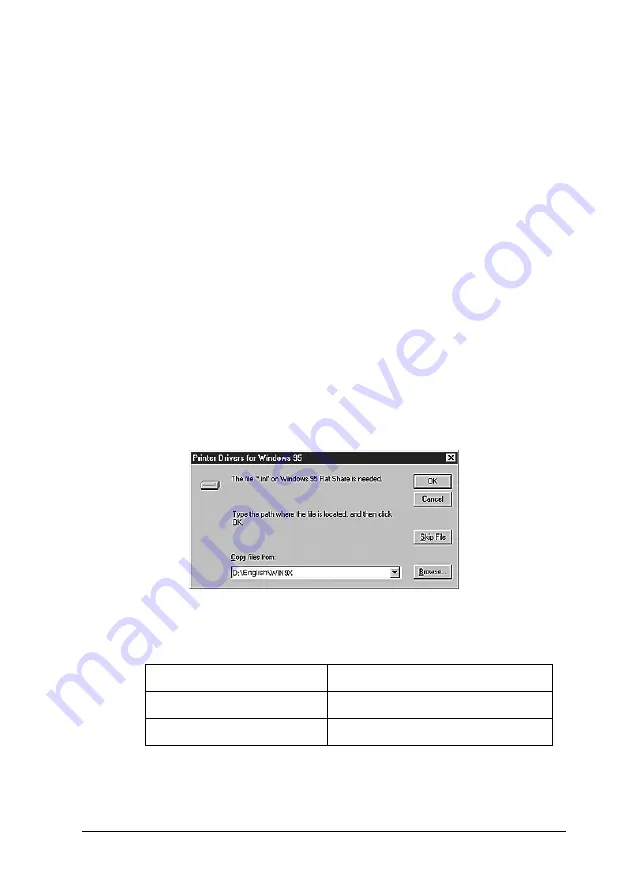
Using the Printer Software with Windows
141
4
4
4
4
4
4
4
4
4
4
4
4
Note:
❏
You do not have to install the additional drivers noted below,
because these drivers are preinstalled.
Intel Windows 2000
(for Windows 2000)
Intel Windows 2000 or XP
(for Windows XP)
x86 Windows 2000, Windows XP and Windows Server
2003
(for Windows Server 2003)
❏
Do not select additional drivers other than the drivers listed in
the above table. The other additional drivers are not available.
5. When a prompt appears, insert the CD-ROM that comes with
your printer in your CD-ROM drive, then click
OK
.
6. According to the message, type the appropriate drive and
folder names in which the printer driver for clients is located,
then click
OK
.
Depending on the client’s OS, the displayed message may
differ.
The folder name differs depending on the OS being used.
Client’s OS
Folder Name
Windows Me or 98
\<Language>\WIN9X
Windows NT 4.0
\<Language>\WINNT40
Содержание Aculaser 2600 Series
Страница 113: ...Using the Printer Software with Windows 113 4 4 4 4 4 4 4 4 4 4 4 4 2 Click EPSON Status Monitor 3 ...
Страница 294: ...294 Installing Options 2 Open the MP tray 3 Push the latch on cover A to the left and open the cover ...
Страница 296: ...296 Installing Options 7 Fit the hooks on cover A into the notches on the Duplex Unit ...
Страница 318: ...318 Replacing Consumable Products 7 Insert the new cartridge into the printer 8 Close the toner cartridge cover ...
Страница 334: ...334 Replacing Consumable Products 7 Close cover D ...
Страница 388: ...388 Troubleshooting 1 Access the printer driver see Accessing the printer driver on page 66 then click the Details tab ...






























