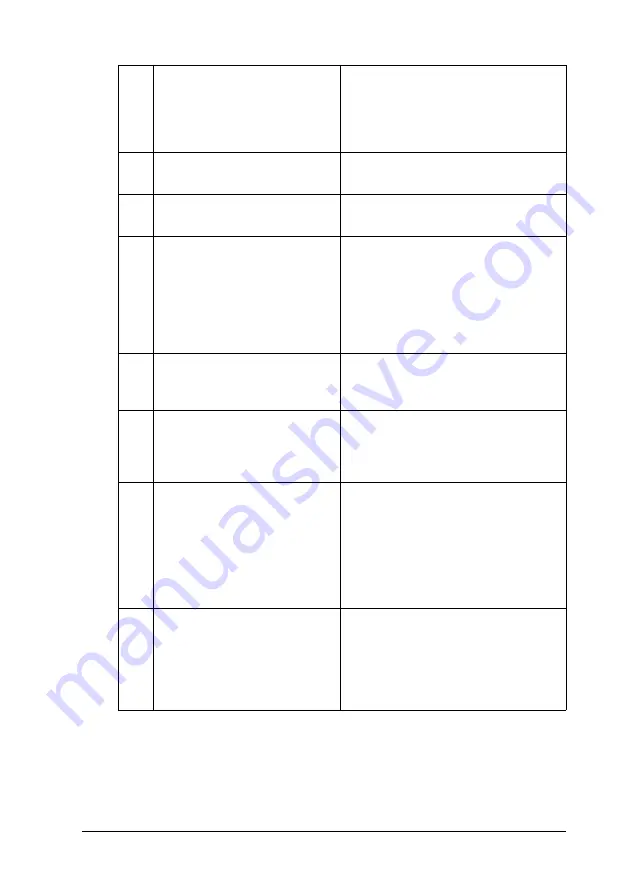
Using the Printer Software with Macintosh
187
5
5
5
5
5
5
5
5
5
5
5
5
c.
Text box:
The text box next to the printer
image displays the current status of
the printer. When a problem occurs,
the most probable solution is
displayed.
d.
Close button:
Clicking this button closes the dialog
box.
e.
Consumables:
Displays information for the paper
trays and consumables.
f.
Job Information:
Displays information for the print
jobs. The Job Information menu is
displayed when the Show job
information check box on the
Monitor Setup dialog box is on. See
"Using the Reserve Job Function" on
page 174 for details.
g.
Toner:
Indicates the amount of remaining
toner. The toner icon flashes if toner
is low.
h.
Waste toner collector:
The icon flashes when remaining
functional life of the waste toner
collector is low or an error has
occurred.
i.
Photoconductor Unit:
Indicates the remaining functional
life of the photoconductor unit.
The green level meter indicates the
remaining life of the
photoconductor unit that is set. The
level meter color turns to red when
the life is low.
j.
Paper:
Displays the paper size, the paper
type and the approximate amount
of paper remaining in the paper
source. Information for the optional
paper cassettes are displayed only
if this option is installed.
Содержание Aculaser 2600 Series
Страница 113: ...Using the Printer Software with Windows 113 4 4 4 4 4 4 4 4 4 4 4 4 2 Click EPSON Status Monitor 3 ...
Страница 294: ...294 Installing Options 2 Open the MP tray 3 Push the latch on cover A to the left and open the cover ...
Страница 296: ...296 Installing Options 7 Fit the hooks on cover A into the notches on the Duplex Unit ...
Страница 318: ...318 Replacing Consumable Products 7 Insert the new cartridge into the printer 8 Close the toner cartridge cover ...
Страница 334: ...334 Replacing Consumable Products 7 Close cover D ...
Страница 388: ...388 Troubleshooting 1 Access the printer driver see Accessing the printer driver on page 66 then click the Details tab ...






























