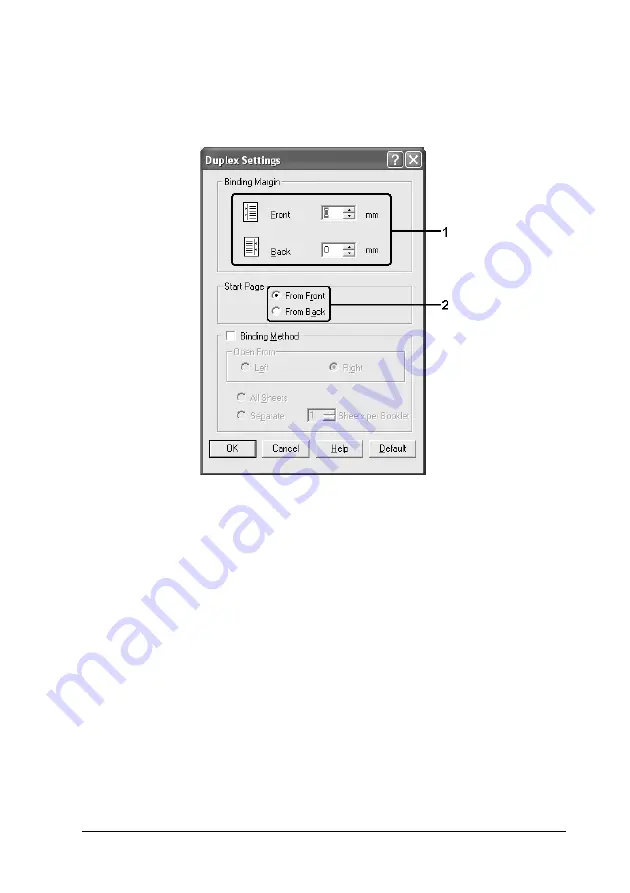
Using the Printer Software with Windows
95
4
4
4
4
4
4
4
4
4
4
4
4
4. Specify the Binding Margin for the front and back sides of the
paper, then select whether the front or back side of the paper
is to be printed as the Start Page.
5. When printing for binding as a booklet, select the
Binding
Method
check box and make appropriate settings. For details
about each setting, see online help.
6. Click
OK
to apply the settings and return to the
Basic Settings
tab.
Making Extended Settings
You can make various settings in the Extended Settings dialog
box. To open the dialog box, click
Extended Settings
on the
Optional Settings menu.
Содержание Aculaser 2600 Series
Страница 113: ...Using the Printer Software with Windows 113 4 4 4 4 4 4 4 4 4 4 4 4 2 Click EPSON Status Monitor 3 ...
Страница 294: ...294 Installing Options 2 Open the MP tray 3 Push the latch on cover A to the left and open the cover ...
Страница 296: ...296 Installing Options 7 Fit the hooks on cover A into the notches on the Duplex Unit ...
Страница 318: ...318 Replacing Consumable Products 7 Insert the new cartridge into the printer 8 Close the toner cartridge cover ...
Страница 334: ...334 Replacing Consumable Products 7 Close cover D ...
Страница 388: ...388 Troubleshooting 1 Access the printer driver see Accessing the printer driver on page 66 then click the Details tab ...






























