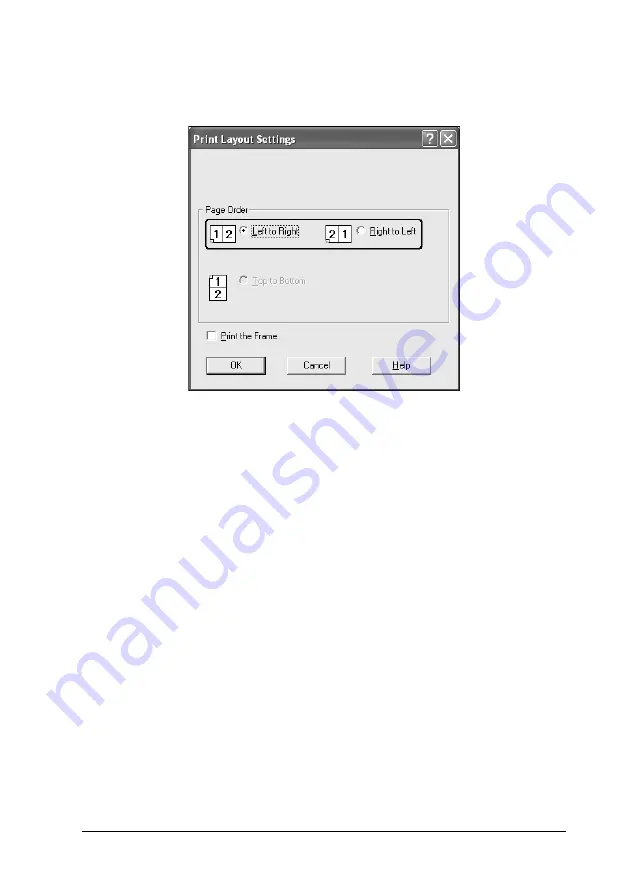
Using the Printer Software with Windows
79
4
4
4
4
4
4
4
4
4
4
4
4
3. Select the Page Order in which the pages are printed on each
sheet.
4. Select the
Print the Frame
check box when you want to print
the pages surrounded by a frame.
Note:
The Page Order choices depend on the number of pages selected
above, and the paper orientation (Portrait or Landscape) selected on
the Basic Settings menu.
5. Click
OK
to apply the settings and return to the Layout menu.
Using a watermark
Follow the steps below to use a watermark on your document. In
the
Advanced Layout
tab or Watermark dialog box, you can
select from a list of predefined watermarks, or you can make an
original watermark with text or a bitmap. The Watermark dialog
box also allows you to make a variety of detailed watermark
settings. For example, you can select the size, intensity, and
position of your watermark.
Содержание Aculaser 2600 Series
Страница 113: ...Using the Printer Software with Windows 113 4 4 4 4 4 4 4 4 4 4 4 4 2 Click EPSON Status Monitor 3 ...
Страница 294: ...294 Installing Options 2 Open the MP tray 3 Push the latch on cover A to the left and open the cover ...
Страница 296: ...296 Installing Options 7 Fit the hooks on cover A into the notches on the Duplex Unit ...
Страница 318: ...318 Replacing Consumable Products 7 Insert the new cartridge into the printer 8 Close the toner cartridge cover ...
Страница 334: ...334 Replacing Consumable Products 7 Close cover D ...
Страница 388: ...388 Troubleshooting 1 Access the printer driver see Accessing the printer driver on page 66 then click the Details tab ...






























