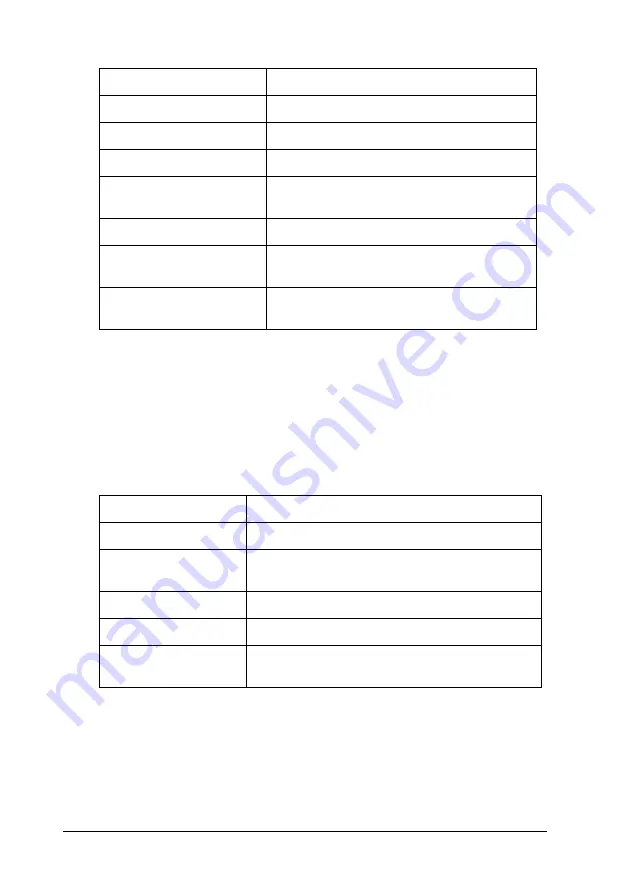
248
Using the Control Panel
* Available only when
GLlike
is selected as the GL Mode.
Before you start printing in the GL/2 mode
You may need to change the following print options in your
application, depending on your output needs. Check these
settings to make sure they match the data you are trying to print.
If you need to configure the printer settings, first switch to the
GL/2 emulation mode, then change the settings using the printer
driver, or the control panel menus.
Item
Settings (default in bold)
GL Mode
LJ4GL2
, GLlike
Scale
Off
, A0, A1, A2, A3
Origin
Corner
, Center
Pen
Pen0
, Pen1, Pen2*, Pen3*, Pen4*, Pen5*,
Pen6*
End
Butt
, Square, Triangular, Round
Join
Mitered
, Miteredbeveled, Triangular,
Round, Beveled, None
Pen 0 through 6
0.05 ...
0.35
... 5.00 mm in 0.05-mm
increments
Print Options
Settings
Paper size
Printer’s paper size setting
Driver (plotter
selection)
HP-GL/2 or HP-GL
Pen configuration
Pen thickness
Plot origin
Center or Corner
Orientation
GLlike
offers landscape only
LJ4GL2
offers
landscape and portrait
Содержание Aculaser 2600 Series
Страница 113: ...Using the Printer Software with Windows 113 4 4 4 4 4 4 4 4 4 4 4 4 2 Click EPSON Status Monitor 3 ...
Страница 294: ...294 Installing Options 2 Open the MP tray 3 Push the latch on cover A to the left and open the cover ...
Страница 296: ...296 Installing Options 7 Fit the hooks on cover A into the notches on the Duplex Unit ...
Страница 318: ...318 Replacing Consumable Products 7 Insert the new cartridge into the printer 8 Close the toner cartridge cover ...
Страница 334: ...334 Replacing Consumable Products 7 Close cover D ...
Страница 388: ...388 Troubleshooting 1 Access the printer driver see Accessing the printer driver on page 66 then click the Details tab ...






























