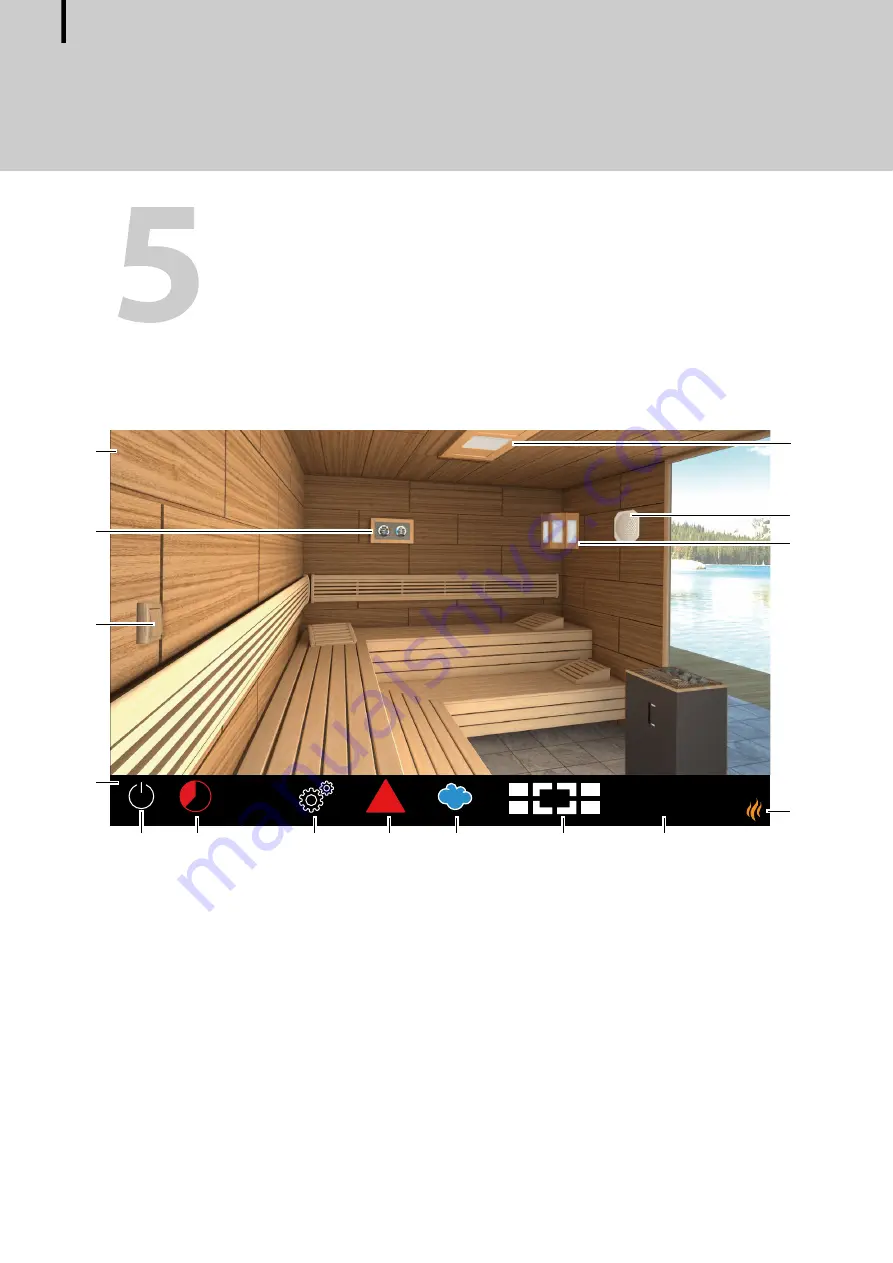
26
Operating Instructions - EmoTouch 3
Operation
EN
Operation
The figures show examples of the display and settings.
5.1 User interface
EmoTouch 3 graphic user interface layout – example
The touch screen function icons are displayed in various colours:
Grey: Function button is inactive
White: Function available, function button is selected
Green: Function button
Confirm
is selected
Red: Function button
Delete
is selected
Blue: Settings, e.g. for timer
A
Cabin image
B
Temperature/humidity detector
C
Potential-free contact
D
Status bar
E
On/off (cabin)
F
Current status, e.g. amount of time
remaining
G
Settings
H
Warning (for a different cabin)
I
Actions and information, e.g.
humidity mode
J
Current cabin (for multi-cabin
installation)
K
Date, time, and possibly timer
setting
L
EOS logo (touch recognition)
M
Cabin lighting
N
Sound (optional)
O
Coloured light (optional)
!
01. June 2019
14:22:38
3
0:45:40
E
G
H
J
B
L
M
O
N
A
D
C
K
I
F















































