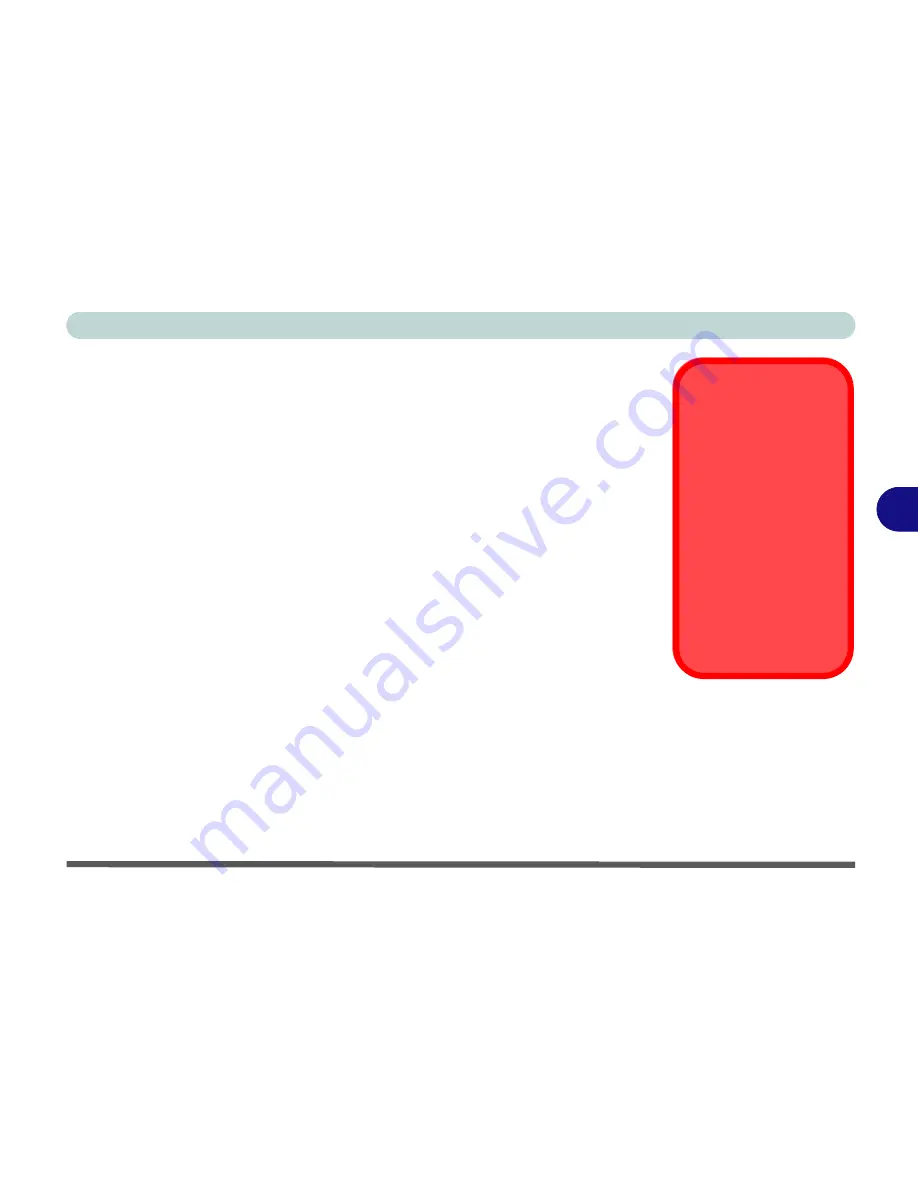
BIOS Utilities
Security Menu 5 - 11
5
Fixed disk boot sector: (Security Menu)
Choose
Write Protect
to protect the area of the hard disk containing information on
how to start up the computer from having information written to it. This helps pre-
vent viruses from affecting this area, however, it is not a substitute for proper virus
protection supplied by updated anti-virus software, merely an extra safeguard (see
“Viruses” on page 8 - 4
).
Password on boot: (Security Menu)
Specify whether or not a password should be entered to boot the computer. If “
En-
abled
” is selected, only users who enter a correct password can boot the system (
see
the warning in the sidebar
). The default setting is “
Disabled
”.
Note
: To clear existing passwords press
Enter
and type the existing password, then
press
Enter
for the new password (without typing any password entry) and
Enter
again to confirm the password clearance.
Password Warning
If you set a boot pass-
word (Password on boot
is “Enabled“),
NEVER
forget your password.
The consequences of
this could be serious. If
you cannot remember
your boot password you
must contact your ven-
dor and you may lose all
of the information on
your hard disk.
Содержание eXentia Pro 2208
Страница 1: ...User Manual eXentia Pro 2208...
Страница 9: ...VIII Preface...
Страница 34: ...Video Features 1 19 Quick Start Guide 1 Figure 1 10 Display Settings 2 3 1 4 5 2 3 1 4...
Страница 47: ...Features Components 2 12 2...
Страница 55: ...Power Management 3 8 3...
Страница 63: ...Drivers Utilities 4 8 4...
Страница 77: ...BIOS Utilities 5 14 5...
Страница 107: ...Modules 7 20 PC Camera Module 7 Figure 7 12 Audio Setup for PC Camera Right click...
Страница 127: ...Interface Ports Jacks A 6 A...
Страница 141: ...Specifications D 6 Specifications D...
Страница 149: ...Windows XP Information E 8 Video Features E Figure E 7 Display Properties 2 3 1 5 7 2 3 1 8 9 4 6...
Страница 181: ...Windows XP Information E 40 PC Camera Module E Figure E 24 Audio Setup Windows XP...
















































