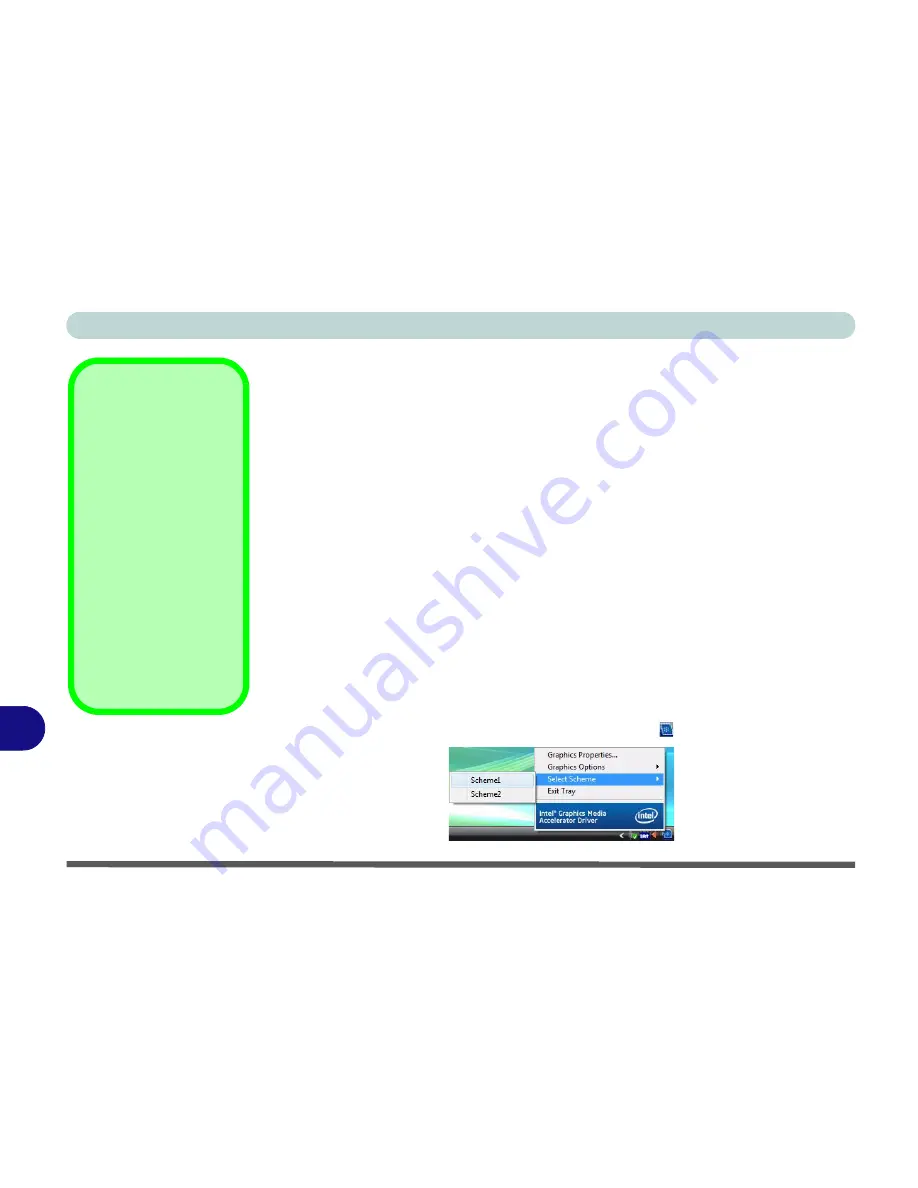
Intel Video Driver Controls
B - 4 Intel GMA Driver Controls
B
Scheme Options
Use Scheme Options to configure quick settings for applications which require spe-
cific resolution and color settings in order to run properly e.g. games, multimedia
programs. To set the scheme options:
1.
Open the
Display Settings
control panel and click
Advanced Settings
(button).
2.
Click the
Intel(R)...
tab and click
Graphics Properties
(button).
3.
Configure your display configuration, resolution etc. as per your requirements from
Display
Settings
.
4.
Click on
Scheme Options
(button).
5.
Type a name for the scheme (then click
Save
or see below).
6.
If you want to automatically launch an application when running the scheme click
on
Browse
(button).
7.
Browse
to the executable file for the application you want to set the scheme for
(see sidebar), and click
Open
to select it.
8.
Click
Save
to save the settings (you can click in the "
Restore the display
settings after exiting this application
" box to return to your original settings
when you exit the program).
9.
Click
OK
to exit the window.
10. You can run the scheme by clicking the taskbar icon
and selecting the scheme
from
Select Scheme
.
Application.exe
You will need to locate
the actual
application
executable (.exe) file
,
not just the shortcut. To
find the application right-
click its
shortcut
on the
desktop click
Proper-
ties
. Click the
Shortcut
(tab) and see where the
executable file is located
by clicking the
Open
File Location
(button).
Note the location and
you will then be able to
browse to this file.
Figure B - 3
Select Scheme
Содержание eXentia Pro 2208
Страница 1: ...User Manual eXentia Pro 2208...
Страница 9: ...VIII Preface...
Страница 34: ...Video Features 1 19 Quick Start Guide 1 Figure 1 10 Display Settings 2 3 1 4 5 2 3 1 4...
Страница 47: ...Features Components 2 12 2...
Страница 55: ...Power Management 3 8 3...
Страница 63: ...Drivers Utilities 4 8 4...
Страница 77: ...BIOS Utilities 5 14 5...
Страница 107: ...Modules 7 20 PC Camera Module 7 Figure 7 12 Audio Setup for PC Camera Right click...
Страница 127: ...Interface Ports Jacks A 6 A...
Страница 141: ...Specifications D 6 Specifications D...
Страница 149: ...Windows XP Information E 8 Video Features E Figure E 7 Display Properties 2 3 1 5 7 2 3 1 8 9 4 6...
Страница 181: ...Windows XP Information E 40 PC Camera Module E Figure E 24 Audio Setup Windows XP...






























