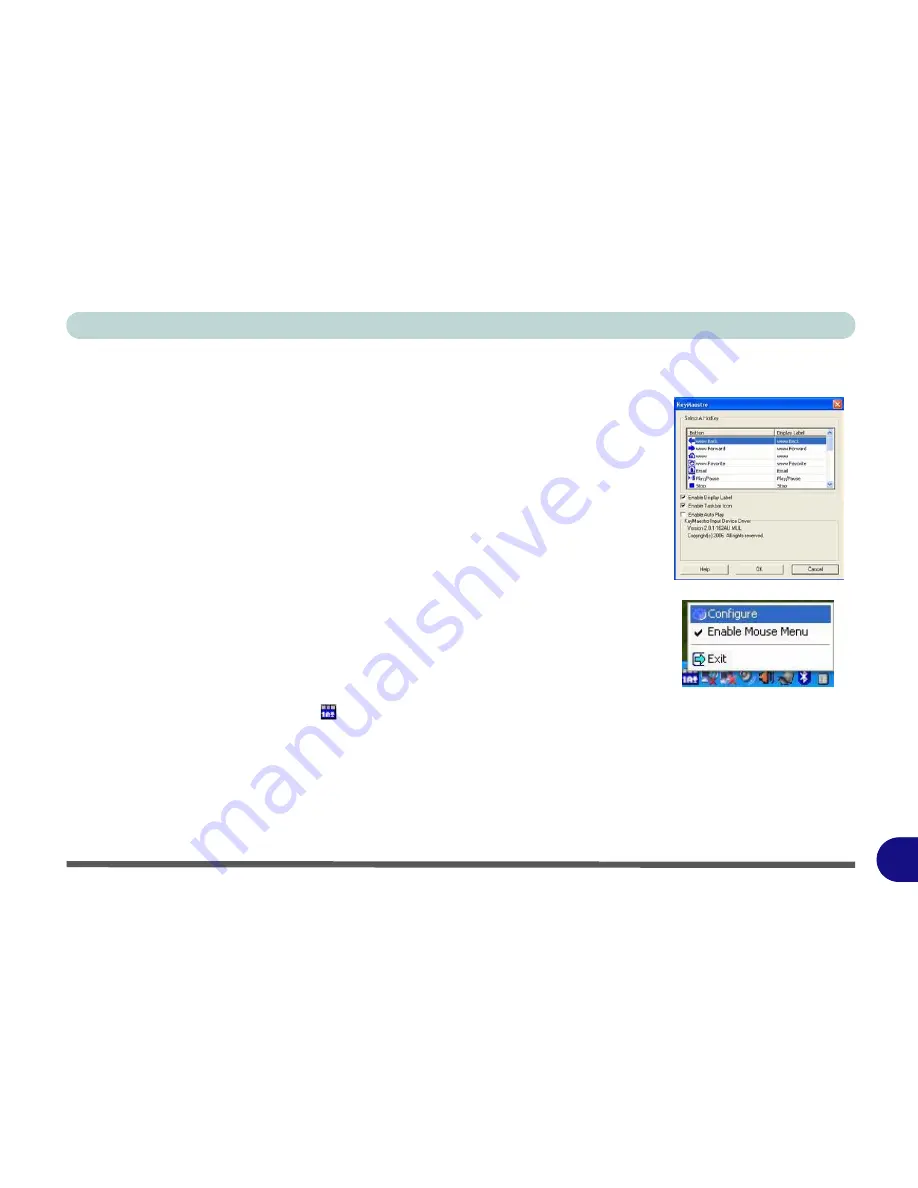
Windows XP Information
Wireless Keyboard & Mouse Kit E - 43
E
Wireless Keyboard & Mouse Kit
If you have included the RF wireless keyboard and mouse kit in your purchase op-
tion, a quick installation guide is provided to guide you through setting up the sys-
tem. However, first see the hardware setup instructions on
Page 7 - 23
, then install
the
Windows XP
driver as indicated below.
Wireless Kit Driver
1.
Make sure the module is powered on, and then insert the
Device Drivers &
Uti User’s Manual CD-ROM (WinXP)
into the CD/DVD drive.
2. Click
Optional
.
3. Click
6.Install WKit Driver > Yes
.
OR
Click
Start
(menu) >
Run...
and navigate (
Browse...
) to
X:\Others\06WKit\SetupKey.exe
and click
OK
.
4. Click the button to install the driver.
5. Click
OK
.
6. Double-click the taskbar icon (or right-click the icon and select
Config-
ure
) to access the control panel.
7. A full
Help
menu is available from the control panel.
Figure E - 26
KeyMaestro
Control Panel
Содержание eXentia Pro 2208
Страница 1: ...User Manual eXentia Pro 2208...
Страница 9: ...VIII Preface...
Страница 34: ...Video Features 1 19 Quick Start Guide 1 Figure 1 10 Display Settings 2 3 1 4 5 2 3 1 4...
Страница 47: ...Features Components 2 12 2...
Страница 55: ...Power Management 3 8 3...
Страница 63: ...Drivers Utilities 4 8 4...
Страница 77: ...BIOS Utilities 5 14 5...
Страница 107: ...Modules 7 20 PC Camera Module 7 Figure 7 12 Audio Setup for PC Camera Right click...
Страница 127: ...Interface Ports Jacks A 6 A...
Страница 141: ...Specifications D 6 Specifications D...
Страница 149: ...Windows XP Information E 8 Video Features E Figure E 7 Display Properties 2 3 1 5 7 2 3 1 8 9 4 6...
Страница 181: ...Windows XP Information E 40 PC Camera Module E Figure E 24 Audio Setup Windows XP...








































