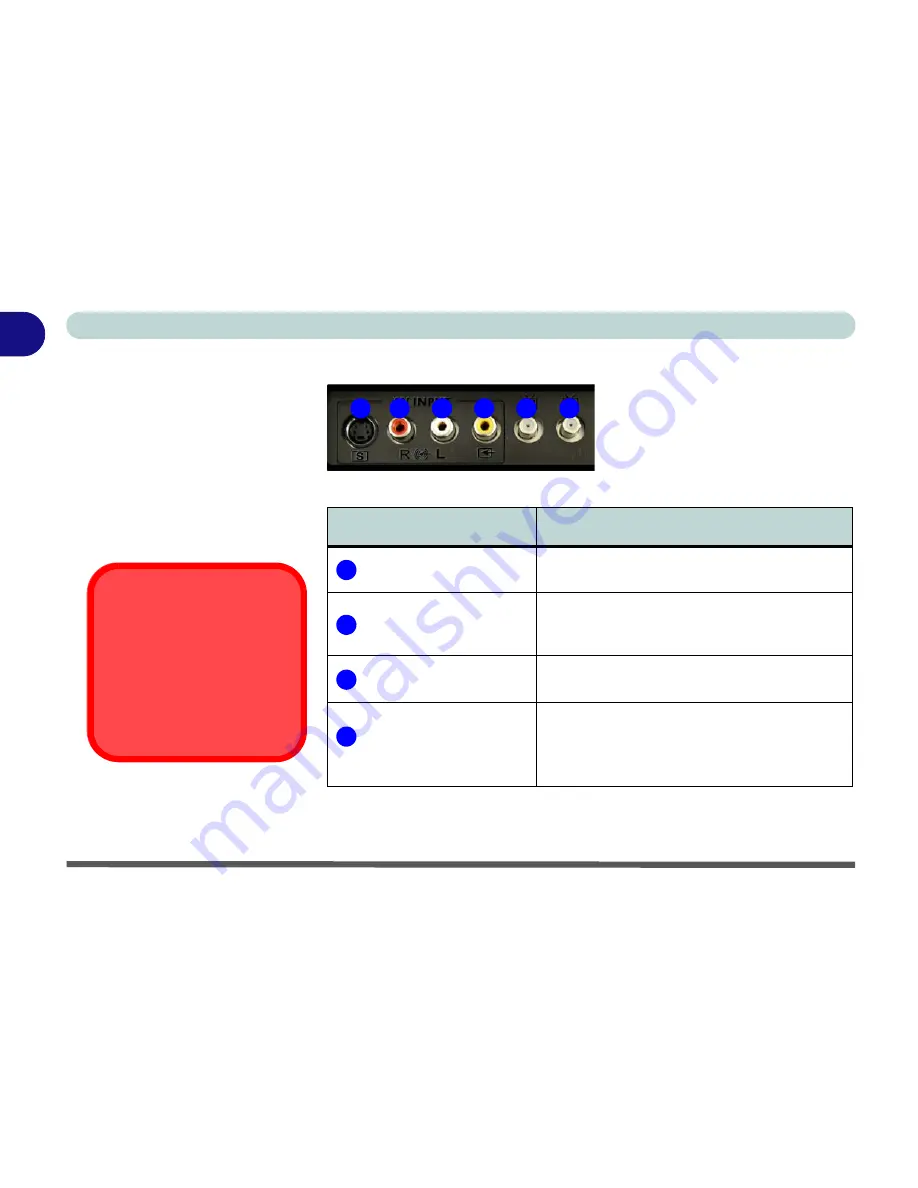
1 - 16 Audio/Video Jacks
Quick Start Guide
1
Audio/Video Jacks
Figure 1 - 8 - Audio/Video Jacks
Table 1 - 4 - Jack Connections
Port/Jack
Connection
S-Video-In Jack
Connect an
S-Video
Cable to this Jack to
Display External Video Sources on the LCD
Right & Left Audio-In Jacks
Connect
Analog Audio
Cables to Play External
Audio Sources Through the Computer’s
Speakers
Composite Video-In Jack
Connect a
Composite Video
Cable to this Jack
to Display External Video Sources on the LCD
CATV-In (Coaxial) Jacks
(for
TV Tuner
Option Only)
Connect a
CATV Cable or Digital Aerial
to
Display Cable TV Pictures on the LCD
4
2
4
3
1
2
CATV Cable Safety
Make sure that your CATV sys-
tem installer has connected the
coaxial cable shield to the
grounding system of the building,
as close to the point of cable en-
try as practical.
1
2
3
4
Содержание eXentia Pro 2208
Страница 1: ...User Manual eXentia Pro 2208...
Страница 9: ...VIII Preface...
Страница 34: ...Video Features 1 19 Quick Start Guide 1 Figure 1 10 Display Settings 2 3 1 4 5 2 3 1 4...
Страница 47: ...Features Components 2 12 2...
Страница 55: ...Power Management 3 8 3...
Страница 63: ...Drivers Utilities 4 8 4...
Страница 77: ...BIOS Utilities 5 14 5...
Страница 107: ...Modules 7 20 PC Camera Module 7 Figure 7 12 Audio Setup for PC Camera Right click...
Страница 127: ...Interface Ports Jacks A 6 A...
Страница 141: ...Specifications D 6 Specifications D...
Страница 149: ...Windows XP Information E 8 Video Features E Figure E 7 Display Properties 2 3 1 5 7 2 3 1 8 9 4 6...
Страница 181: ...Windows XP Information E 40 PC Camera Module E Figure E 24 Audio Setup Windows XP...
















































