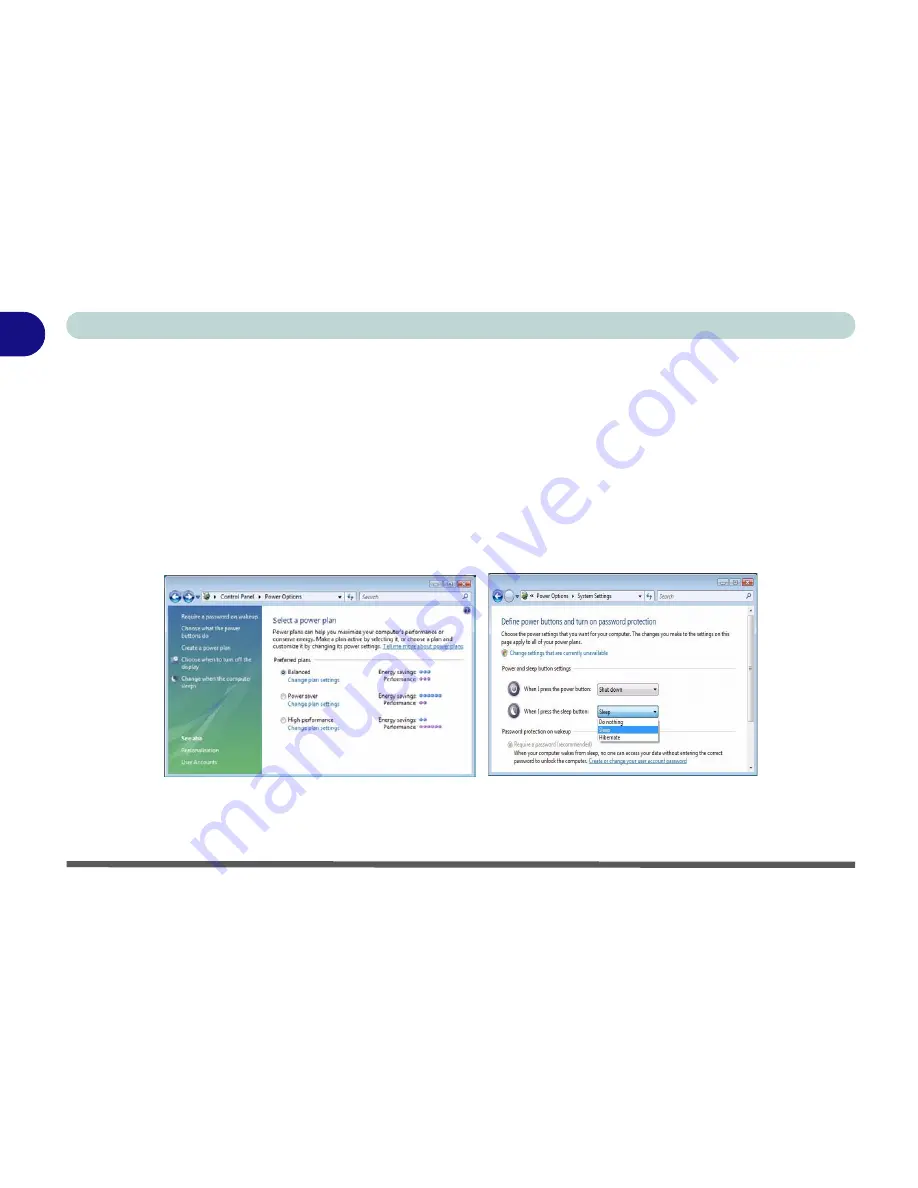
1 - 20 Power Options
Quick Start Guide
1
Power Options
The
Power Options
(
Hardware and Sound
menu) control panel icon in
Windows
(see page
1 - 17
) allows you
to configure power management features for your computer. You can conserve power by means of
power plans
and configure the options for the
power button
,
sleep button
,
display
and
sleep
mode from the left menu. Note
that the
Power saver
plan may have an affect on computer performance.
Click to select one of the existing plans, or click
Create a power plan
in the left menu and select the options to
create a new plan. Click
Change Plan Settings
and click
Change advanced power settings
to access further con-
figuration options. See
“Power Management” on page 3 - 1
for more details.
Figure 1 - 11 - Power Options
Note
:
Sleep
is the default power saving state in
Windows Vista
Содержание eXentia Pro 2208
Страница 1: ...User Manual eXentia Pro 2208...
Страница 9: ...VIII Preface...
Страница 34: ...Video Features 1 19 Quick Start Guide 1 Figure 1 10 Display Settings 2 3 1 4 5 2 3 1 4...
Страница 47: ...Features Components 2 12 2...
Страница 55: ...Power Management 3 8 3...
Страница 63: ...Drivers Utilities 4 8 4...
Страница 77: ...BIOS Utilities 5 14 5...
Страница 107: ...Modules 7 20 PC Camera Module 7 Figure 7 12 Audio Setup for PC Camera Right click...
Страница 127: ...Interface Ports Jacks A 6 A...
Страница 141: ...Specifications D 6 Specifications D...
Страница 149: ...Windows XP Information E 8 Video Features E Figure E 7 Display Properties 2 3 1 5 7 2 3 1 8 9 4 6...
Страница 181: ...Windows XP Information E 40 PC Camera Module E Figure E 24 Audio Setup Windows XP...






























