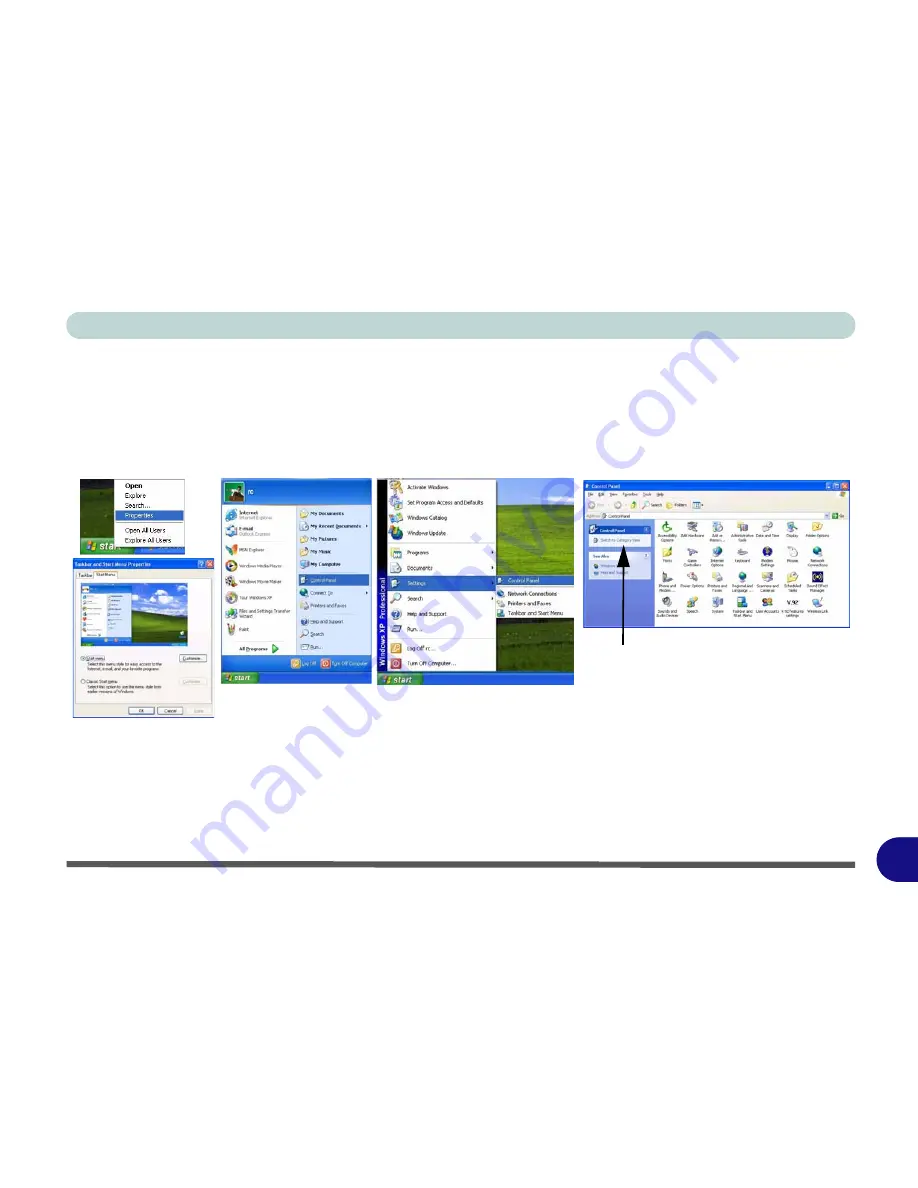
Windows XP Information
Windows XP Start Menu & Control Panel E - 3
E
Windows XP Start Menu & Control Panel
Most of the control panels, utilities and programs within
Windows XP
(and most other
Windows
versions) are
accessed from the
Start
menu. When you install programs and utilities they will be installed on your hard disk
drive, and a shortcut will usually be placed in the
Start
menu and/or the desktop. You can customize the look of
the
Start
menu by right-clicking the
Start
menu and selecting
Properties
from the menu.
In many instances throughout this manual you will see an instruction to open the
Control Panel
. The
Control
Panel
is accessed
from the
Start
menu, and it allows you to configure the settings for most of the key features
in
Windows
(e.g. power, video, network, audio etc.).
Windows XP
provides basic controls for many of the fea-
tures, however many new controls are added (or existing ones are enhanced) when you install the drivers. To see
all controls it may be necessary to toggle off Category View.
Figure E - 2
- Start Menu & Control Panel
Click here to toggle Category View
Содержание eXentia Pro 2208
Страница 1: ...User Manual eXentia Pro 2208...
Страница 9: ...VIII Preface...
Страница 34: ...Video Features 1 19 Quick Start Guide 1 Figure 1 10 Display Settings 2 3 1 4 5 2 3 1 4...
Страница 47: ...Features Components 2 12 2...
Страница 55: ...Power Management 3 8 3...
Страница 63: ...Drivers Utilities 4 8 4...
Страница 77: ...BIOS Utilities 5 14 5...
Страница 107: ...Modules 7 20 PC Camera Module 7 Figure 7 12 Audio Setup for PC Camera Right click...
Страница 127: ...Interface Ports Jacks A 6 A...
Страница 141: ...Specifications D 6 Specifications D...
Страница 149: ...Windows XP Information E 8 Video Features E Figure E 7 Display Properties 2 3 1 5 7 2 3 1 8 9 4 6...
Страница 181: ...Windows XP Information E 40 PC Camera Module E Figure E 24 Audio Setup Windows XP...
















































