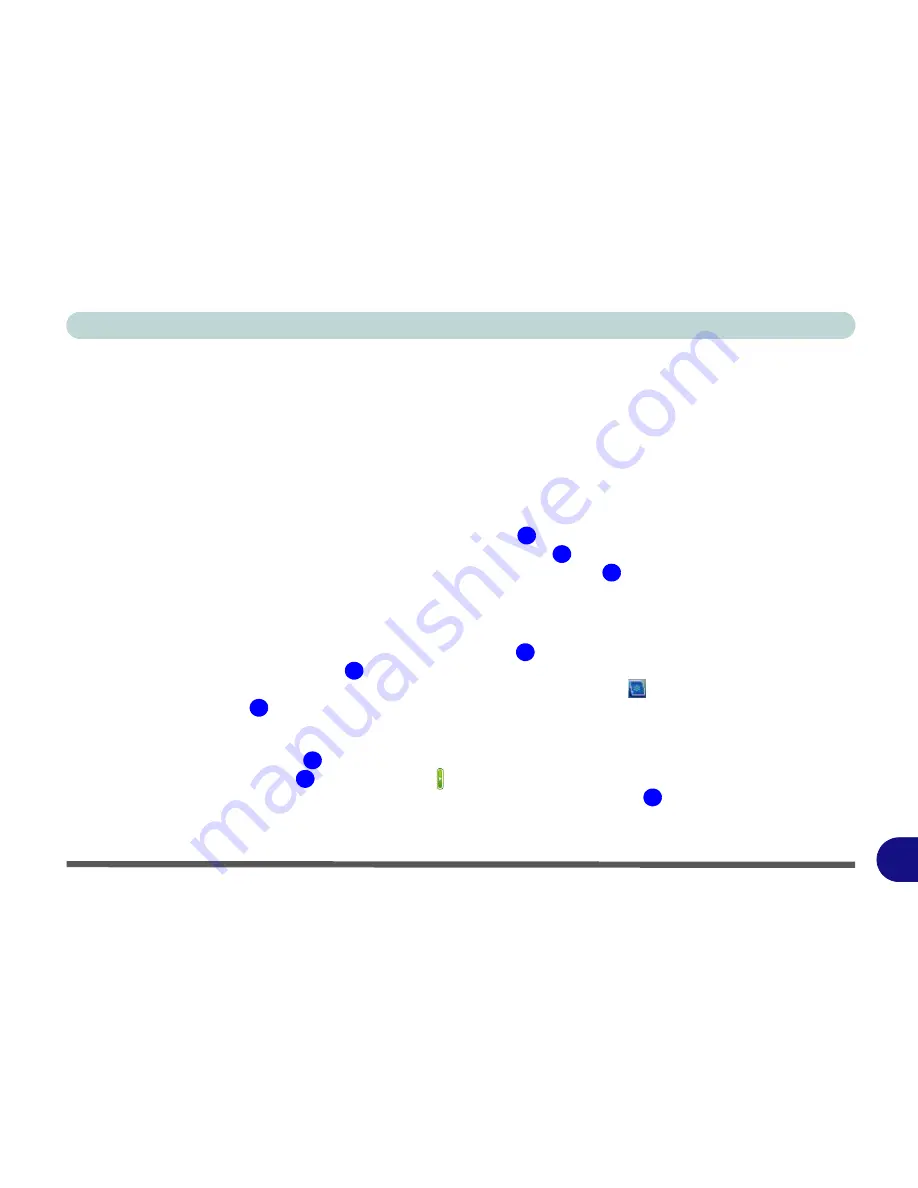
Windows XP Information
Video Features E - 7
E
Video Features
You can switch display devices, and configure display options, from the
Display Properties
control panel in
Windows
as long as the
video driver
is installed.
For further information see either
“Intel Video Driver Con-
trols” on page E - 9
or
“NVIDIA Video Driver Controls” on page E - 13
.
1.
Click
Start
, point to
Settings
and click
Control Panel
(or click
Control Panel
).
2.
Double-click
Display
(icon);
Display
(icon) is in the
Appearances and Themes
category.
3.
Click
Settings
(tab) in the
Display Properties
dialog box.
4.
Move the slider to the preferred setting in
Screen resolution
.
5.
Click the arrow, and scroll to the preferred setting in
Color quality
.
6.
Open the
Display Properties
control panel, and click
Advanced
(button)
to bring up the
Advanced
properties
tabs.
For Intel GMA
1.
Click
Intel(R) Graphics Media Accelerator for Mobile
(tab)
(
Figure E - 7 on page E - 8
).
2.
Click
Graphics Properties
(button)
to access the
Intel GMA
control panel.
3.
The
Intel GMA
control panel can also be accessed by clicking the icon
in the taskbar and selecting
Graphics Properties
from the menu.
For NVIDIA GeForce Go
1.
Click
GeForce Go 7600
(tab)
(
Figure E - 7 on page E - 8
).
2.
Click
Additional Properties
(or click the icon ) to make any video adjustments.
3.
The
GeForce Go 7600
can also be accessed by right-clicking the desktop
, and then clicking
NVIDIA
Display > Laptop Display
.
4.
You can also access
NVIDIA nView Desktop Manager
from the
Windows
Control Panel (see page
E - 10
).
1
2
3
4
5
6
7
8
9
Содержание eXentia Pro 2208
Страница 1: ...User Manual eXentia Pro 2208...
Страница 9: ...VIII Preface...
Страница 34: ...Video Features 1 19 Quick Start Guide 1 Figure 1 10 Display Settings 2 3 1 4 5 2 3 1 4...
Страница 47: ...Features Components 2 12 2...
Страница 55: ...Power Management 3 8 3...
Страница 63: ...Drivers Utilities 4 8 4...
Страница 77: ...BIOS Utilities 5 14 5...
Страница 107: ...Modules 7 20 PC Camera Module 7 Figure 7 12 Audio Setup for PC Camera Right click...
Страница 127: ...Interface Ports Jacks A 6 A...
Страница 141: ...Specifications D 6 Specifications D...
Страница 149: ...Windows XP Information E 8 Video Features E Figure E 7 Display Properties 2 3 1 5 7 2 3 1 8 9 4 6...
Страница 181: ...Windows XP Information E 40 PC Camera Module E Figure E 24 Audio Setup Windows XP...






























