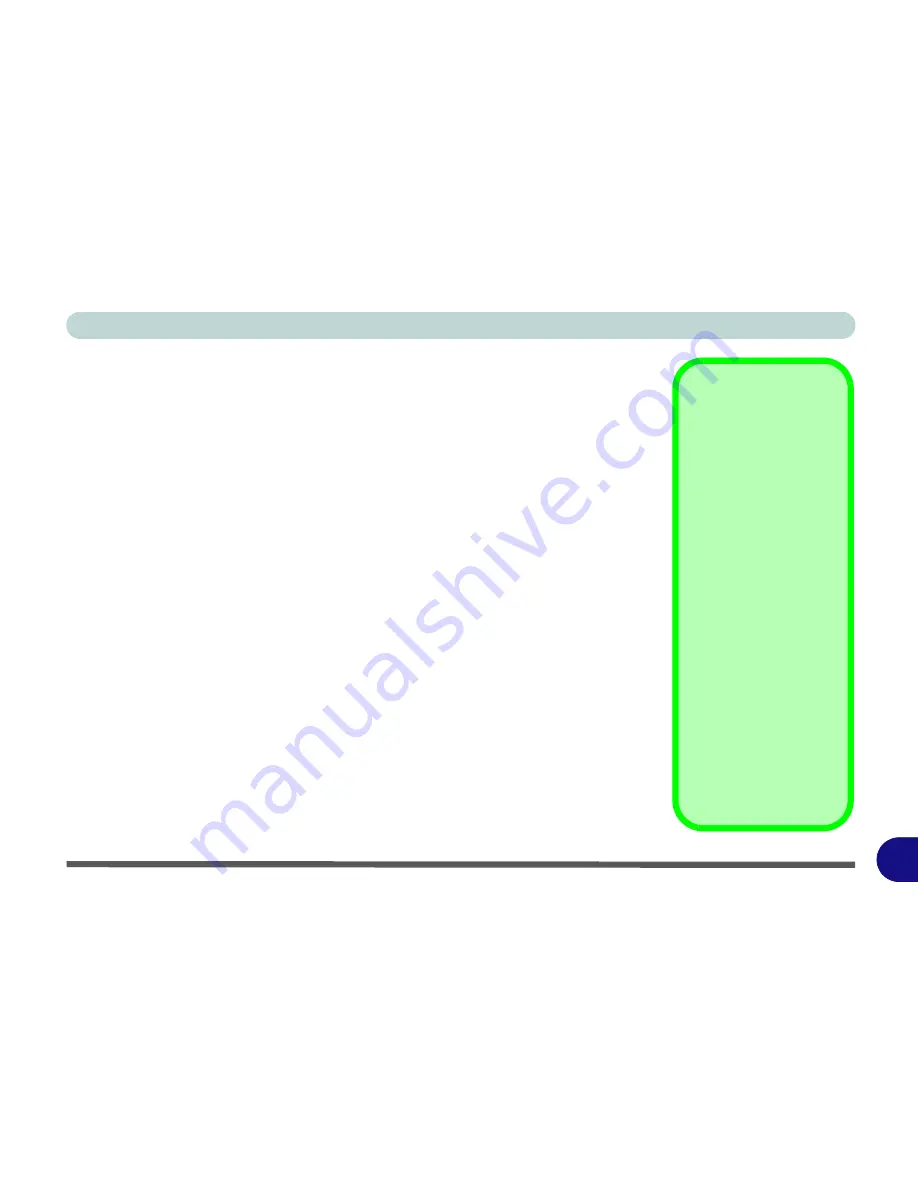
Windows XP Information
PC Camera Module E - 41
E
Bison Cap
BisonCap
is a video viewer useful for general purpose video viewing and testing,
and can capture video files to .avi format.
1.
Run the
BisonCap
program from the
Start > Programs/All Programs > Bison-
Cam
menu (it is recommended that you
set the capture file
before the capture
process -
see Set Capture File below
).
2.
Go to the
Capture
menu heading (if you wish to capture audio check
“PC Camera
Audio Setup” on page E - 39
) and select
Start Capture
.
3.
On the first run of the program (if you have not set the captured file) you will be
asked to choose a file name and size (
see the sidebar - Pre-Allocating File
Space
) for the captured file. Click
Start Capture
again.
4.
Click
OK
to start capturing the video, and press
Esc
to stop the capture.
5.
If you wish to, you may go to the
File
menu and select
Save Captured Video As...
,
choose a file name and location, and then click
Open
(you can view the file using
the
Windows Media Player
).
Set Capture File
In the
BisonCap
program you will only be asked to set the capture file name on the
first run of the program. When you run the program the next time the file will auto-
matically be overwritten with the newly captured file. To avoid overwriting files you
can go to the
Set Capture File..
option in the
File
menu, and set the file name and
location before capture. Set the name and location then click
Open
(you can choose
Cancel
to ignore the file size if prompted).
Pre-Allocating File
Space
You may pre-allocate
the file size for the cap-
ture file in the
BisonCap
program. You can
choose to ignore this by
clicking
Cancel
.
Pre-allocating space on
the hard disk can im-
prove the capture quali-
ty (particularly of large
capture files), by reduc-
ing the amount of work
the hard disk has to do
in finding space for the
video data as it is being
captured.
You may find it helpful to
defragment the HDD be-
fore capture.
Содержание eXentia Pro 2208
Страница 1: ...User Manual eXentia Pro 2208...
Страница 9: ...VIII Preface...
Страница 34: ...Video Features 1 19 Quick Start Guide 1 Figure 1 10 Display Settings 2 3 1 4 5 2 3 1 4...
Страница 47: ...Features Components 2 12 2...
Страница 55: ...Power Management 3 8 3...
Страница 63: ...Drivers Utilities 4 8 4...
Страница 77: ...BIOS Utilities 5 14 5...
Страница 107: ...Modules 7 20 PC Camera Module 7 Figure 7 12 Audio Setup for PC Camera Right click...
Страница 127: ...Interface Ports Jacks A 6 A...
Страница 141: ...Specifications D 6 Specifications D...
Страница 149: ...Windows XP Information E 8 Video Features E Figure E 7 Display Properties 2 3 1 5 7 2 3 1 8 9 4 6...
Страница 181: ...Windows XP Information E 40 PC Camera Module E Figure E 24 Audio Setup Windows XP...
























