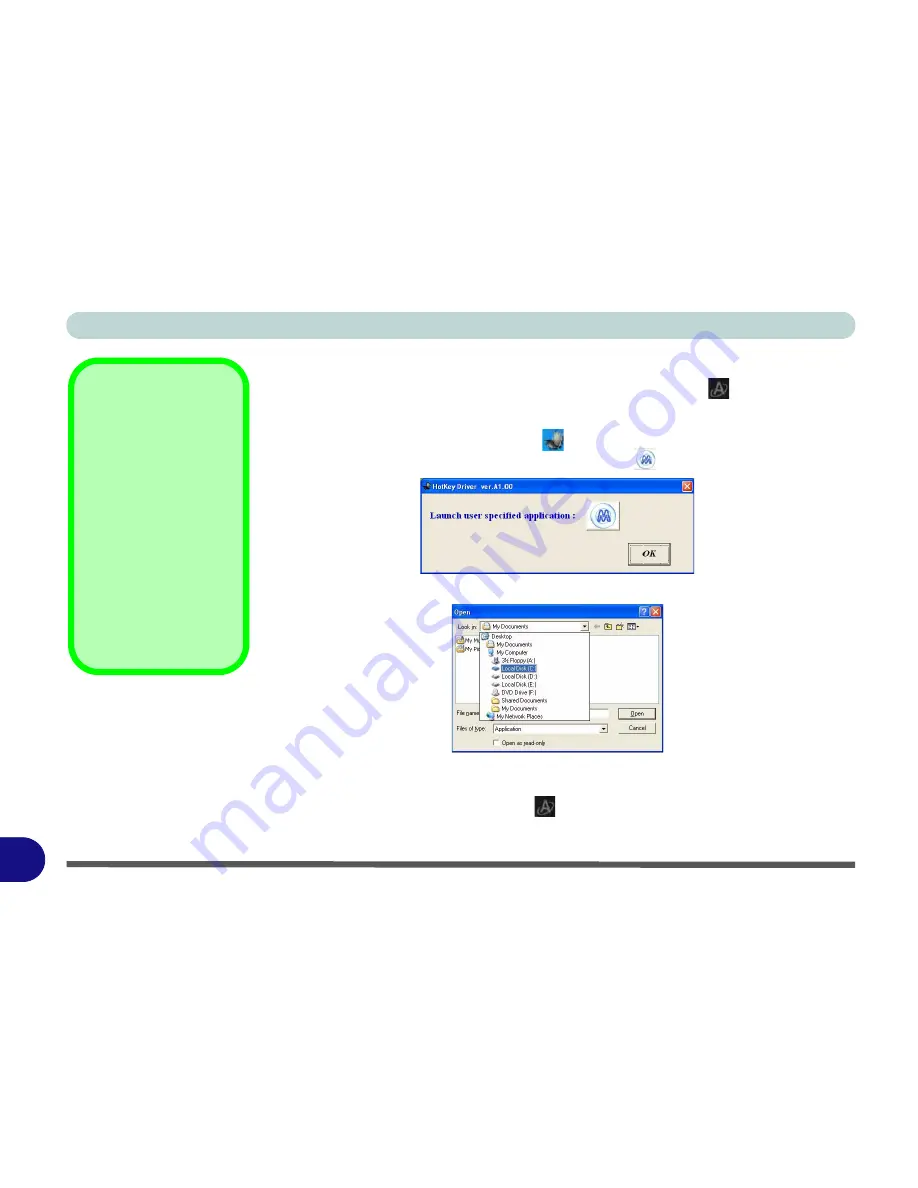
Windows XP Information
E - 6 Hot Key Buttons
E
Application Hot Key
To configure a program to open when the application hot key
button is pressed
(
Windows
Media Player
is the default program), follow the instructions below.
1.
Double-click
the Hot Key driver icon
in the taskbar.
2. Click
Launch user specified application
(button) .
3. An
Open
dialog box will appear on the screen.
4.
Browse
to the directory where the desired application
.exe
program exists.
5.
Double-Click
on the program file or choose
Open
, and click
OK
(button).
6. Press the application hot key button
to open the program.
Application.exe
You will need to locate
the actual
application
executable (.exe) file
,
not just the
shortcut
. To
find the application right-
click its
shortcut
on the
desktop and click
Prop-
erties
.
Click the
short-
cut
(tab) and see where
the executable file is lo-
cated by clicking the
Find Target
(button).
Figure E - 6
Hot Key Driver
Содержание eXentia Pro 2208
Страница 1: ...User Manual eXentia Pro 2208...
Страница 9: ...VIII Preface...
Страница 34: ...Video Features 1 19 Quick Start Guide 1 Figure 1 10 Display Settings 2 3 1 4 5 2 3 1 4...
Страница 47: ...Features Components 2 12 2...
Страница 55: ...Power Management 3 8 3...
Страница 63: ...Drivers Utilities 4 8 4...
Страница 77: ...BIOS Utilities 5 14 5...
Страница 107: ...Modules 7 20 PC Camera Module 7 Figure 7 12 Audio Setup for PC Camera Right click...
Страница 127: ...Interface Ports Jacks A 6 A...
Страница 141: ...Specifications D 6 Specifications D...
Страница 149: ...Windows XP Information E 8 Video Features E Figure E 7 Display Properties 2 3 1 5 7 2 3 1 8 9 4 6...
Страница 181: ...Windows XP Information E 40 PC Camera Module E Figure E 24 Audio Setup Windows XP...






























