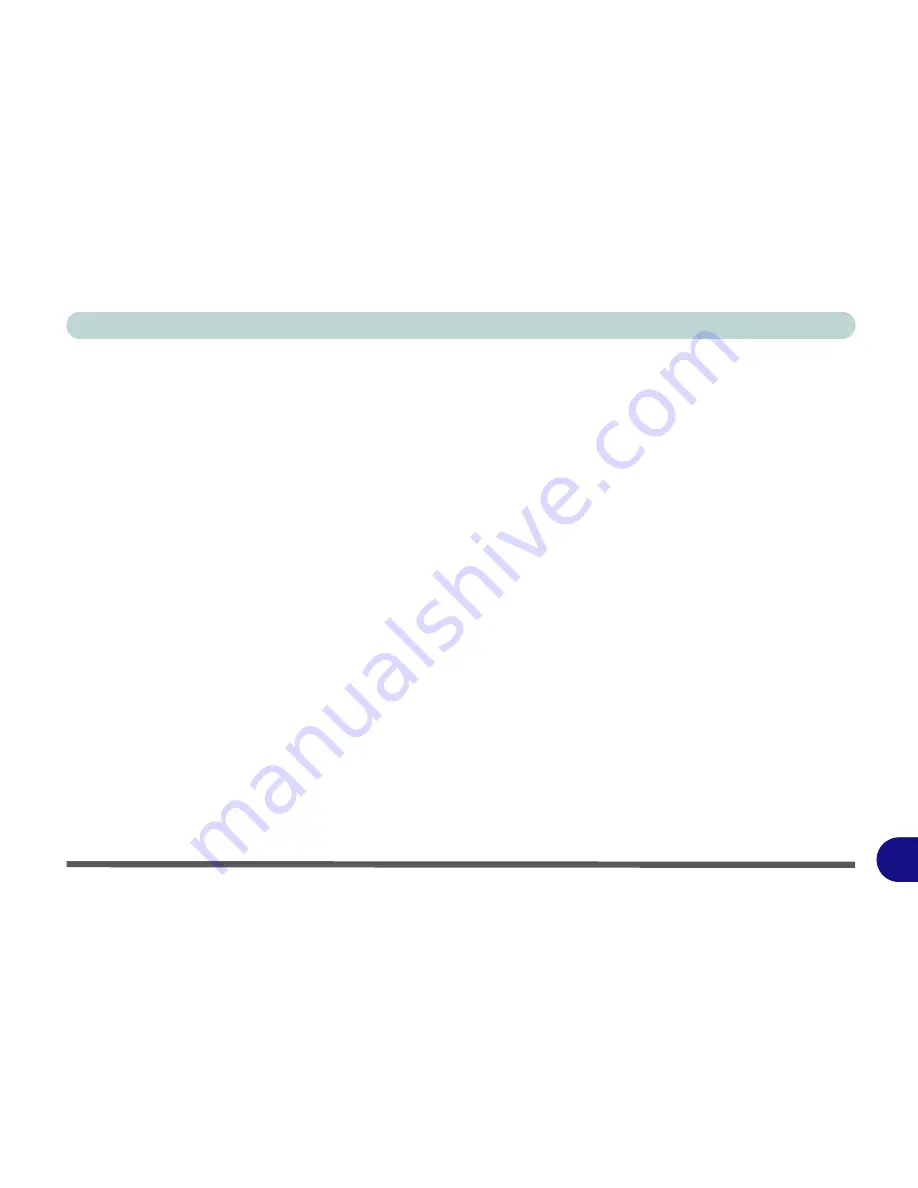
Windows XP Information
What to Install E - 27
E
CardReader
1.
Click
6.Install CardReader Driver > Yes
.
OR
Click
Start
(menu) >
Run...
and navigate
(
Browse...
) to
X:\Drivers\05CReader\setup.exe
and click
OK
.
2. Click
Next
.
3. Click the button to accept the license, and then
click
Next
.
4. Click
Finish
.
JMicron (for E-SATA)
1.
Click
7.Install JMicro Driver > Yes
.
OR
Click
Start
(menu) >
Run...
and navigate
(
Browse...
) to
X:\Drivers\06JMicron\setup.exe
and click
OK
.
2. Click
Next > Next > Install
.
3. Click
Finish
to restart the computer.
Hot Key
1.
Click
8.Install Hotkey Driver > Yes
.
OR
Click
Start
(menu) >
Run...
and navigate
(
Browse...
) to
X:\Drivers\07HotKey\Setup.EXE
and click
OK
.
2. Click
Next > Install
.
3. Click
Finish > Finish
to restart the computer.
Module Drivers
See the pages indicated in
Table E - 2, on page E - 21
for the driver installation procedures for any
optional
modules included in your purchase option.
Содержание eXentia Pro 2208
Страница 1: ...User Manual eXentia Pro 2208...
Страница 9: ...VIII Preface...
Страница 34: ...Video Features 1 19 Quick Start Guide 1 Figure 1 10 Display Settings 2 3 1 4 5 2 3 1 4...
Страница 47: ...Features Components 2 12 2...
Страница 55: ...Power Management 3 8 3...
Страница 63: ...Drivers Utilities 4 8 4...
Страница 77: ...BIOS Utilities 5 14 5...
Страница 107: ...Modules 7 20 PC Camera Module 7 Figure 7 12 Audio Setup for PC Camera Right click...
Страница 127: ...Interface Ports Jacks A 6 A...
Страница 141: ...Specifications D 6 Specifications D...
Страница 149: ...Windows XP Information E 8 Video Features E Figure E 7 Display Properties 2 3 1 5 7 2 3 1 8 9 4 6...
Страница 181: ...Windows XP Information E 40 PC Camera Module E Figure E 24 Audio Setup Windows XP...






























