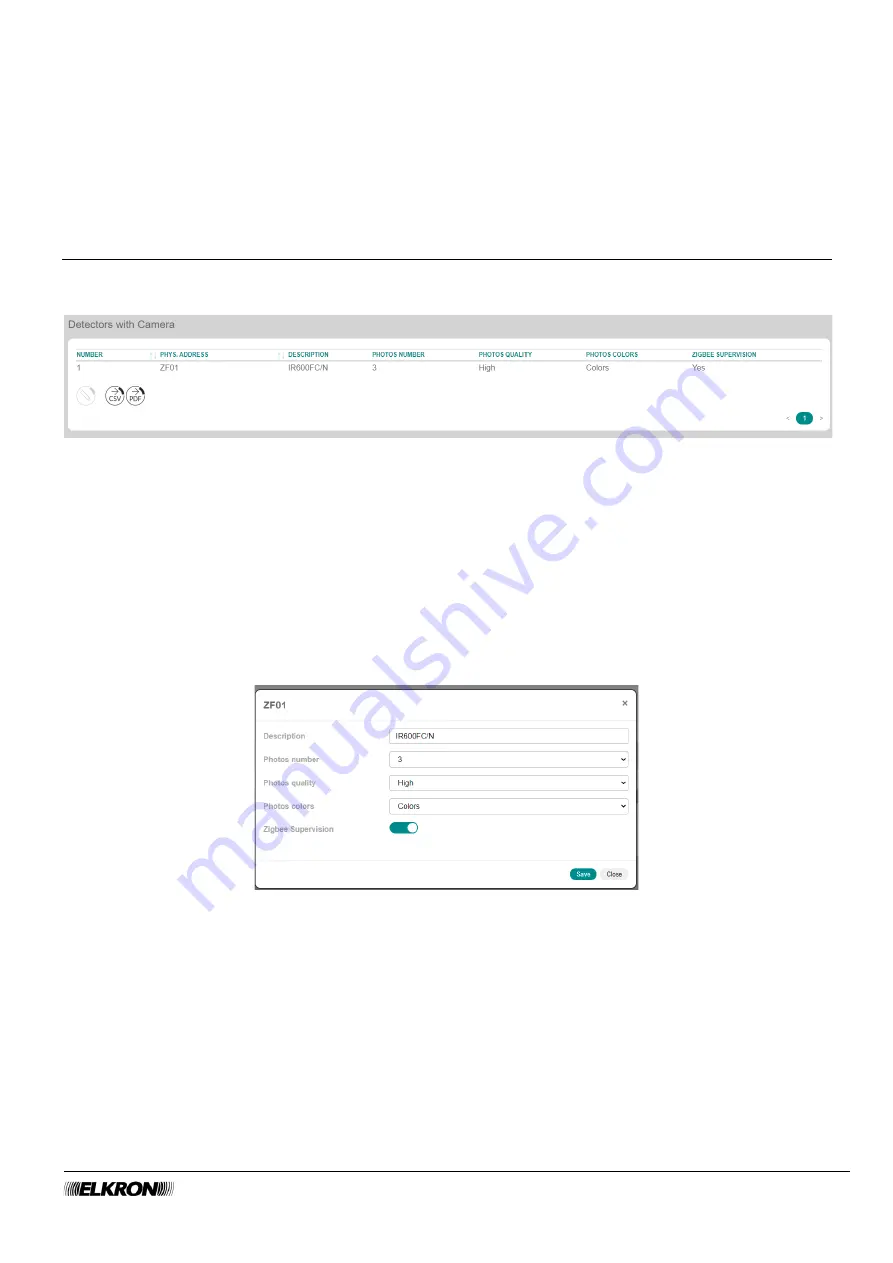
MEDEA Programming Manual
97
The following buttons appear under the table:
•
Modify
: This can be used to configure the flasher highlighted in the table.
•
CSV
: This can be used to export the flashers table to a
“.csv” file, which can be opened with a
spreadsheet.
•
: This can be used to export the flashers table to a PDF file.
The
<
and
>
buttons at the bottom right are used to navigate between the pages of the flashers, if their
number is greater than the number that can be displayed in a single screen.
5.27
ZigBee Photo Detectors
This can be used to view the motion sensors with ZigBee protocol camera of the system.
It is accessed through the
PROGRAMMATION
→ Zigbee Peripheral → Detectors with Camera
menu.
Figure 99 - ZigBee photo sensor
The table shows:
•
NUMBER
: This is the sequential number of acquisition of the photo sensor.
•
PHYS.ADDRESS
: This is the physical address of the photographic sensor.
•
DESCRIPTION
: This is the alphanumeric label used to identify the photo sensor more easily.
•
PHOTOS NUMBERS
: This shows how many photos are taken in case of an alarm.
•
PHOTOS QUALITY
: This shows the resolution (high or low) with which to take the picture; a high-
resolution picture needs a longer transmission time.
•
PHOTOS COLORS
: This shows if the photo will be colour or greyscale.
•
ZIGBEE SUPERVISION
: This shows whether supervision is enabled or disabled.
Double-click on the photo sensor line to open a pop-up window.
Figure 100 - ZigBee photo sensor
In the pop-up window you can:
•
Enter the identification label of the photo sensor in
Description
. Use only alphabetic characters,
including accented characters, numbers, and spaces.
•
Define how many photos (
Photos Number
) should be taken when there is an alarm. Possible options:
3, 6.
•
Define the resolution (
Photos Quality
) at which the pictures are taken. Possible options: low, high. A
high-resolution photograph takes longer to send.
•
Define whether the photo will be taken colour or grayscale (
Colour Photos
). A colour photo takes
longer to send.
•
Enable or disable ZigBee supervision of the photo sensor.






























