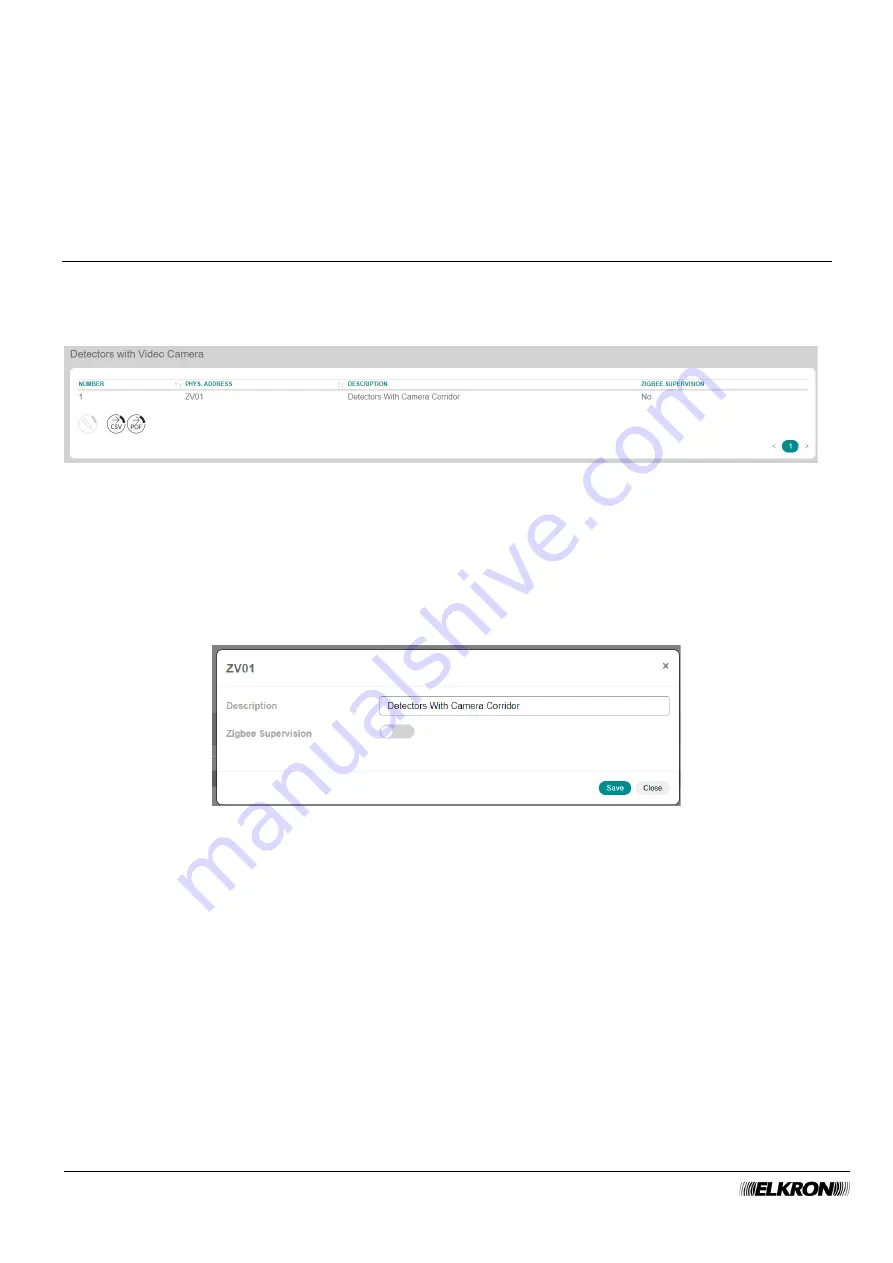
98
MEDEA Programming Manual
The following buttons appear under the table:
•
Modify
: This can be used to configure the photo sensor highlighted in the table.
•
CSV
: This can be used to export the photo sensors table to a
“.csv” file, which can be opened with a
spreadsheet.
•
: This can be used to export the photo sensor table to a PDF file.
The
<
and
>
buttons at the bottom right are used to navigate between the pages of the photo sensors, if
their number is greater than the number that can be displayed in a single screen.
5.28
ZigBee Video Detectors
This can be used to view the
motion sensor with ZigBee camera of the system.
It is accessed through the
PROGRAMMATION
→ Zigbee Peripheral
→ Detectors with Video Camera
menu.
Figure 101
- ZigBee video sensor
The table shows:
•
NUMBER
: This is the sequential number of acquisition of the video sensor.
•
PHYS.ADDRESS
: This is the physical address of the video sensor.
•
DESCRIPTION
: This is the alphanumeric label used to identify the video sensor more easily.
•
ZIGBEE SUPERVISION
: This shows whether supervision is enabled or disabled.
Double-click on the video sensor line to open a pop-up window.
Figure 102
- ZigBee video sensor
In the pop-up window you can:
•
Enter the identification label of the video sensor in
Description
. Use only alphabetic characters,
including accented characters, numbers, and spaces.
•
Enable or disable ZigBee supervision of the video sensor.
The following buttons appear under the table:
•
Modify
: This can be used to configure the photo sensor highlighted in the table.
•
CSV
: This can be used to export the photo sensors table to a
“.csv” file, which can be opened with a
spreadsheet.
•
: This can be used to export the photo sensor table to a PDF file.
The
<
and
>
buttons at the bottom right are used to navigate between the pages of the video sensors, if
their number is greater than the number that can be displayed in a single screen.






























