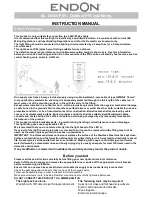MEDEA Programming Manual
65
5.8
Scenarios
The Scenarios submenu can be used to create scenarios activated by keypads, keys etc.
It is accessed through the
PROGRAMMING
→ Scenarios
menu.
Figure 57 - Scenarios
The table shows the following information for each scenario:
•
NUMBER
: This is the sequential number attributed to the scenario.
•
ENABLED
: This shows whether the scenario is enabled or disabled.
•
DESCRIPTION
: This is the alphanumeric label used to identify the scenario more easily. With the
Generate audio function (
see paragraph 5.12 Audio
) the text entered is converted into an audio file
for use in voice messages. The description can be up to 32 characters long, chosen from alphabetical
characters, including accented characters, numbers and space; no other characters, such as special
characters or symbols, can be used.
•
SECTOR ACTION
: This shows the action performed on the associated sectors. The possible options are:
o
Nothing
: The scenario does not perform any action on the sectors.
o
Prioritary ON
: The scenario activates the associated sectors and deactivates the remaining
sectors of the system.
o
ON
: The scenario activates the associated sectors.
o
OFF
: The scenario deactivates the associated sectors.
o
Switch
: The scenario switches the status of the associated sectors (if active, it deactivates them
and vice versa).
•
ASSOCIATED SECTORS
: This shows the list of sectors associated with the scenario.
•
OUTPUT ASSOCIATION
: This shows the action performed on the associated output. The possible
options are:
o
Nothing
: The scenario does not perform any action on the associated output.
o
Switch ON
: The scenario activates the associated output.
o
Switch OFF
: The scenario deactivates the associated output.
o
Switch
: The scenario switches the status of the associated sectors (if active, it deactivates them
and vice versa).
o
Follow scenario
: The output follows the status of the sectors associated with the scenario. If
armed, it is activated, if disarmed it is deactivated.
•
ASSOCIATED OUTPUT
: This shows the output associated with the scenario.
•
OUTPU GROUP ACTION
: This shows the action performed on the associated output group. The
possible options are:
o
Nothing
: The scenario does not perform any action on the associated output group.
o
Switch ON
: The scenario activates the associated output group.
o
Switch OFF
: The scenario deactivates the associated output group.