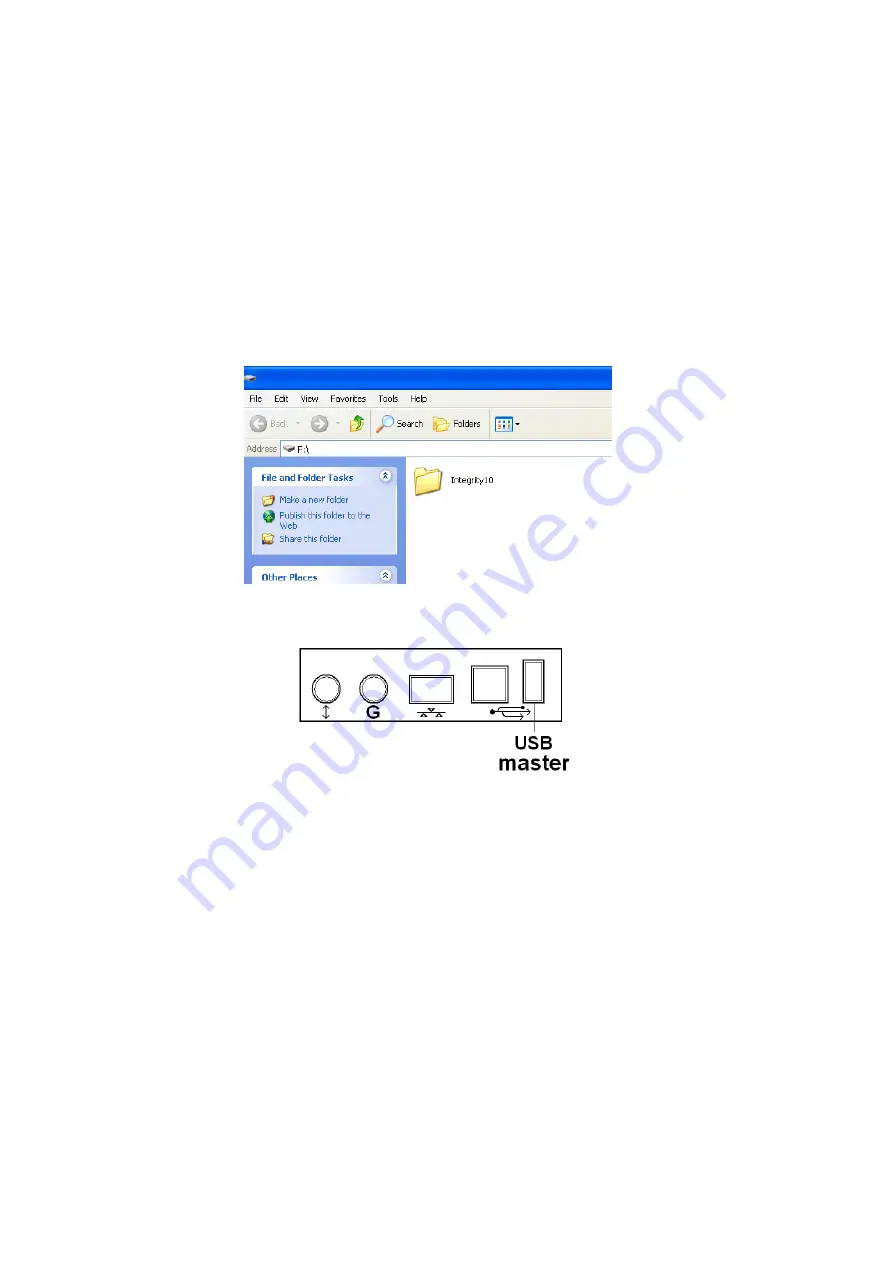
Page 71 of 80
M8024 Issue 3.4
For use with master product
software V3.5.1.8 and above.
9.5. Cell Flash Updates.
Your Integrity 10 unit contains both Master and Slave software. Master software is written and stored on the
SD card supplied with the unit. Slave software is written directly into a printed circuit board contained within
each cell. Occasionally you may receive cell software releases from the manufacturer that should be written
to the cells. The following information details the cell software loading procedure.
You may receive the update via e-mail, the received folder must be written to a USB flash drive.
DURING THE LOADING PROCEDURE DO NOT TURN OFF YOUR INTEGRITY 10 OR REMOVE THE
USB FLASH DRIVE.
9.5.1.
Remove all previously written data and files on your USB flash drive then copy the received file to
your
USB flash drive. The folder will be titled ‘Integrity 10’. Copy the folder and all sub folders and files
contained within to your flash drive using your PC.
9.5.2.
Turn off your Integrity unit via the I/O button on the Power Supply (see paragraph 7.5 ).
9.5.3.
Insert your flash drive into the Master USB socket found on the front of the Integrity unit.
9.5.4.
Turn on your Integrity unit via the I/O button (see paragraph 7.4). Observe that loading commences
automatically with cell 1. When the cell has successfully been rewritten to a message in the cell button
will say ‘Cell write OK’. The second cell will automatically commence loading followed by all
subsequent cell in numerical order.
9.5.5.
When all the cells have been written to the front screen will see all the cells changed displayed with
will then be followed by the traditional front screen cell.
9.5.6.
You may now remove the USB Flash drive and commence using your Integrity 10 as standard.
























