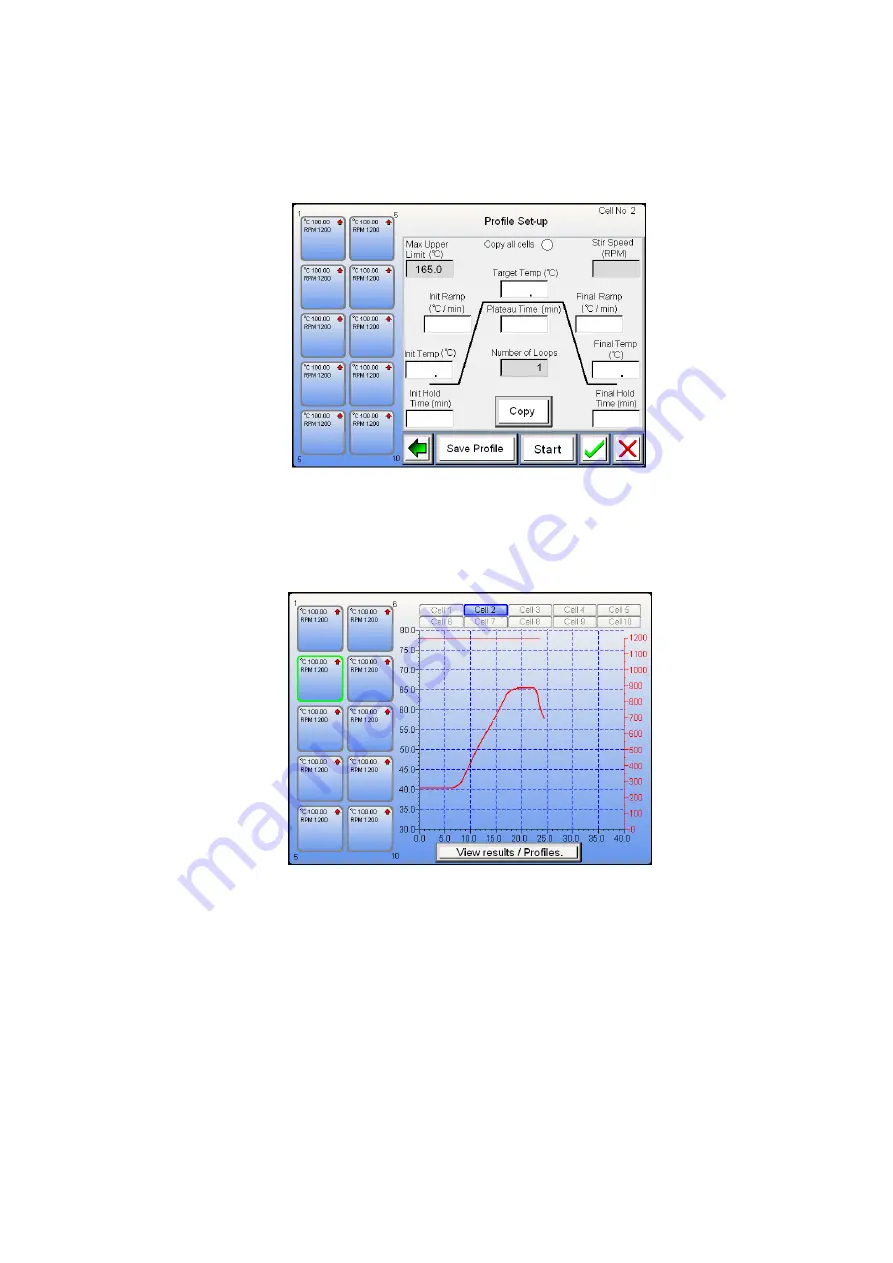
Page 36 of 80
M8024 Issue 3.4
For use with master product
software V3.5.1.8 and above.
7.11.26. You are now presented with the final setting screen from which any changes may still be made by
touching the relevant sett
ings field. The user has the facility to select ‘Save profile’. From here the user
is taken through a menu screens which enable to user to store the profile in order that it may be
recalled and loaded at a future date. (See
‘Save Profile’). The user may select to copy the profile to the
clipboard so that it may be pasted into other cell profiles. Touch the green tick to return to the home
screen and start the cell profile running.
7.11.27.
Copy and Paste a Profile
. Once the copy button has been pressed this profile is copied to the
internal clip board and can be pasted into other cells.
7.11.28.
Start.
Touch the Start button to commence running the profile or touch the green tick to accept the
profile settings. Both functions will take the user to the main Home screen. From the home screen
touch the cell you wish to copy the saved profile too.






























