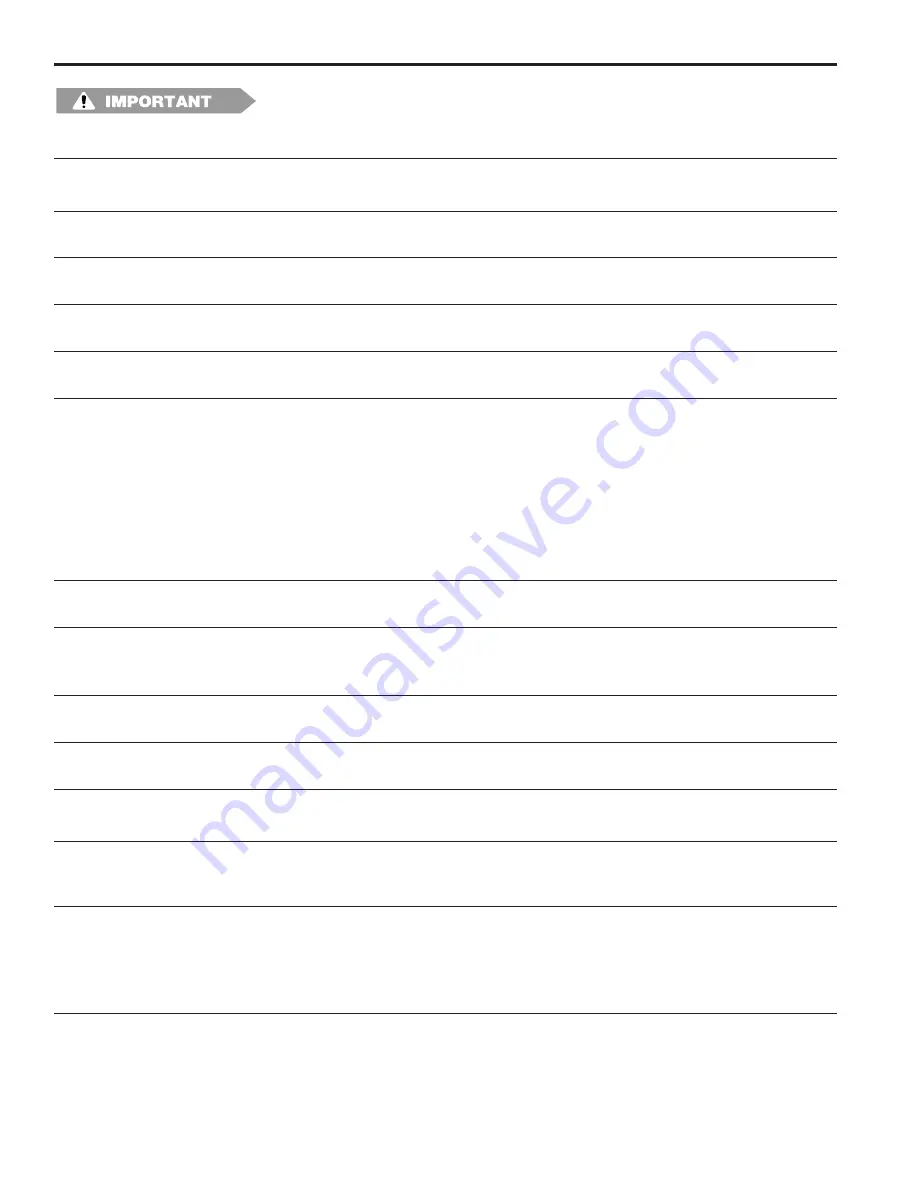
7-4 Troubleshooting
General Troubleshooting
The controller and keypad cannot be repaired in the field. If a unit fails, do not disas-
semble it. Return it to the factory for replacement.
Problem
Possible Solution
Controller & keypad dead.
1. Check main fuse shown in Figs. 5 & 6.
2. Check power supply to controller.
Keypad dead, but controller
1. Check wiring between keypad and controller, Figure 12.
LED’s are on.
Keypad
Fault LED “On”
1. Keypad microprocessor has malfunctioned. Turn the controller off and back on. If the
keypad Fault LED does not go off, return the keypad to the factory.
Menu operation
Slow on
1. Check KEYBOARD QTY programming. If it is set for two keypads, but only one is
keypad display
connected, menu operation will be very slow.
Power up is Slow
1. When more than one keypad/display is attached to one controller, some power sup-
plies will take longer to come up (i.e., Condor HB24-1.2-A+).
COMM FAILURE—HOST TO
1. This message may flash briefly on power-up under normal conditions.
KEYBOARD message
2. If the message persists, check keypad wiring connections at keypad and controller,
Figure 12.
3. Check DIP switch settings, Figures 13 & 14.
4. While performing processor-intensive programming tasks such as recalculating many
setpoints due to a change in SCALE FACTOR, or creating many setpoints through
PULSE COPY, the controller may briefly lose contact with the keypad. Once the
calculations are complete, contact will be re-established. Press ESC to clear any
remnants of the error message.
Programming functions not
1. Programming not enabled. See Figure 12, and also ENABLE CODES for details.
accessible.
ERROR: Analog
1. This is a non-fatal error, indicating the controller's internal analog chip is not working.
Malfunction!
A bad or missing analog module will not cause this message.
2. Replace the controller.
ERROR: RESOLVER NOT
1. Resolver or resolver cable may have failed. See Resolver Troubleshooting, pg. 7-3.
CONNECTED message
ERROR: WD RESET message 1. This indicates that the watchdog timer has timed out. To clear, turn power to keypad
OFF and ON. If this doesn't help, keypad is probably defective.
POS (position) moves opposite 1. Check INCREASING DIR for the correct direction of rotation.
to machine direction.
2. Check resolver wiring, page 2-18.
POS (position) does not
1. Verify that OFFSET is correct. Once set, the offset value should not change. If it
match machine position.
does, check the resolver coupling to be sure it is not loose. Also see “Resolver Trou-
bleshooting,” page 7-3.
Serial communications
1. Check COMMUNICATIONS programming to be sure type, baud rate, and address
not working
are correctly set.
2. Be sure the DIP switches for the PL
µ
S-to-host communications are set correctly as
shown in Figure 13.
3. Check communication cable wiring, Figure 15.
1. Check that the correct program number is active.
2. Check the setpoints of the output(s) in question. Also check SPEED COMP settings.
3. Verify that OFFSET is correct.
Содержание Plus PS-6144 Series
Страница 3: ......
Страница 4: ......
Страница 12: ...2 2 Installation Wiring Mounting Dimensions Figure 4 Mounting Dimensions ...
Страница 76: ...6 2 Communications PLµSNET II Program cont d Sample ASCII Program Copied from PS 6144 Using PLµSNET II ...
Страница 114: ......
Страница 115: ......
Страница 116: ...800 228 5487 U S A and Canada Web Site www electrocam com email ecam electrocam com PRINTED IN U S A 256 9 14 ...













































