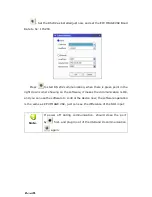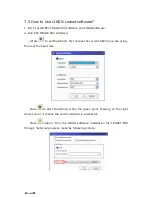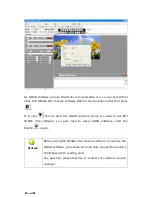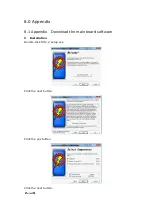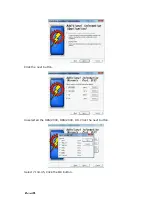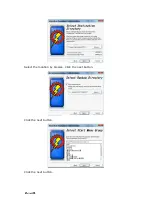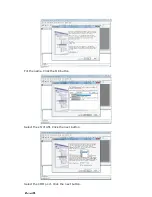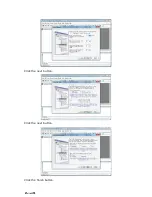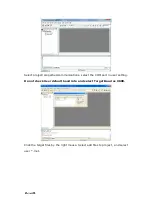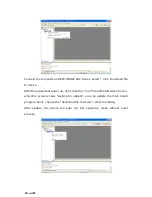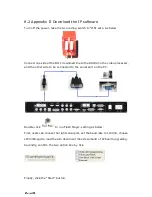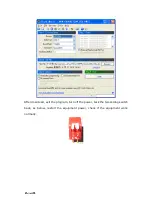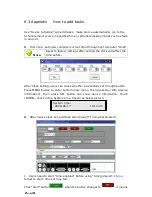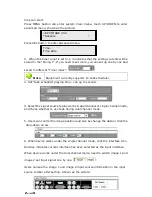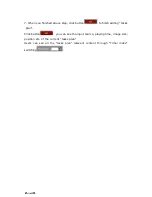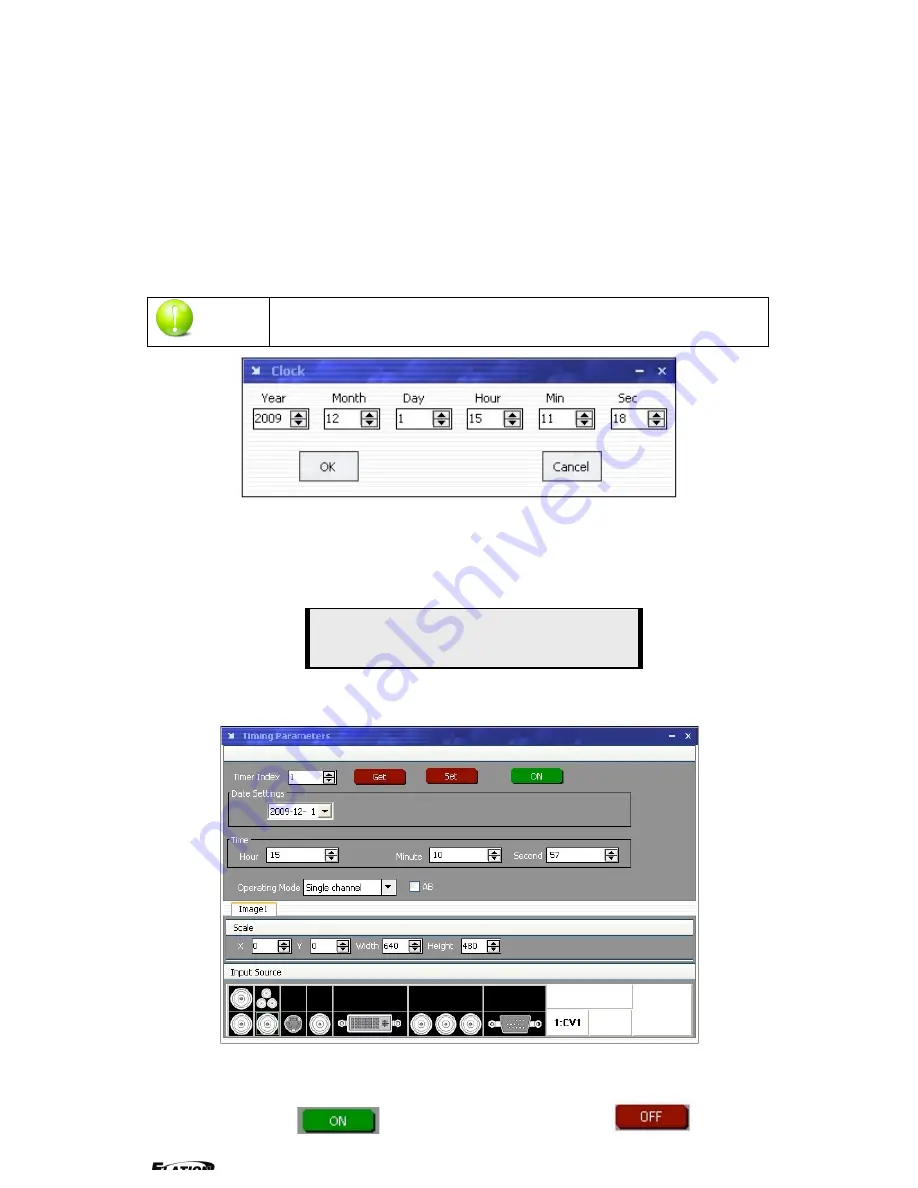
EPV 701 User Manual
Doc. No
:
RGB-RD-UM-V618E012
55
8.3 Appendix How to add tasks.
Use “Device Schedule” can add tasks
,
make device automatically run to the
Schedule input source in specified time or schedule display modes such as fade
in and out.
First of all
,
set lower computer current time through host computer “clock”.
Note
:
Reset to factory settings after setting the clock will affect the
time before.
After Clock setting, users can check whether successfully set through button.
Press MENU button to enter system main menu, then press Dev Info (device
information), then press SEL button can show device information. Touch
/DOWN
,
check in the System time. Shown as below picture
:
After device clock set, add task plan through” Timing Parameters”.
1.
Users need to start “time-enabled” before using” timing device”. If you
forget to start, time set may fail.
Click “start” button
, when the button changes to
, it means
System time:
2009-08-17 15:12:35
Содержание EPV IMAGE VSC
Страница 1: ...EPV IMAGE VSC VIDEO PROCESSOR USER MANUAL ...
Страница 22: ...EPV 701 User Manual Doc No RGB RD UM V618E012 17 ...