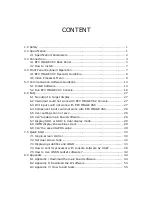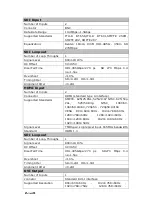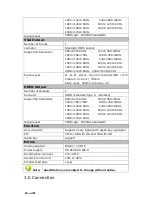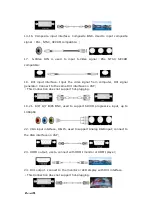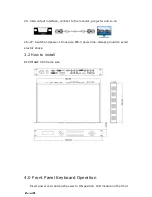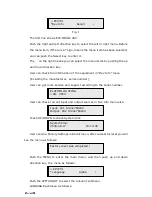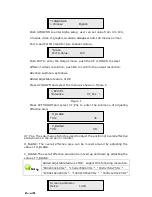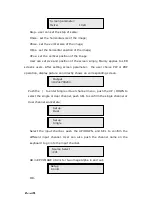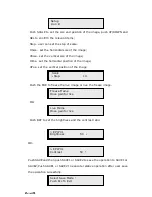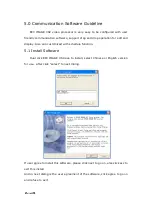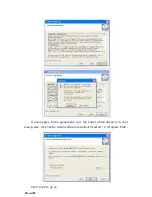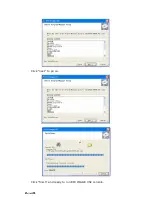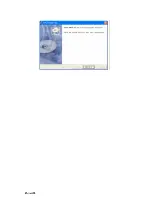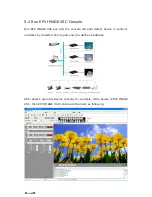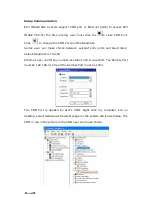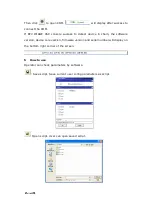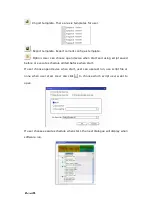EPV 701 User Manual
Doc. No
:
RGB-RD-UM-V618E012
6
14-16
、
Composite input interface
,
Composite BNC. Used to input composite
signal
(
PAL, NTSC, SECAM compatible
)
;
17
、
S-Video DIN 4, used to input S-Video signal
(
PAL, NTSC, SECAM
compatible
);
18
、
DVI input interface
。
Input the video signal from computer, DVI signal
generator. Connect to the same DVI interface on VSP;
(
This Connection does not support hot-plugging
)
19-21
、
R/Pr G/Y B/Pb BNC, used to support SD/HD progressive input, up to
1080p60
;
22
、
VGA input interface, DB-15, used to support Analog RGB input; connect to
the VGA interface on VSP;
23
、
HDMI output, use to connect with HDMI monitor or HDMI player;
24
、
DVI output
,
connect to the monitor or LED display with DVI interface.
(
This Connection does not support hot-plugging
)
Содержание EPV IMAGE VSC
Страница 1: ...EPV IMAGE VSC VIDEO PROCESSOR USER MANUAL ...
Страница 22: ...EPV 701 User Manual Doc No RGB RD UM V618E012 17 ...