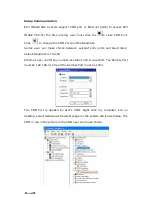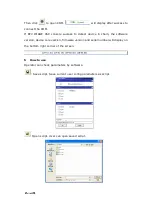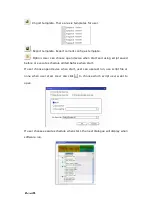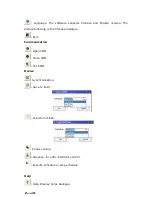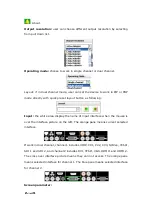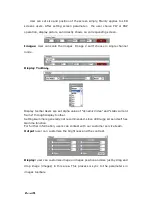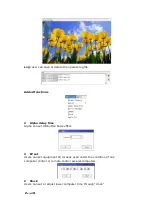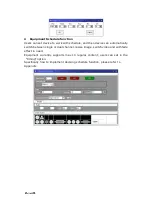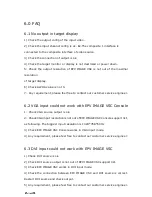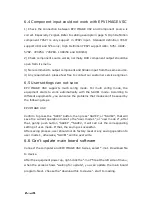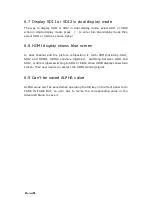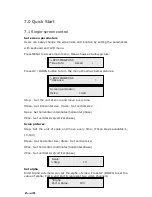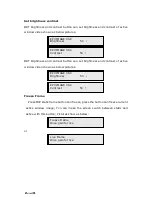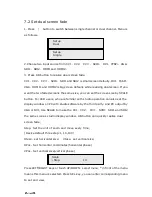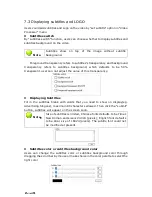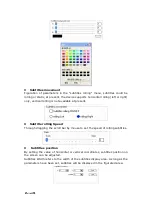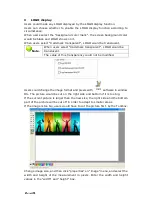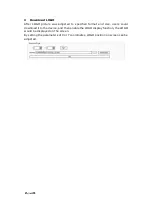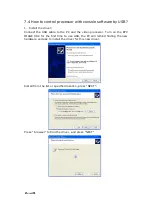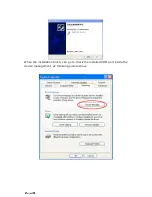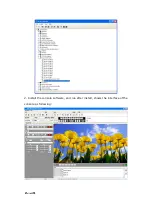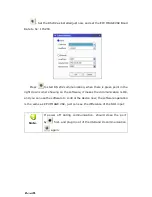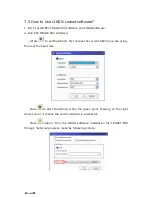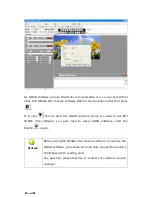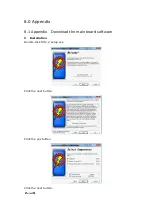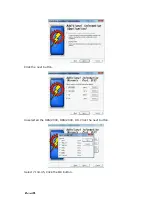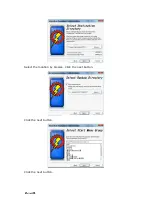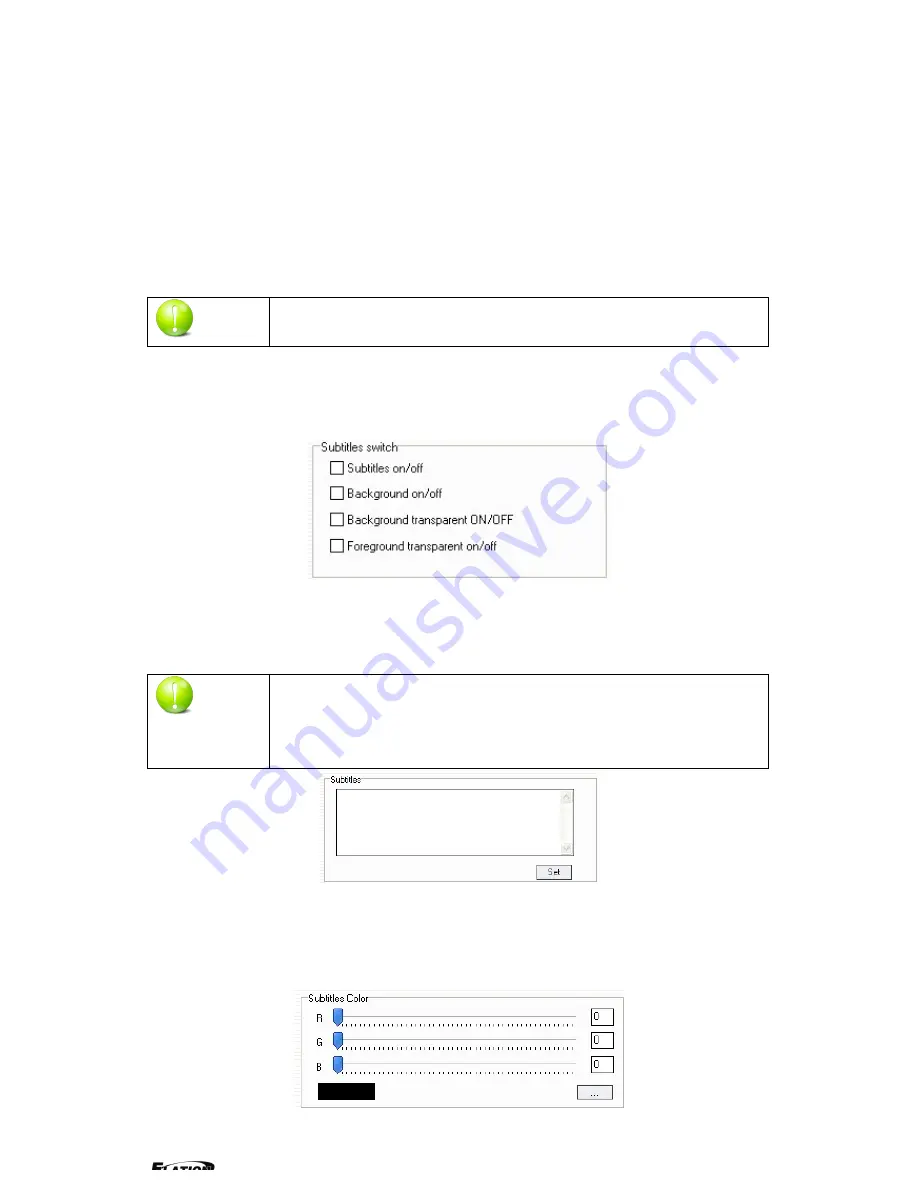
EPV 701 User Manual
Doc. No
:
RGB-RD-UM-V618E012
33
7.3 Displaying subtitles and LOGO
Users could add subtitles and Logo on the video by "set subtitle" option in
"Video
Processor" menu
Subtitles switch
By "subtitles switch" function, users can choose whether to display subtitles and
subtitles background on the video.
Note
:
Subtitles show on top of the image without subtitle
background.
Foreground transparency refers to subtitles’s transparency and background
transparency refers to subtitles background, which defaults to be 50%
transparent, user can not adjust the value of this transparency.
Displaying Subtitles
Fill in the subtitles blank with words that you need to show on display(eg.
Advertising Slogans), maximum 80 characters allowed. Then click the “submit”
button, subtitles will appear on the screen soon.
Note
:
Size of subtitles is limited, Chinese fonts defaults to be Times
New Roman and size is 24X24 (pixels); English font defaults
to be Arial, size of 16X24 (pixels). The subitle font could not
be modified at present.
Subtitles color or subtitles background color
Users can change the subtitles color or subtitles background color through
dragging the scroll bar by mouse or make choice in the color palette to select the
right color
Содержание EPV IMAGE VSC
Страница 1: ...EPV IMAGE VSC VIDEO PROCESSOR USER MANUAL ...
Страница 22: ...EPV 701 User Manual Doc No RGB RD UM V618E012 17 ...