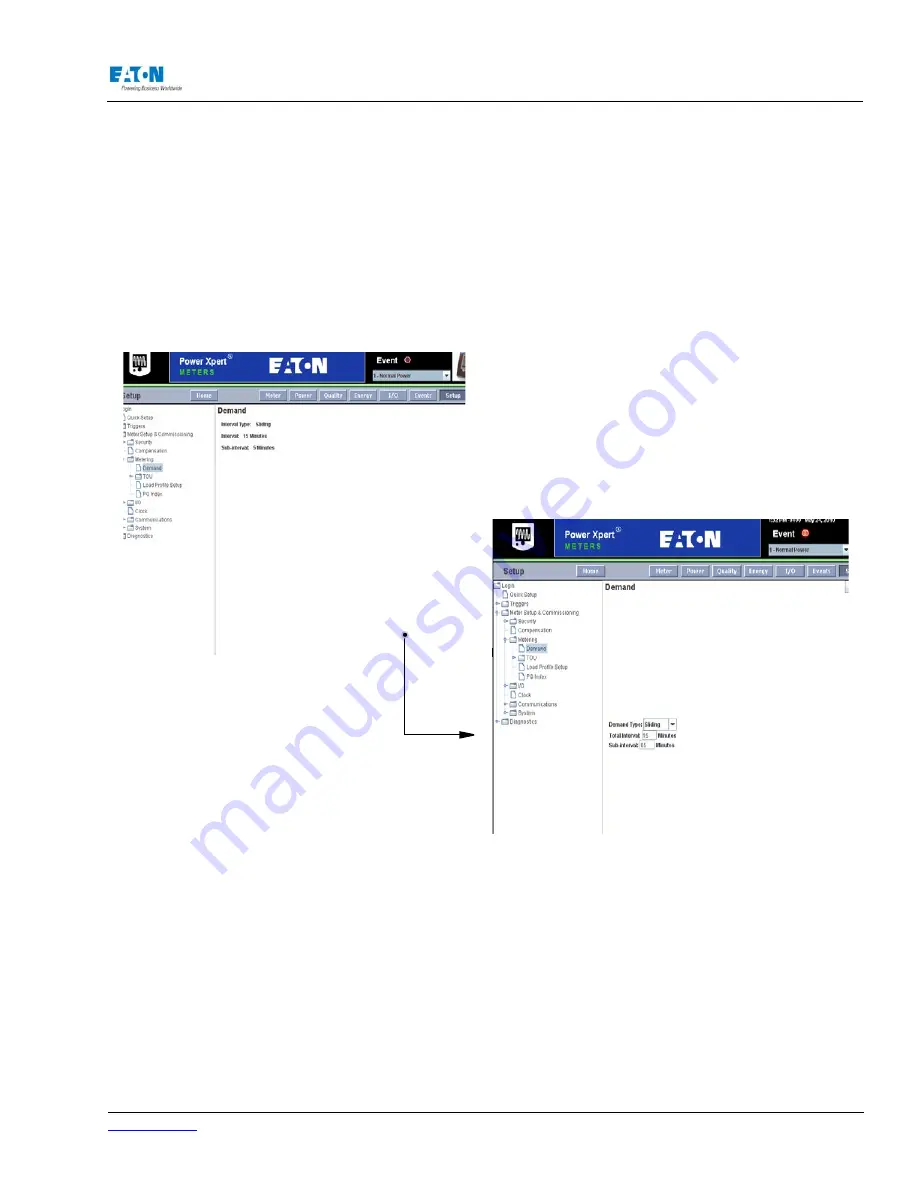
www.eaton.com
IM02601004E
Page 133
8 Setup on the Web Server Pages
For example, if 15 minutes is selected, the demand calculation will be performed and the demand
values will be updated every 15 minutes.
With a sliding window setting, the Power Xpert Meter provides a rolling average; you select the
interval period and the subinterval period. For example, if you select 15 minutes as the demand
interval and 5 minutes as the subinterval, the demand will calculate every 5 minutes using the 3
subinterval values (15 = 5X3). The interval and subinterval value may be 1 to 60 minutes. If both
values are the same, the demand interval is considered the fixed interval. A fixed interval period
should be evenly divided by the subinterval value in case of a sliding interval.
Locating Demand Setup on the Web
From the Setup Main Page, Click Meter Setup & Commissioning from the tree structure on the left
side of the page. The tree structure will expand to list Security, Compensation, Metering, I/O, Clock,
Communications and System. Click Metering. The tree structure will expand to list Demand, TOU,
Load Profile and PQ Index. Click Demand. The page will update to list all the current Demand set
-
tings.
Use the Edit button in the top right corner of the page to edit Demand settings. When Edit is se-
lected, the page will update to display radio buttons for use in modifying settings. When a selection
is made, the appropriate interval periods can be entered. Click the OK button at the top of the page
when entries are completed.
Содержание Power Xpert PXM 4000
Страница 1: ...User and Installation Manual IM02601004E Power Xpert PXM 4000 6000 8000 ...
Страница 8: ...Page vi IM02601004E www eaton ...
Страница 19: ...www eaton com IM02601004E Page 11 1 Introduction ...
Страница 24: ...Page 16 IM02601004E www eaton ...
Страница 36: ...Page 18 IM02601004E www eaton com 2 Quick Start Guide for the Meter Module ...
Страница 45: ...www eaton com IM02601004E Page 37 3 Installation 3 8 MeterDimensions ...
Страница 46: ...Page 38 IM02601004E www eaton 3 Installation Dimension Con t ...
Страница 47: ...www eaton com IM02601004E Page 39 3 Installation Dimension Con t ...
Страница 48: ...Page 40 IM02601004E www eaton 3 Installation Dimension Con t ...
Страница 53: ...www eaton com IM02601004E Page 45 3 Installation ...
Страница 54: ...Page 46 IM02601004E www eaton 3 Installation ...
Страница 55: ...www eaton com IM02601004E Page 47 3 Installation ...
Страница 56: ...Page 48 IM02601004E www eaton 3 Installation ...
Страница 57: ...www eaton com IM02601004E Page 49 3 Installation ...
Страница 58: ...Page 50 IM02601004E www eaton 3 Installation ...
Страница 59: ...www eaton com IM02601004E Page 51 3 Installation ...
Страница 60: ...Page 52 IM02601004E www eaton 3 Installation ...
Страница 61: ...www eaton com IM02601004E Page 53 3 Installation ...
Страница 62: ...Page 54 IM02601004E www eaton 3 Installation ...
Страница 63: ...www eaton com IM02601004E Page 55 3 Installation ...
Страница 66: ...Page 58 IM02601004E www eaton 3 Installation ...
Страница 75: ...www eaton com IM02601004E Page 67 4 Introduction to Web Server Screens ...
Страница 76: ...Page 68 IM02601004E www eaton 4 Introduction to Web Server Screens ...
Страница 86: ...Page 78 IM02601004E www eaton 5 Introduction to the Local Graphical Display ...
Страница 108: ...Page 100 IM02601004E www eaton 6 Functions on the Web Server Pages ...
Страница 128: ...Page 120 IM02601004E www eaton 7 Functions on the Graphical Display ...
Страница 164: ...Page 156 IM02601004E www eaton 8 Setup on the Web Server Pages ...
Страница 198: ...Page 190 IM02601004E www eaton A MODBUS Communication ...
Страница 242: ...Page 234 IM02601004E www eaton ...
Страница 252: ...Page 244 IM02601004E www eaton D Diagnostics ...
Страница 254: ...Page 246 IM02601004E www eaton D Diagnostics ...
















































