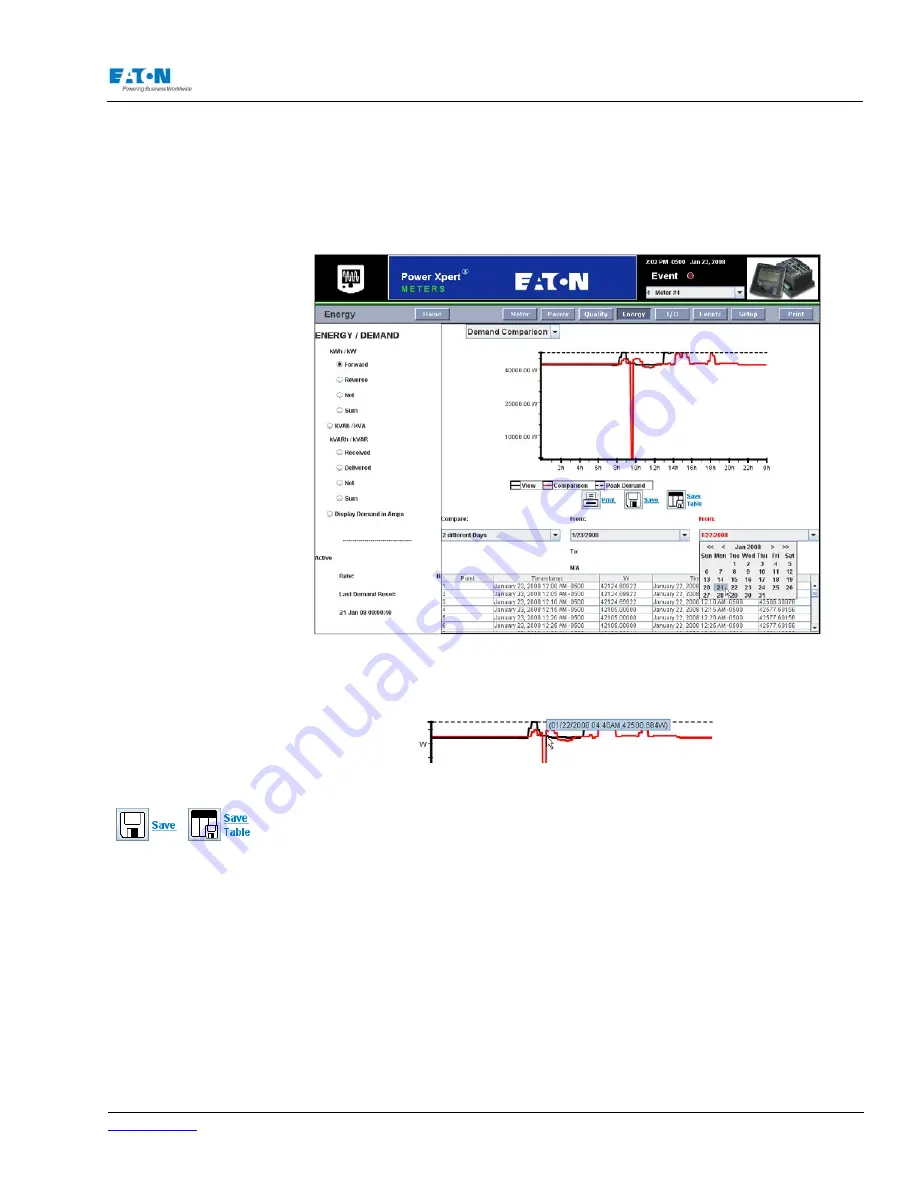
www.eaton.com
IM02601004E
Page 87
6 Functions on the Web Server Pages
While viewing either the Demand Comparison or Energy Comparison pages, you can also select to
compare the information to previous time periods: day-to-day (Demand Comparison only), week-
to-week, or month-to-month. If you’re comparing two specified time periods, such as two different
days, a calendar control appears when you click either date. Click a day in the calendar to select
the beginning and ending dates in the comparison. The < and > controls in the calendar move
forward or backward one month. The << and >> controls move the calendar forward or backward
one year.
Placing your mouse over any point on the energy plots reports both the timestamp and energy
that’s represented at that point.
The table shown below the graph shows each demand update value along with the time stamp.
The contents of the table can be written to file formats that are compatible with various third-party
spreadsheet, database, and data analysis tools. The Save button writes a comma separated val-
ues (.csv) file, with the data from the table, to the My Documents folder of your local computer. The
first row in the file contains the column titles. The Save Table button saves the same data to your
local computer, but in Excel format (.xls).
If you want to just copy a section of a table to paste into a report or email, simply select the infor-
mation you want in the table and copy it to the Windows clipboard (Ctrl+C). Place the cursor where
you wish to paste the information in the third-party application and press Ctrl+V. To select the
entire table, press Ctrl+A
Содержание Power Xpert PXM 4000
Страница 1: ...User and Installation Manual IM02601004E Power Xpert PXM 4000 6000 8000 ...
Страница 8: ...Page vi IM02601004E www eaton ...
Страница 19: ...www eaton com IM02601004E Page 11 1 Introduction ...
Страница 24: ...Page 16 IM02601004E www eaton ...
Страница 36: ...Page 18 IM02601004E www eaton com 2 Quick Start Guide for the Meter Module ...
Страница 45: ...www eaton com IM02601004E Page 37 3 Installation 3 8 MeterDimensions ...
Страница 46: ...Page 38 IM02601004E www eaton 3 Installation Dimension Con t ...
Страница 47: ...www eaton com IM02601004E Page 39 3 Installation Dimension Con t ...
Страница 48: ...Page 40 IM02601004E www eaton 3 Installation Dimension Con t ...
Страница 53: ...www eaton com IM02601004E Page 45 3 Installation ...
Страница 54: ...Page 46 IM02601004E www eaton 3 Installation ...
Страница 55: ...www eaton com IM02601004E Page 47 3 Installation ...
Страница 56: ...Page 48 IM02601004E www eaton 3 Installation ...
Страница 57: ...www eaton com IM02601004E Page 49 3 Installation ...
Страница 58: ...Page 50 IM02601004E www eaton 3 Installation ...
Страница 59: ...www eaton com IM02601004E Page 51 3 Installation ...
Страница 60: ...Page 52 IM02601004E www eaton 3 Installation ...
Страница 61: ...www eaton com IM02601004E Page 53 3 Installation ...
Страница 62: ...Page 54 IM02601004E www eaton 3 Installation ...
Страница 63: ...www eaton com IM02601004E Page 55 3 Installation ...
Страница 66: ...Page 58 IM02601004E www eaton 3 Installation ...
Страница 75: ...www eaton com IM02601004E Page 67 4 Introduction to Web Server Screens ...
Страница 76: ...Page 68 IM02601004E www eaton 4 Introduction to Web Server Screens ...
Страница 86: ...Page 78 IM02601004E www eaton 5 Introduction to the Local Graphical Display ...
Страница 108: ...Page 100 IM02601004E www eaton 6 Functions on the Web Server Pages ...
Страница 128: ...Page 120 IM02601004E www eaton 7 Functions on the Graphical Display ...
Страница 164: ...Page 156 IM02601004E www eaton 8 Setup on the Web Server Pages ...
Страница 198: ...Page 190 IM02601004E www eaton A MODBUS Communication ...
Страница 242: ...Page 234 IM02601004E www eaton ...
Страница 252: ...Page 244 IM02601004E www eaton D Diagnostics ...
Страница 254: ...Page 246 IM02601004E www eaton D Diagnostics ...






























