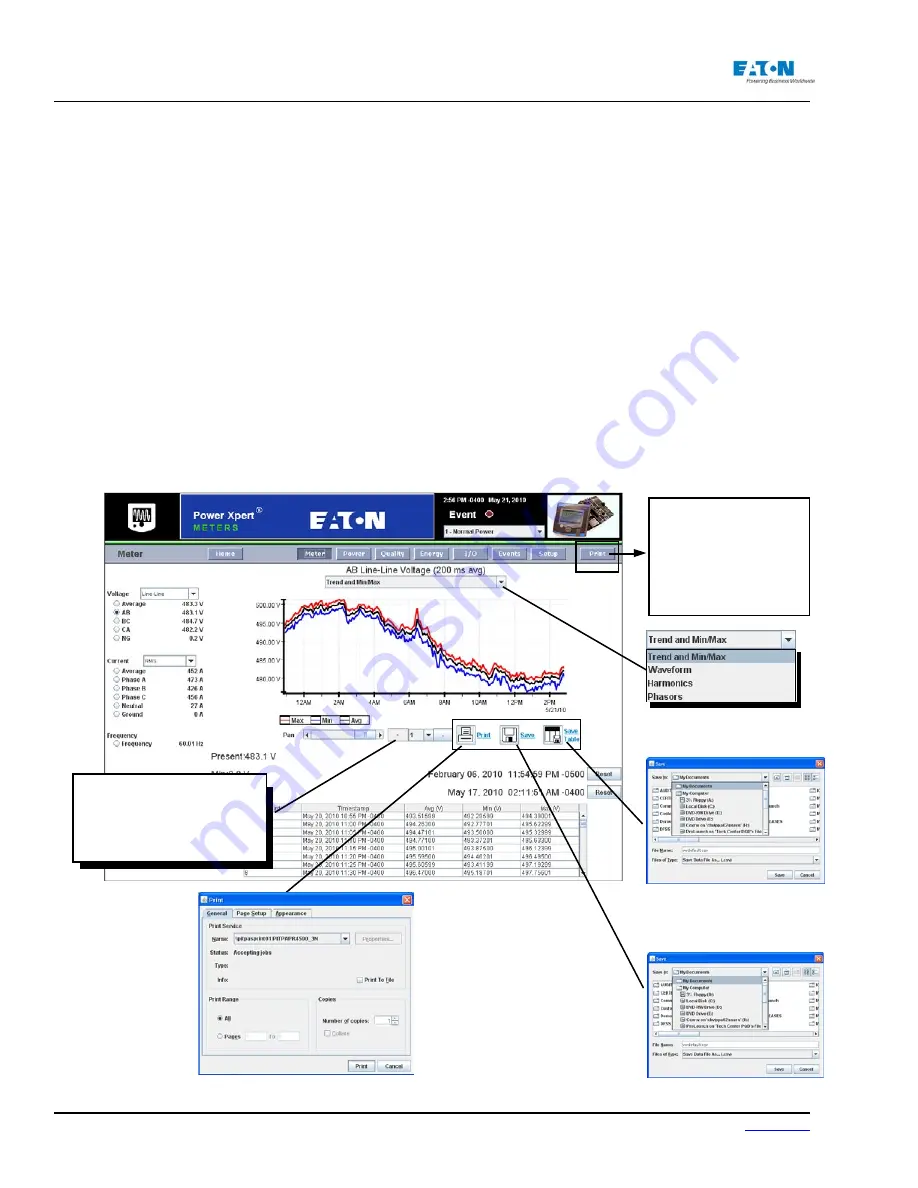
Page 62
IM02601004E
www.eaton.
4 Introduction to Web Server Screens
4.2. The Meter Main Screen
The left side of the Meter, Power, Quality and Energy screens contain selection options available
with some statistics. Drop down menus and radio buttons allow the user to select the information to
be viewed and options for viewing it.
For example, the Meter screen below has a dropdown menu that allows the user to select how the
voltage is viewed; Line to Line, Line to Neutral or Symmetric. It also contains radio buttons that
permit the user to select the voltage view; Average, AB, BC, CA or NG.
When a selection is made, the screen will update to display the information selected. This is a
“snapshot” of the current values plus the historical values in the designated range (zoom). It doesn’t
update automatically. Reselect the information to update the the display.
In the upper central portion of the screens, another drop down menu provides options for graphi-
cally viewing the information as well as print and save buttons.
For example, on the Meter screen the user can select Phasor, Waveform, or Harmonics views.
To pan, zoom or view the graph in full screen, click one of the options below the graph. The zoom
feature provides the following options:
• (Zoom1) 16-hour range of 5-minute data pans to 48 hours
• (Zoom2) 48-hour range of 15-minute data pans to 192 hours (8 days)
• (Zoom3) 8-day range of 1-hour data pans to 28 days
• (Zoom4) 64-day range of 8-hour data pans to 56 weeks
• (Zoom5) 1,344-day (192-week) range of 1-week data pans to 44 months
The Print Icon But-
ton
Click on the Print
icon button to access
a printer in order
to print the graph
displayed on the
screen. This is avail-
able for the Energy,
Trend, Waveform
and Harmonic dis-
plays.
The Save Button
Click on the Save
button to open a
browser window
in order to save
the information in
the selected zoom
level as a .csv file.
This is available for
the Energy, Trend,
Waveform and Har-
monic displays.
The Print Button
This Print button provides
a “print screen” function.
Use this button to capture
a graphic of the entire
screen.
Zoom
Use the plus and minus keys
and zoom value to zoom in
and out.
The following saves .xls data wth
the Save Table button
The following saves .csv data wth
the Save button
Содержание Power Xpert PXM 4000
Страница 1: ...User and Installation Manual IM02601004E Power Xpert PXM 4000 6000 8000 ...
Страница 8: ...Page vi IM02601004E www eaton ...
Страница 19: ...www eaton com IM02601004E Page 11 1 Introduction ...
Страница 24: ...Page 16 IM02601004E www eaton ...
Страница 36: ...Page 18 IM02601004E www eaton com 2 Quick Start Guide for the Meter Module ...
Страница 45: ...www eaton com IM02601004E Page 37 3 Installation 3 8 MeterDimensions ...
Страница 46: ...Page 38 IM02601004E www eaton 3 Installation Dimension Con t ...
Страница 47: ...www eaton com IM02601004E Page 39 3 Installation Dimension Con t ...
Страница 48: ...Page 40 IM02601004E www eaton 3 Installation Dimension Con t ...
Страница 53: ...www eaton com IM02601004E Page 45 3 Installation ...
Страница 54: ...Page 46 IM02601004E www eaton 3 Installation ...
Страница 55: ...www eaton com IM02601004E Page 47 3 Installation ...
Страница 56: ...Page 48 IM02601004E www eaton 3 Installation ...
Страница 57: ...www eaton com IM02601004E Page 49 3 Installation ...
Страница 58: ...Page 50 IM02601004E www eaton 3 Installation ...
Страница 59: ...www eaton com IM02601004E Page 51 3 Installation ...
Страница 60: ...Page 52 IM02601004E www eaton 3 Installation ...
Страница 61: ...www eaton com IM02601004E Page 53 3 Installation ...
Страница 62: ...Page 54 IM02601004E www eaton 3 Installation ...
Страница 63: ...www eaton com IM02601004E Page 55 3 Installation ...
Страница 66: ...Page 58 IM02601004E www eaton 3 Installation ...
Страница 75: ...www eaton com IM02601004E Page 67 4 Introduction to Web Server Screens ...
Страница 76: ...Page 68 IM02601004E www eaton 4 Introduction to Web Server Screens ...
Страница 86: ...Page 78 IM02601004E www eaton 5 Introduction to the Local Graphical Display ...
Страница 108: ...Page 100 IM02601004E www eaton 6 Functions on the Web Server Pages ...
Страница 128: ...Page 120 IM02601004E www eaton 7 Functions on the Graphical Display ...
Страница 164: ...Page 156 IM02601004E www eaton 8 Setup on the Web Server Pages ...
Страница 198: ...Page 190 IM02601004E www eaton A MODBUS Communication ...
Страница 242: ...Page 234 IM02601004E www eaton ...
Страница 252: ...Page 244 IM02601004E www eaton D Diagnostics ...
Страница 254: ...Page 246 IM02601004E www eaton D Diagnostics ...






























