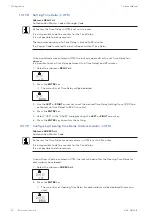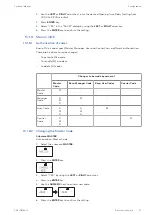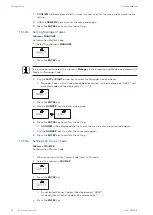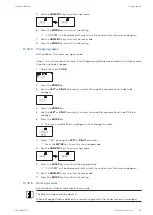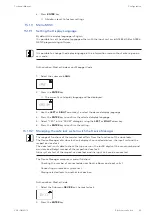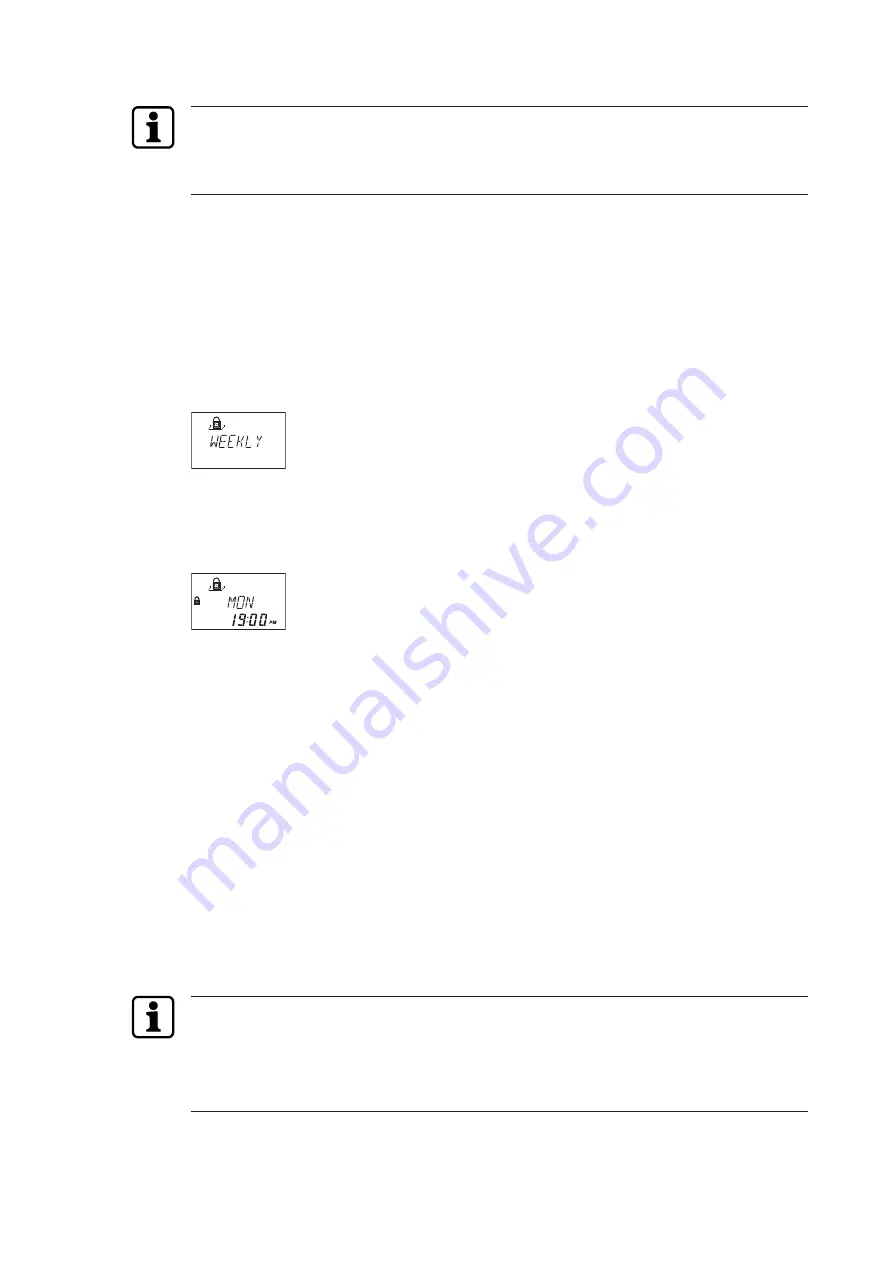
Configuration
Technical Manual
80
V28 - 08/2019
Electronic safe lock
15.1.6.2.2
Changing an existing Weekly Locking Period
It must be possible to open the lock between 2 Weekly Locking Periods.
Weekly Locking Periods are saved in a chronological order, starting with Monday.
It is possible to configure the Time Lock for OTM codes via AS284-USBW or AS284-NETW
programming software.
1.
Proceed as in the described sequence "Adding a Weekly Locking Period".
2.
Instead of pressing the ENTER key to select a new time period, use the RIGHT or LEFT ar-
row key to select the Weekly Locking Period to be changed.
3.
Press the ENTER key to confirm the selection.
4.
Overwrite the Weekly Locking Period.
15.1.6.2.3
Deleting an existing Weekly Locking Period
1.
Select the submenu WEEKLY.
2.
Press the ENTER key.
ð
The count will be displayed.
3.
Use the RIGHT or LEFT arrow key to select the starting point of the Weekly Locking Pe-
riod to be deleted.
4.
Press the DEL key.
5.
Select "YES" in the "CLEAR?" dialog by using the LEFT or RIGHT arrow key.
6.
Press the ENTER key to confirm the deletion.
ð
The count will be displayed.
15.1.6.3
Configuring Holiday Locking Periods
It is possible to define up to 22 date-related locking periods with this function.
During these locking periods it is not possible to open the lock (for example holidays or public
holidays).
15.1.6.3.1
Adding a Holiday Locking Period
Requirements:
•
There must be a time gap of at least 1 day between 2 Holiday Locking Periods.
•
It is only possible to configure 2 Holiday Locking Periods without time gaps, if 1 Holiday
Locking Period is repetitive and the other one is non-repetitive.
If repetitive and non-repetitive Holiday Locking Periods are configured without time gaps,
there will be a high risk of a lock-out.
If the maximum of 22 defined Holiday Locking Periods is reached, no further entries are possi-
ble.
The display does not react any more.
1.
Select the submenu HOLIDAY.