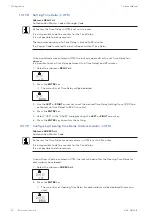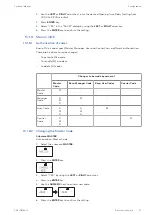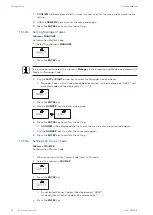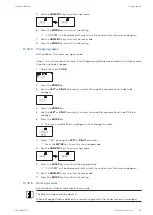Configuration
Technical Manual
79
V28 - 08/2019
Electronic safe lock
3.
Use the LEFT or RIGHT arrow key to set the duration of time in hours and minutes to de-
fine the locking period of the Immediate Time Lock.
4.
Select "YES" in the "SURE?" dialog by using the LEFT or RIGHT arrow key.
5.
Press the ENTER key.
15.1.6.2
Configuring Weekly Locking Periods
Depending on the configuration of the lock, Weekly Locking Periods can last from 1 minute up
to 6 days, 23 hours and 59 minutes.
It is possible to define up to 35 locking periods (with repetition).
During these locking periods it is not possible to open the lock (for example outside business
hours).
15.1.6.2.1
Adding a Weekly Locking Period
If the maximum of 35 defined locking periods is reached, no further entries are possible.
The display does not react any more.
The entry of day and time depends on the AM/PM setting.
If the time format is set to 12 hours (AM/PM On), the weekdays are numbered: Sunday = 1,
Monday = 2 ... Saturday = 7.
If the time format is set to 24 hours (AM/PM Off), the weekdays are numbered: Monday = 1,
Tuesday = 2 … Sunday = 7.
1.
Select the submenu WEEKLY.
2.
Press the ENTER key.
ð
The count will be displayed.
3.
Press the ENTER key to enter a new time period.
4.
Use the LEFT or RIGHT arrow key to set the day and time for the starting point of the
locking period.
5.
Press the ENTER key to confirm the setting.
6.
Use the LEFT or RIGHT arrow key to set the day and time for the endpoint of the locking
period.
7.
Select "YES" in the "SAVE?" dialog by using the LEFT or RIGHT arrow key.
8. Press the ENTER key.
9.
Repeat steps 2 to 8 to define other locking periods or press the INFO/ESC key to exit the
menu.