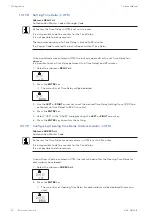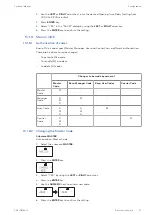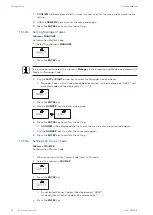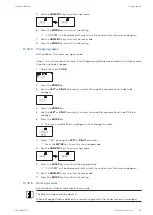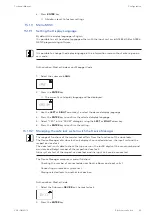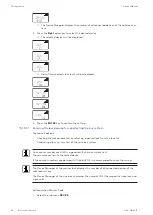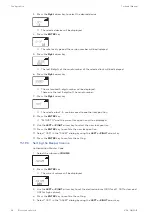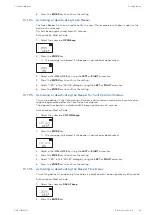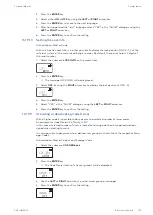Configuration
Technical Manual
101
V28 - 08/2019
Electronic safe lock
2.
Press the ENTER key.
3.
Select either ON or OFF by using the LEFT or RIGHT arrow key.
4.
Press the ENTER key to move to the next language.
5.
After having defined the "last" language, select "YES" in the "SAVE?" dialog by using the
LEFT or RIGHT arrow key.
6.
Press the ENTER key to confirm the setting.
15.1.9.10
Setting the Lock Info
Authorization: Master Code
With the function Lock Info it is either possible to display the lock position (LOCK -1-) of the
safe lock system or the customized 5-digit number. By default, these are the last 5 digits of
the serial number.
1.
Select the submenu LOCK INFO on the master lock.
2.
Press the ENTER key.
ð
The message LOCK INFO will be displayed.
3.
Select OFF by using the RIGHT arrow key to display the lock position (LOCK -1-).
4.
Press the ENTER key.
5.
Select "YES" in the "SAVE?" dialog by using the LEFT or RIGHT arrow key.
6.
Press the ENTER key to confirm the setting.
15.1.9.11
Activating or deactivating Code Denial
With a higher code it is possible to deny access to a selected number of lower codes.
An example for Code Denial is "off duty shifts".
In this case a selected number of users is locked out during a defined time period and reas-
signed when starting to work.
It is also possible to deny access to a defined user group (with or without the respective Man-
ager Code).
Authorization: Master Code or any Manager Code
1.
Select the submenu CDE DEN bank.
2.
Press the ENTER key.
ð
The Code Denial status of the user group 1 will be displayed.
3.
Use the LEFT or RIGHT arrow key to select a user group or manager.
4.
Press the ENTER key to confirm the setting.