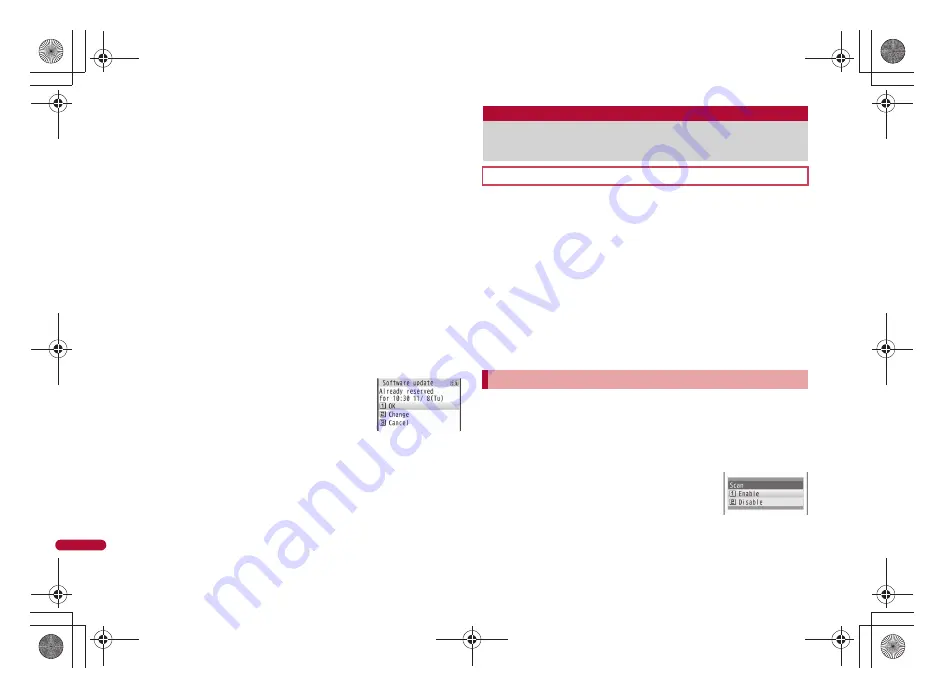
474
e22_dr20_7e.fm
[474/488]
Ap
pe
nd
ix
/T
ro
ub
le
sh
o
o
ti
ng
:
Before software updates, make sure that the stand-by display is
displayed and the handset is in a place with a strong signal. Software
is not updated if the battery level is below the necessary level to
update software at the reserved date and time.
:
Software is not updated if the handset at the reserved date and time
is performing functions such as a call in progress, sending mail,
receiving mail, i-mode, i-
a
ppli, or using menus. Software update
starts when the stand-by display reappears after the operation.
:
Software is not updated if the handset at the reserved date and time
is being connected to an external device, in Self mode, or in
Omakase Lock.
:
If the alarm or another function takes place at the same time when
the reserved date and time arrives, alarm or the function is prioritized
and software is not updated. Software is updated if stand-by
reappears after Alarm operation ends.
:
When the FOMA terminal is turned off at the reserved date and time
for software update or when the FOMA terminal is turned off right
after the update starts, the update will be canceled.
:
If “Delete user data” (
n
P. 120) is performed after reservation is
completed, the software update is not activated. Reserve the
software update again.
■
Confirming/Changing/Canceling Reservation
1
In the Custom menu, select
[Settings]
/
[General settings]
/
[Software update]
/
enter the terminal
security code
/
t
/
[Update].
2
Select the item.
:
To confirm: Select [OK].
:
To change: Select [Change]
/
select a preferred date (
n
P. 473).
:
To cancel: Select [Cancel]
/
[Yes].
■
Ending software update
If [No] is selected or the software update is canceled in each screen, an
operation complete screen appears.
Select [Yes] to end software update and return to the stand-by display.
Select [No] to return to the previous screen.
Stop activating or delete any data or applications that could
cause operational malfunctions. These types of data include data
or programs that are attached to i-mode mail, or downloaded
from sites or external devices.
Pattern definitions are used for checking. When new problems are
discovered, pattern definitions are immediately upgraded. Update the
pattern definitions.
The scan function helps to protect the handset from damage caused by
data such as data received from web pages or mail. If the pattern
definition corresponding to a particular harmful file is not downloaded or
saved, the scan function will not be able to protect the FOMA terminal.
Pattern definitions vary depending on the phone model. Therefore,
DOCOMO may discontinue offering pattern definitions for a particular
model 3 years after the release date.
When Scan function is set to [Enable], data and programs are automatically
checked when running.
Set whether to apply Scan function to SMS.
Scan message can be set only when Scan function is set to [Enable].
When Scan function is set to [Disable], Scan message is set to [Disable]
regardless of current settings.
1
In the Custom menu, select
[Settings]
/
[General settings]
/
[Scanning function]
/
[Set scan]
/
[Scan].
Scanning function
Protecting the FOMA terminal from
harmful data
First, update pattern definitions to bring them up-to-date.
Setting scan functions
<Set scan>
dr20_E.book 474 ページ 2009年5月14日 木曜日 午前10時17分
Содержание SH-05A
Страница 1: ...09 5 09 5 1st Edition TINSEA185AFZZ 09E 2 4 TR SM516 1 09 5...
Страница 294: ...e14_dr20_7e fm 292 292 292 LMEMO9 dr20_E book 292...
Страница 406: ...e19_dr20_7e fm 404 404 404 LMEMO9 dr20_E book 404...
Страница 491: ...e23_dr20_7e fm 489 501 489 Index Quick Manual Index 490 Quick Manual 502 dr20_E book 489...
Страница 516: ...09 5 09 5 1st Edition TINSEA185AFZZ 09E 2 4 TR SM516 1 09 5...
Страница 552: ..._DR20_E fm Kuten Code List 09 5 1st Edition _DR20_E fm 0...
















































