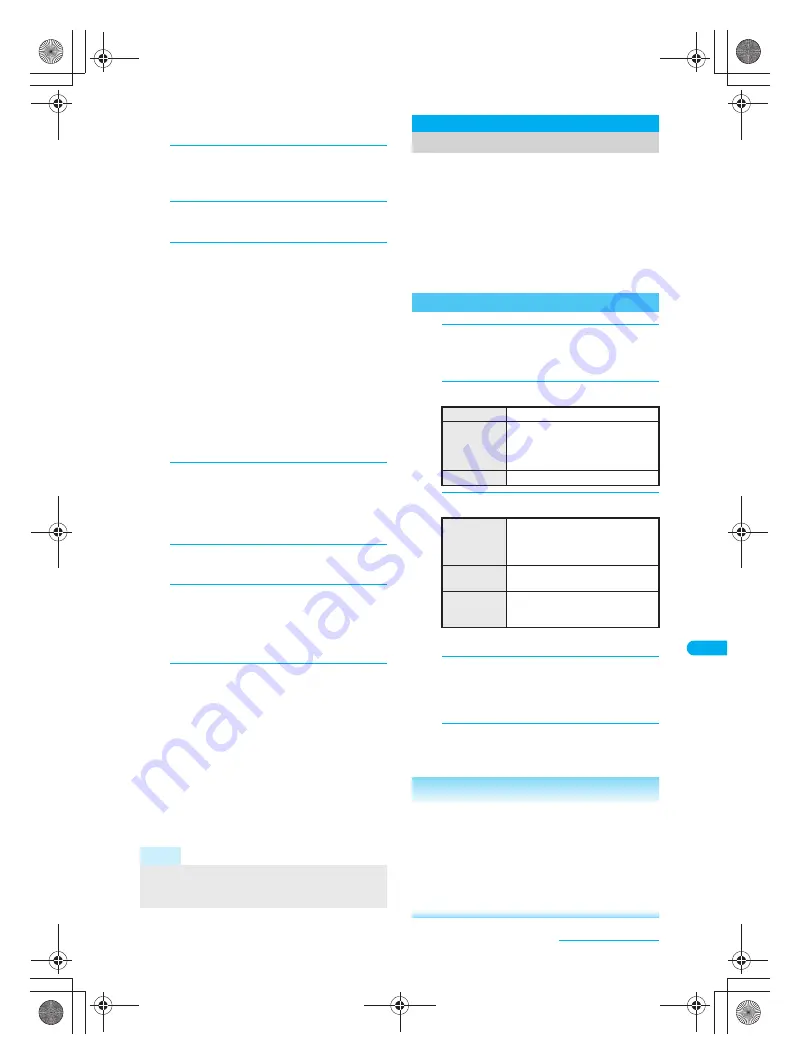
357
e16_dv40_7e.fm
Music Playback
Continued on next page
??
For details on how to use the software, see the
maker’s website, etc.
2
Insert microSD Memory Card in the
FOMA terminal and set FOMA terminal
to
microSD mode
(
n
P. 324).
3
Connect the FOMA terminal to PC
with the FOMA USB cable.
4
Copy a song.
Copy procedure is as follows.
1. Rename the file created in step 1 to
“MMFxxxx.3gp”/“MMFxxxx.mp4”.
To rename files, first set the PC to show
extensions.
Enter the renamed file name within the
range between “MMF0001” and “MMF9999”
in single-byte excluding the file extension.
2. Copy to the
\PRIVATE\DOCOMO\MMFILE
folder in the microSD Memory Card.
If there is no
MMFILE
folder in the
microSD Memory Card, insert the microSD
Memory Card into the FOMA terminal so it
is recognized, and re-insert into the PC.
For details on folder structure in the
microSD Memory Card, refer to P. 318.
5
Disconnect FOMA USB cable from
the FOMA terminal after copying
the song.
To disconnect the FOMA USB cable, follow the
safe disconnecting method of each OS.
6
Press a key, select
Yes
and press
t
.
Switch to Communication mode automatically.
7
Update microSD Memory Card
manager Information.
Refer to P. 324 for details.
J
To play i-motion with Video player
1
In stand-by, press
t913
,
press
C7
, select a song from the
Multimedia
folder and play i-motion
(including audio data).
Refer to P. 212 for details on i-motion playback,
P. 305 for Repeat playback, and P. 307 for
Continuous play.
Refer to P. 354 for methods of playing back
with Music player.
Up to 400 files in the
Multimedia
folder are
shown. Data may not appear if data in the
folder exceeds 400 items or there are data that
cannot be played back.
User playlist created by FOMA terminal and
Transfer playlist created with a PC are
available for playback on the FOMA terminal.
User playlist: Create up to ten playlists. Register up to 99
songs per playlist.
Transfer playlist: View up to 100 playlists. View up to
99 songs per playlist. Playlists cannot be created/
deleted/moved/edited on the FOMA terminal. Refer to
“Saving WMA Files to microSD Memory Card” on
P. 356 for transfer methods of Transfer playlist.
1
In the list screen of Chaku-uta full
®
/
WMA data/data in
Multimedia
, select a
song and press
C2
[Add to playlist].
2
Select a saving method.
3
Save.
J
Play a playlist
1
In stand-by, press
t912
,
select
Playlist
and press
t
.
To view Transfer playlist, select
→
Transfer
playlist
and press
t
.
2
Select a playlist and press
m
[Play].
To select and play back a song in a playlist,
press
t
, select a song and press
t
.
Note
Playback is stopped if call is received or alarm activates.
Audio files may not play properly depending on the
software.
Managing Playlist
Creating Playlist
To save one
1
To save
multiple ones
collectively
2
→
select a song
t
(repeatable)
→
C
[Confrm]
Press
i
[SelAll]/
i
[ClrAll] to
select/disable all.
To save all
3
→
Yes
→
t
To create a
new playlist
and save
i
[New]
→
enter a playlist name
→
t
Enter up to 50 characters for a
playlist name.
To add songs
to a playlist
Select a playlist
→
t
[Add]
To overwrite
songs saved
in a playlist
Select a playlist
→
m
[Ovrwrite]
→
Yes
→
t
Related Operations
Create a new playlist
<New playlist>
1
In the User playlist screen, press
i
or
C11
.
2
Enter the playlist name
?
t
.
Copy a playlist
<Copy>
In the User playlist screen, select a playlist
?
C4
?
enter a playlist name
?
t
.
dv40̲e.book 357 ページ 2006年10月11日 水曜日 午前8時31分
Содержание FOMA SH903i
Страница 291: ...289 e14_dv40_7e fm Full Browser Viewing Web Pages Designed for PC 290 Setting Full Browser 293 dv40 e book 289...
Страница 465: ...463 e23_dv40_7e fm Index Quick Manual Index 464 Quick Manual 474 dv40 e book 463...
Страница 475: ...473 e23_dv40_7e fm Index Quick Manual Z Zoom Camera 174 Image Viewer 296 PDF Viewer 338 dv40 e book 473...
Страница 522: ..._dv40_E fm Kuten Code List 06 10 1st Edition TINSEA134AFZZ dv40 E fm 0...






























