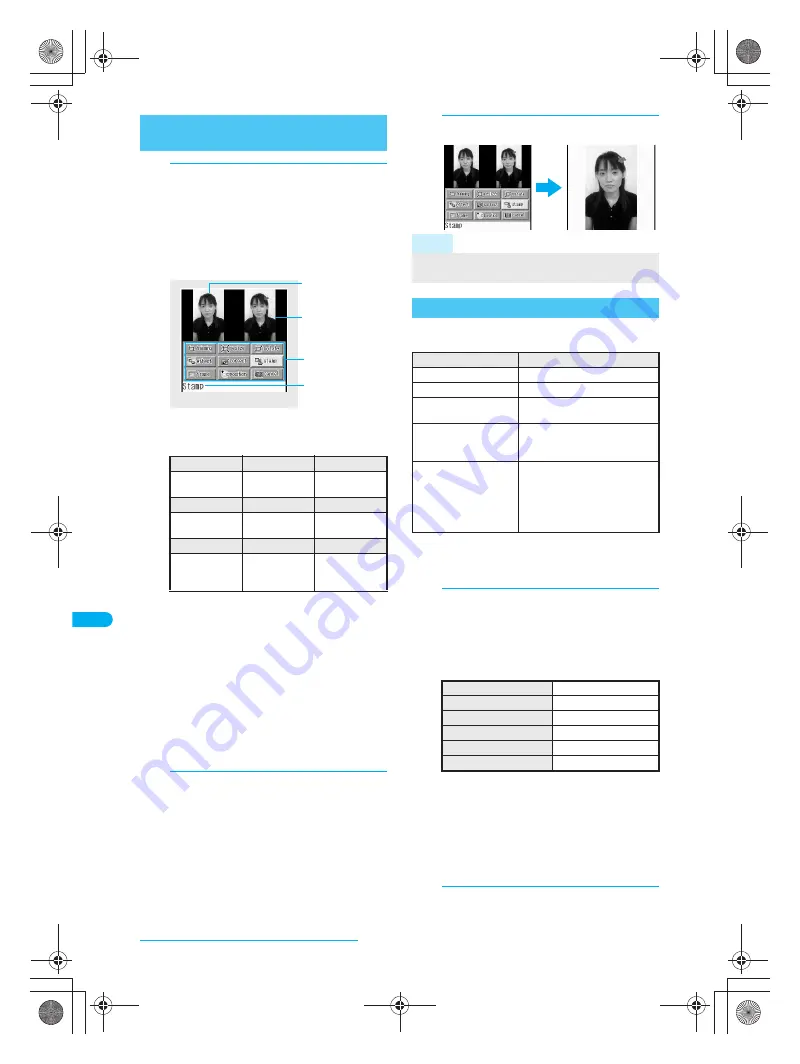
300
e15_dv40_7e.fm
Displaying/Editing/Managing Data
1
In stand-by, press
t911
, select
folder, press
t
, select still picture
and press
C11
[Edit image].
Alternatively, press
C11
in the image
display screen (
n
step 3 on P. 296).
Or, press
C1
in the still picture preview
screen after shooting (
n
step 3 on P. 172).
Editing type buttons
Use editing type buttons to access editing menu
directly.
※
Editing type buttons differ for functions and screens.
J
Key operations in editing screen
Perform one of the following to select editing types.
Press
C
and select editing type.
Select editing type buttons with
w
.
Press dial key (
1
to
9
).
(Editing type buttons correspond to keypad layout.)
Select another editing type to continue editing
same still picture.
Editing is not available when Edit name cannot be
selected.
J
Undoing previous operation
<Undo>
1
Press
Cr1
[Undo], select
Yes
and press
t
.
Last edit is undone. (Operation cannot be
performed if nothing was edited.)
Undo one step. Undo again to return to
unedited still picture.
J
Showing in one screen
Show the edited still picture in a single screen.
Before editing, the original still picture is shown in
a single screen.
1
Press
a
[Chk img].
Change size or trim still pictures to use as Icon
image or to set as the stand-by display.
* Icon (9-part) is available only for
Stand-by: 240×400
.
Some still pictures from the microSD Memory Card, Ir
exchange or Data Link Software can be resized
depending on the size of the still picture.
1
In the editing screen (
n
P. 300),
press
C1
[Trimming] and select
the image size.
Some still pictures cannot be edited depending
on original size. Unavailable sizes cannot be
selected.
Opening image
appears and edited still picture
is displayed.
Still picture is enlarged or reduced. Still picture
is centered and margins are added to top and
bottom if height is less than size.
Once a
sQCIF: 128×96
image is edited (rotate
90°), it cannot be cut for the same size.
Additionally, once
Stand-by (240×400)
image
edited (rotate 90°), it cannot be cut for icon (9-part).
2
Specify portion to cut with
w
and
press
t
.
Opening Image Editing Screen
<Edit Image>
trimming
resize
rotate
Trimming
(
n
P. 300)
Resize image
(
n
P. 301)
Rotate
(
n
P. 301)
effect
correct
stamp
Effect
(
n
P. 301)
Correct image
(
n
P. 302)
Stamp
(
n
P. 302)
frame
position
cancel
Frame
(
n
P. 303)
Change face
position
(
n
P. 303)
Undo
(
n
P. 300)
Editing type
buttons
After
Before
Edit name
Editing screen
Note
Edited still pictures are compressed when saved and
may appear different during editing.
Changing Size of Still Pictures
<Trimming>
Original size
Available still picture sizes
Icon: 76×76
Icon: 76×76
sQCIF: 128×96
Icon: 76×76, sQCIF: 128×96
QCIF: 176×144
Icon: 76×76, sQCIF: 128×96,
QCIF: 176×144
QVGA: 240×320
Icon: 76×76, sQCIF: 128×96,
QCIF: 176×144, QVGA:
240×320, Stand-by: 240×400
Stand-by: 240×400
CIF: 352×288
VGA: 480×640
UXGA: 1600×1200
FullHD: 1920×1080
3M: 2048×1536
Icon: 76×76, sQCIF: 128×96,
QCIF: 176×144, QVGA:
240×320, Stand-by: 240×400,
Icon (9-part)*
Icon (76×76)
1
sQCIF (128×96)
2
QCIF (176×144)
3
QVGA (240×320)
4
Stand-by (240×400)
5
Icon (9-part)
6
a
dv40̲e.book 300 ページ 2006年10月11日 水曜日 午前8時31分
Содержание FOMA SH903i
Страница 291: ...289 e14_dv40_7e fm Full Browser Viewing Web Pages Designed for PC 290 Setting Full Browser 293 dv40 e book 289...
Страница 465: ...463 e23_dv40_7e fm Index Quick Manual Index 464 Quick Manual 474 dv40 e book 463...
Страница 475: ...473 e23_dv40_7e fm Index Quick Manual Z Zoom Camera 174 Image Viewer 296 PDF Viewer 338 dv40 e book 473...
Страница 522: ..._dv40_E fm Kuten Code List 06 10 1st Edition TINSEA134AFZZ dv40 E fm 0...






























