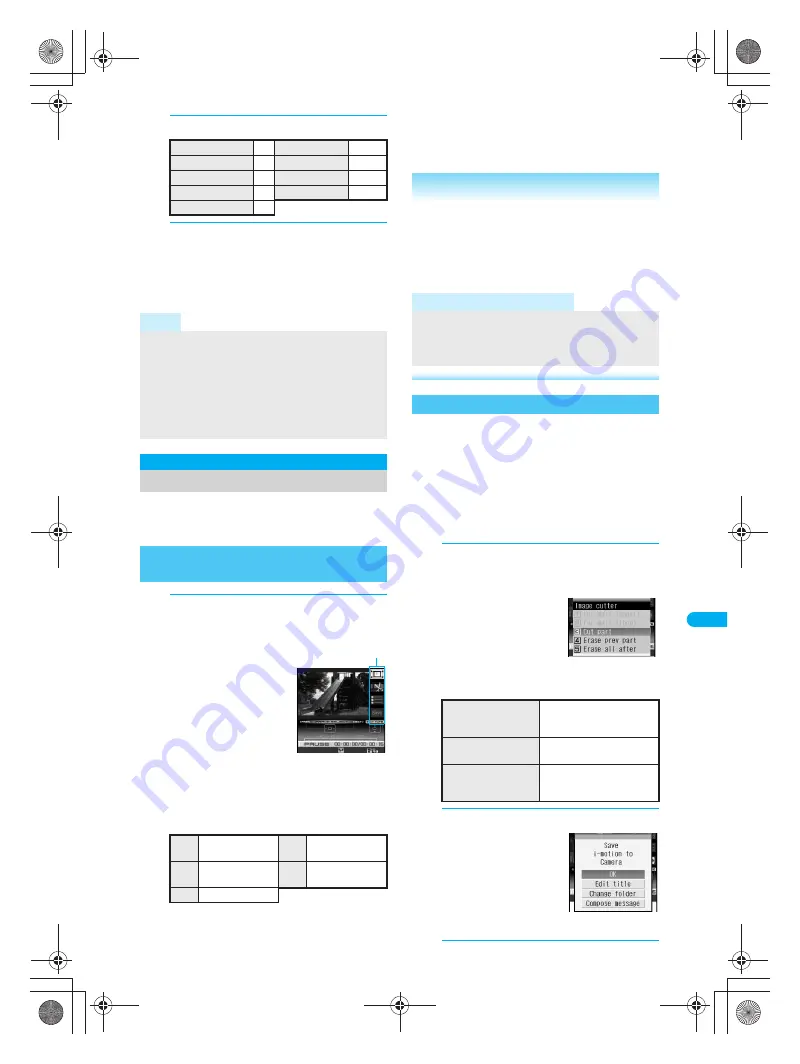
309
e15_dv40_7e.fm
Displaying/Editing/Managing Data
Continued on next page
??
2
Select item.
3
When stand-by is selected, select
Yes
, press
t
and press
1
[Actual
size] or
2
[Zoom].
Zoom is not available for image sizes other
than
sQCIF: 128×96
or
QCIF: 176×144
.
Edit shot movies.
Movie editing may not be available for some data
recorded on devices other than FOMA SH903i.
1
In stand-by, press
t913
,
select folder, press
t
, select movie
and press
C11
[Edit movie].
Alternatively, press
C11
while playing
movie (
n
P. 304) to
stop and open movie
editing screen.
Press
v
to forward/
rewind. Press for 1+
seconds to fast
forward/fast rewind.
Sound is off.
Press
1
to
9
to
jump to specified location. Depending on the
movie, this feature may be unavailable.
Editing type icons
J
Key operations in movie editing screen
Perform one of the following to select editing types.
Press
C
and select editing type.
Select editing type icon with
u
.
Cut out a portion and save as a new movie.
Ticker is deleted unless entire length of ticker is
included in portion to cut.
J
Setting start and end points and
cutting
Set starting point and ending point and cut.
Not available for movies that are shorter than three
seconds.
1
In the movie editing screen
(
n
P. 309), press
C2
[Image
cutter] and select cut method.
Press
v
to forward/
rewind. Press for 1+
seconds to fast forward/
fast rewind. Sound is off.
Ending point must come
after starting point.
When the portion to cut is selected, a confirmation
screen for the cut movie size appears.
2
Save movie.
Stand-by display
1
Msg R ring tone
6
Phone ring tone
2
Msg F ring tone
7
V.phone ring tone
3
SMS ring tone
8
User unset tone
4
PushTalk tone
r1
Mail ring tone
5
Note
Some i-motion are not available to be set as the
stand-by display.
Phone To (AV Phone To)
,
Mail To
and
Web To
are
not available from i-motion stand-by.
Set movie/i-motion stand-by volume with
Key/
Standby i-motion
.
Only Voice only movie/i-motion (melodies with no
video) are available for PushTalk tone.
Edit Movie
Editing Movies (SPEEDYLAB)
Opening Movie Editing Screen
<Edit Movie>
X
Capture still
(
n
P. 310)
Y
Image cutter
(
n
P. 309)
<
File property
(
n
P. 309)
>
Save
(
n
P. 309)
{
End (
n
P. 309)
Movie editing
screen
Editing type icon
Related Operations
Hide ticker
<Show ticker>
1
In the movie editing screen, press
C62
.
2
Press
2
.
View detailed information
<File property>
In the movie editing screen, press
C3
.
To end viewing: Press
t
or
c
.
Note (Related operations)
Show ticker
The default setting is
ON
.
Set to hide tickers from movies with tickers added.
Tickers are shown for a preview.
Cutting Movies
<Image Cutter>
To set starting point
and ending point and
cut
3
[Cut part]
→
i
[Origin]
→
i
[Last]
→
t
To cut from starting
point to end of file
4
[Erase prev part]
→
i
[Origin]
→
t
To cut from
beginning of file to
ending point
5
[Erase all after]
→
i
[Last]
→
t
dv40̲e.book 309 ページ 2006年10月11日 水曜日 午前8時31分
Содержание FOMA SH903i
Страница 291: ...289 e14_dv40_7e fm Full Browser Viewing Web Pages Designed for PC 290 Setting Full Browser 293 dv40 e book 289...
Страница 465: ...463 e23_dv40_7e fm Index Quick Manual Index 464 Quick Manual 474 dv40 e book 463...
Страница 475: ...473 e23_dv40_7e fm Index Quick Manual Z Zoom Camera 174 Image Viewer 296 PDF Viewer 338 dv40 e book 473...
Страница 522: ..._dv40_E fm Kuten Code List 06 10 1st Edition TINSEA134AFZZ dv40 E fm 0...
















































