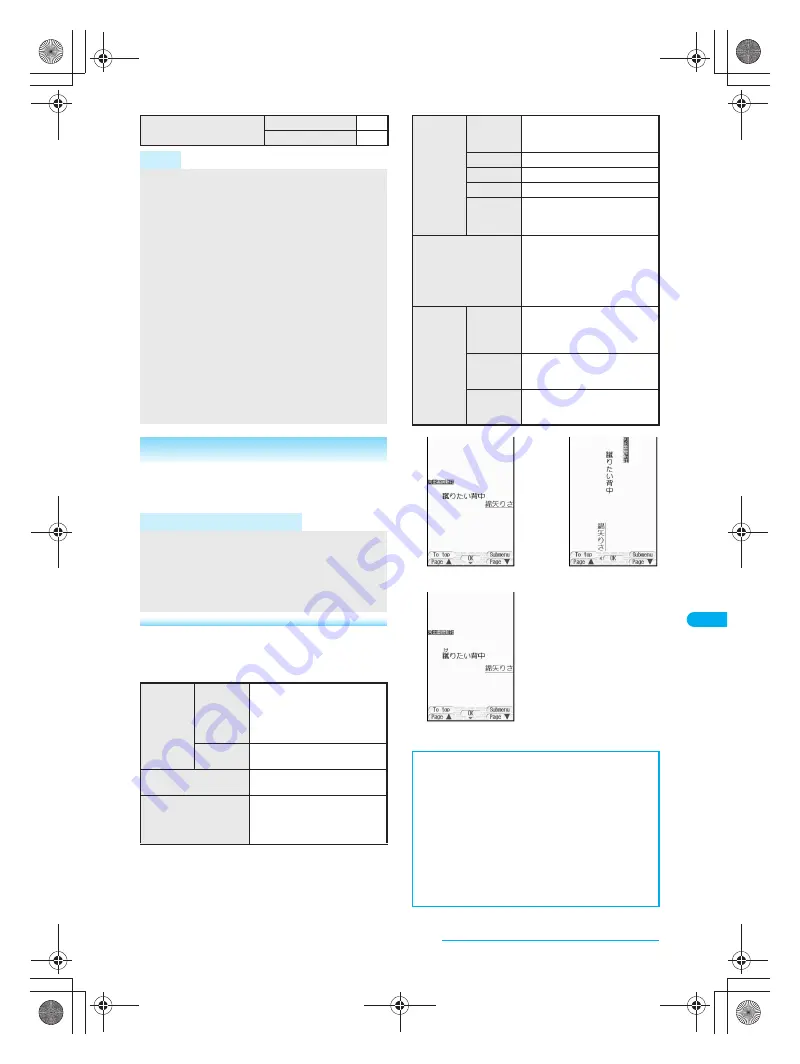
345
e15_dv40_7e.fm
Displaying/Editing/Managing Data
Continued on next page
??
J
Operating the details screen
Use e-book/e-dictionary details screen in the
following ways.
To display pages viewed in
forward order
Horizontal screen
r
Vertical screen
p
Note
When
H
is pressed to end BookReader, the page
displayed at the time of termination automatically
appears the next time BookReader is activated.
However, page does not appear when file displayed at
time of BookReader termination is not saved on
re-inserted microSD Memory Card or when activated
from
Character reader
. Page also does not appear if
Supportbook
is opened from stand-by.
Depending on the e-book/e-dictionary, a password
may be required. Enter password (up to 16 digits)
and press
t
.
For certain data, information to move to other pages
may be contained. Select character string or image
with the information and press
t
to move to the
specified page. To return to the original page, press
q
(in Horizontal screen) or
o
(in Vertical screen)
on the destination page.
Up to 400 files can be viewed in file list.
Using Multi Assistant
Press
$
while composing message to use
BookReader.
Related Operations
Switch folders
<Switch folder>
In stand-by, press
t933
?
C3
?
select
folder
?
t
.
Note (Related operations)
Switching display folders
Display folder with e-book of XMDF format that was
used on non-FOMA terminals such as mobile
information devices.
Depending on mobile devices used, folders may not
be displayed.
Bookmark
Insert
bookmark
Adds a bookmark to the page
being viewed. Up to two
bookmarks (up to ten books)
can be set for one e-book/
e-dictionary.
Move to
bookmark
Displays page bookmarked
previously.
File property
Shows properties of
e-book/e-dictionary.
Current location
Approximate position of
current page, in respect to
total pages, is shown
(percentage).
Move
Table of
contents
When table of contents is
available for data, displays
page from table of contents.
To top
Displays first page.
To end
Displays last page.
List
Displays BookReader list.
Set %
move
Displays page which is located
approximately specified
percentage into the document.
Copy Text
Copies character string from
e-book/e-dictionary. Can be
pasted to other screens. Up to
20 single-byte (20
double-byte) characters can
be copied at once.
Display
settings
Font size
Sets font size of e-book/
e-dictionary to
Large font
,
Default
or
Small font
.
(Default setting:
Default
)
Text
direction
Sets the screen to display
horizontally or vertically. (Default
setting:
Vertical
)
Ruby text
Sets whether to show ruby
text (reading of kanji). (Default
setting:
OFF
)
Insert Bookmark
<Insert bookmark>
1
In the details screen, press
C11
.
2
Press
1
.
To set Bookmark 2: Press
2
.
Move to Bookmark
<Move to bookmark>
In the details screen, press
C12
?
select
bookmark
?
t
.
Check e-book/e-dictionary details
<File property>
In details screen, press
C2
.
To end checking: Press
t
.
Vertical screen
Horizontal screen
Ruby text
ON
dv40̲e.book 345 ページ 2006年10月11日 水曜日 午前8時31分
Содержание FOMA SH903i
Страница 291: ...289 e14_dv40_7e fm Full Browser Viewing Web Pages Designed for PC 290 Setting Full Browser 293 dv40 e book 289...
Страница 465: ...463 e23_dv40_7e fm Index Quick Manual Index 464 Quick Manual 474 dv40 e book 463...
Страница 475: ...473 e23_dv40_7e fm Index Quick Manual Z Zoom Camera 174 Image Viewer 296 PDF Viewer 338 dv40 e book 473...
Страница 522: ..._dv40_E fm Kuten Code List 06 10 1st Edition TINSEA134AFZZ dv40 E fm 0...






























