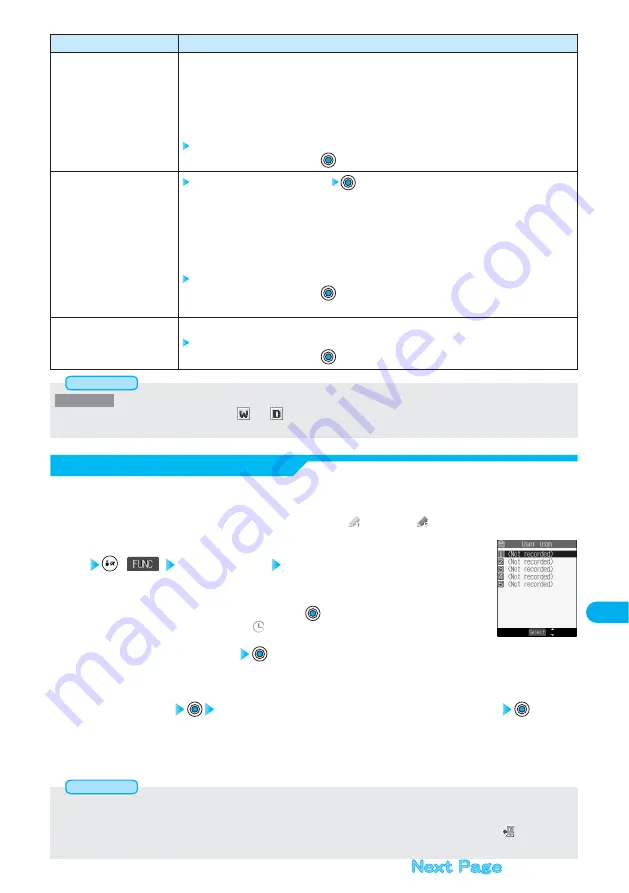
425
Other
Useful
Functions
<Icon display>
●
On the Icon display, the repeated schedule (“
” or “
”) is displayed as a single event. For the date, the nearest date of the
schedule event is displayed.
Information
Operations
The schedule events stored for up to the preceding day of the selected day are deleted.
Schedule ········Schedule events are deleted.
Holiday ···········Set holidays are deleted.
Anniversary····Anniversaries are deleted.
All····················Schedule events, set holidays and anniversaries are deleted.
YES
●
To cancel, select “NO” and press
.
Enter your Terminal Security Code
Schedule ········Schedule events are deleted.
Holiday ···········Set holidays are deleted. The setting for national holidays will be reset.
Anniversary····Anniversaries are deleted.
All····················Schedule events, set holidays and anniversaries are deleted. The setting for
national holidays will be reset.
YES
●
To cancel, select “NO” and press
.
●
See page 148 for the Terminal Security Code.
You can restore the national holidays you deleted to its default. You cannot reset the holidays you have set.
YES
●
To cancel, select “NO” and press
.
Function menu
Delete past
Delete all
Reset holiday
If you store still images or animations or i-motion movies as user icons, those stored images are
displayed to notify you of the schedule event.
Up to five user icons can be stored and they are displayed as “
” through “
” on the Icon Selection display.
User Icon Setting
Calendar display/Schedule List/Detailed Schedule display
(
) User icon settg. <Not recorded>
●
When no still image, animation, or i-motion movie is stored, you cannot select “User icon settg.”.
●
To change the stored icon, select it. When the selected user icon is used for a schedule event, the
confirmation display appears. Select “YES” and press
; then the icon of the schedule event that
has used the released icon changes to “
”.
1
Select a folder
Select a still image, animation or i-motion movie
●
When the selected image is large, it is displayed at the position set by “Positioning”.
●
You cannot select a still image in excess of VGA (640 x 480) size or 100 Kbytes.
●
See pages 344 and 345 for still image folders and lists.
●
See pages 344 and 365 for i-motion folders and lists.
3
Select a type of user icon
image·········Selects a still image or animation.
i
motion ···Selects an i-motion movie.
2
●
You cannot set the i-motion movie for the user icon in the following cases:
・
Files inside miniSD memory card
・
i-motion movies containing sound
・
Moving image files other than MP4
・
i-motion movies with playback restriction
・
i-motion movies with a ticker
・
Files whose acquired source is “
”.
・
Files whose image size is smaller than 4 x 4 or larger than QCIF (176 x 144).
・
i-motion movies whose property for “Ring tone” is “Unavailable”
Information
Содержание FOMA P701iD
Страница 98: ...96...
Страница 339: ...i channel What is i channel 338 Using i channel 340 Using Detailed Functions 341 337...
Страница 344: ...342...
Страница 460: ...458...
Страница 502: ...500...
Страница 567: ...565 Index 566 How To Use Quick Manual 572 Quick Manual The end of this volume Index Quick Manual...






























