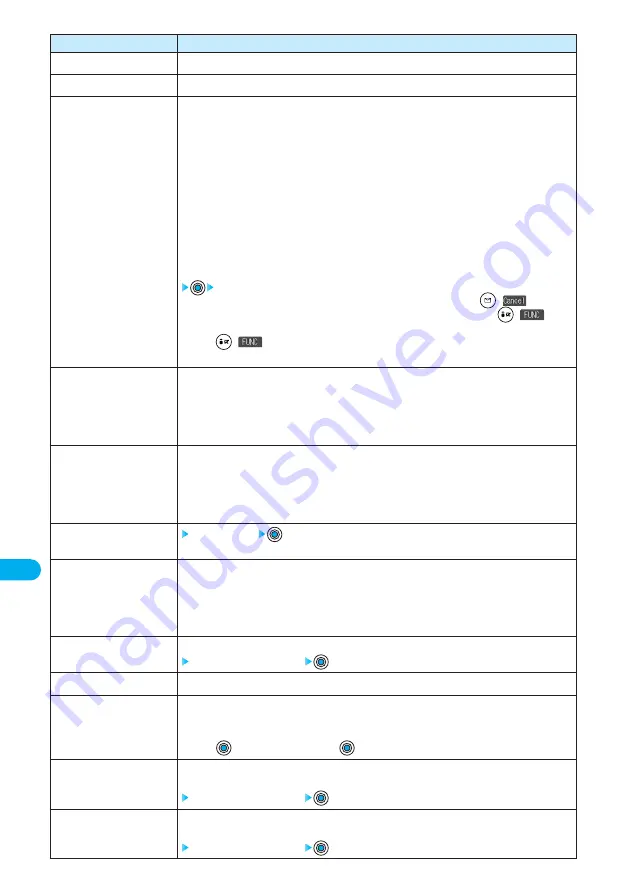
348
Data
Display/Edit/Management
Operations
You can copy the data item to the miniSD memory card. (See page 355)
You can store the still image in a Phonebook entry. (See page 103)
You can change the size of the still image to the file size or image size that can be pasted to i-mode
mail. The file after changing its size is saved separately from the original file, so the size of the original
file is not changed.
Attach mail················Converts the file size to 500 Kbytes or less without changing the image
size.
QVGA scale down ····Reduces the size of the still image to within QVGA (320 x 240) and convert
the file size to 500 Kbytes or less. The proportional ratio of the still image
is retained.
QVGA trim away·······Reduces or cuts out the still image to QVGA (320 x 240) size and converts
the file size to 500 Kbytes or less. The proportional ratio of the still image
is retained.
●
You cannot select “Attach mail” for a still image in excess of 500 Kbytes after the file size is
converted.
YES
●
If you scale down or cut out the still image to QVGA (320 x 240) size, press
(
) to scale
down or cut it out again. You can scale down or cut it out again also by pressing
(
) and
selecting “Cancel”.
Press
(
) and select “Save” for saving the still image.
●
See page 219 for when images are stored to the maximum.
You can set the position for when you paste the still image to the Stand-by display. See page 353 for
“Set display”.
Center ·············Displays the still image at the center of the display. (Setting at purchase)
Top··················Displays the still image at the upper part of the display.
Bottom············Displays the still image at the lower part of the display.
You can set the clipping area for when you paste the still image to the Stand-by display. See page 353
for “Set display”.
Center ·············Displays at the center of the still image. (Setting at purchase)
Upper ··············Displays at the upper part of the still image.
Lower··············Displays at the lower part of the still image.
Enter a file name
●
You can enter up to 36 half-pitch alphanumeric.
If you set “File restricted” for the file, the operation of attaching to i-mode mail is disabled at the
receiving end who receives the image as the first distribution.
File unrestricted ·····Does not set the file restriction.
File restricted··········Disables the secondary distribution.
●
See page 182 for the file restriction.
You can move the still or moving image inside the FOMA phone to another folder inside it.
Select the destination folder
You can set the DPOF setting. (See page 410)
All the still images in the folder are successively displayed starting from the selected one.
Normal ············Displays in a standard interval (about two seconds).
Slow ················Displayed in a slow interval (about five seconds).
●
Press
to pause Slideshow. Press
again to play back.
You can copy the still or moving image in the miniSD memory card to another folder in the miniSD
memory card.
Select the destination folder
You can move the still or moving image in the miniSD memory card to another folder in the miniSD
memory card.
Select the destination folder
Function menu
Export
Add picture to PB
Size for mail
Positioning
Clipping area
Edit file name
File restriction
Move
(for data in the FOMA phone)
DPOF setting
Slideshow
Copy
Move
(for data in the miniSD)
*
You need to obtain a miniSD memory card separately to use the functions related to the miniSD memory card. (See page 393)
Содержание FOMA P701iD
Страница 98: ...96...
Страница 339: ...i channel What is i channel 338 Using i channel 340 Using Detailed Functions 341 337...
Страница 344: ...342...
Страница 460: ...458...
Страница 502: ...500...
Страница 567: ...565 Index 566 How To Use Quick Manual 572 Quick Manual The end of this volume Index Quick Manual...






























