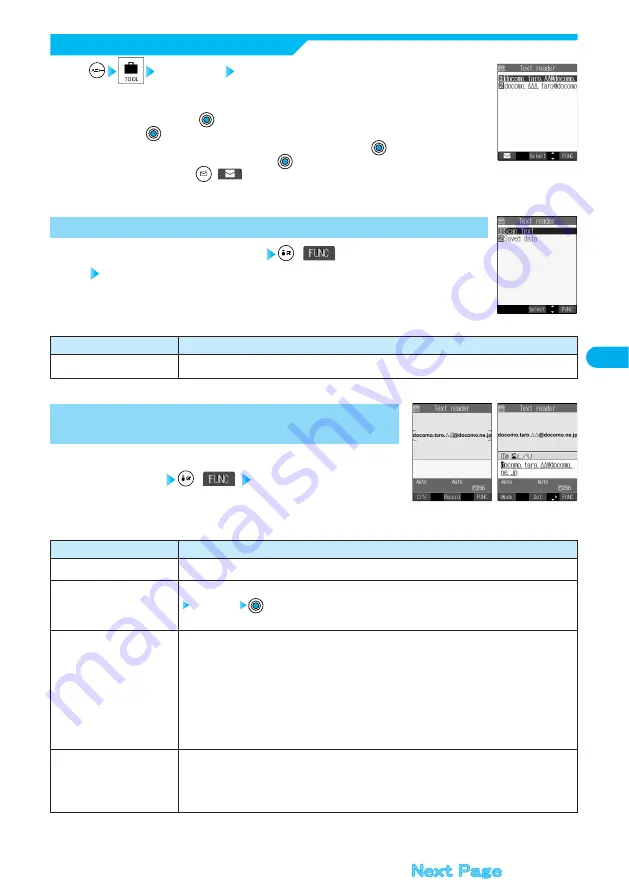
191
Camera
Function menu
Add desktop icon
Operations
You can paste the icon of Text Reader to the desktop. (See page 142)
Text reader Saved data
Up to 22 half-pitch characters are displayed for each stored data.
●
When no data is stored, the display on the right does not appear.
●
Select the data and press
; then the result display of scanned text comes up.
●
If you press
on the result display of scanned text, the confirmation display appears asking whether
to overwrite the data and start up Text Reader. Select “YES” and press
to go to step 2 on page
189. To cancel to store, select “NO” and press
.
●
Select an item and press
(
); then you can compose i-mode mail to send to the characters in
the item set as a mail address. (See page 192)
1
Display List
<Text Reader List>
Text Reader Selection display
(
)
Do the following operation.
1
Function Menu of the Text Reader Selection Display
<Text Reader Selection display>
Scanning text display/Confirmation display of
scanned text
(
) Do the following
operations.
1
Function Menu of the Scanning Text Display/
Confirmation Display of Scanned Text
<Confirmation display
of scanned text>
<Scanning text
display>
Function menu
Store
Edit
Recognition mode
NEGA/POSI mode
Operations
You can store the scanned result. (See page 190)
You can edit and store the scanned characters.
Edit the text
●
You can enter alphanumeric and half-pitch symbols.
You can set this mode according to the type of characters you want to scan.
Auto setting ············Automatically recognizes the type of characters. (At Text Reader start-up)
URL ··························“http://” or “https://” is automatically added to the beginning of scanned
characters and stored.
Mail/SIP address·····Select when you scan a mail address.
Phone number ········Select when you scan a phone number.
Number····················Select when you scan numerals.
Free character ········Select when you scan characters that are not especially specified.
You can set this mode to fit to the printing conditions of the characters you want to scan.
Auto setting ···Automatically recognizes printing conditions. (At Text Reader start-up)
Positive fix ·····Select when deep color characters are printed over faint color ground.
Negative fix ····Select when faint color characters are printed over deep color ground.
Содержание FOMA P701iD
Страница 98: ...96...
Страница 339: ...i channel What is i channel 338 Using i channel 340 Using Detailed Functions 341 337...
Страница 344: ...342...
Страница 460: ...458...
Страница 502: ...500...
Страница 567: ...565 Index 566 How To Use Quick Manual 572 Quick Manual The end of this volume Index Quick Manual...






























