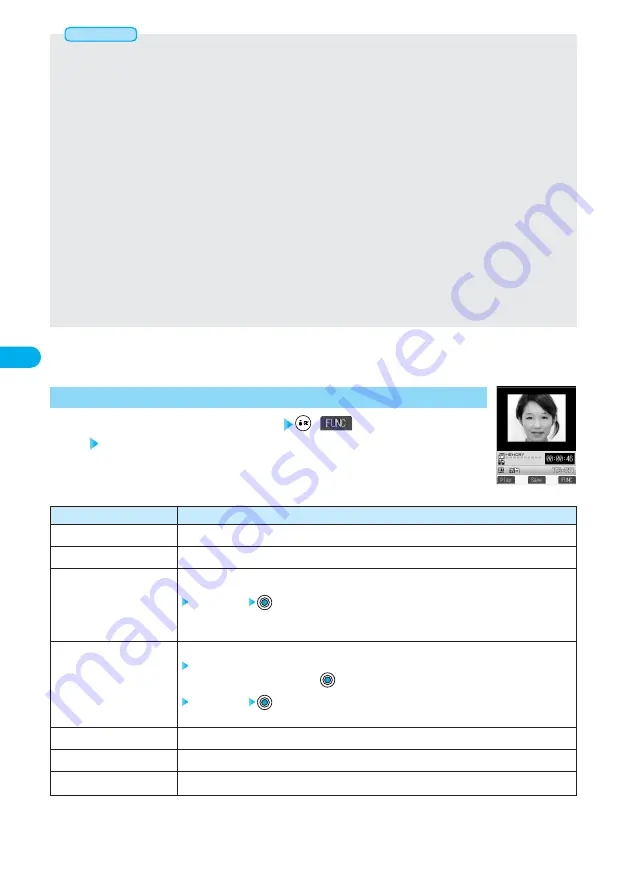
176
Camera
Function menu
Play
Save
Compose message
Set as stand-by
Display size
File restriction
Cancel
Operations
You can play back the recorded moving image. (See page 365)
You can save the recorded moving image. (See page 174)
You can save the recorded moving image and attach it to i-mode mail.
Select a folder
Go to step 2 on page 245.
●
See page 344 for moving image folders.
You can save the recorded moving image and set it for the Stand-by display.
YES
●
To cancel, select “NO” and press
.
Select a folder
●
See page 344 for moving image folders.
You can set the display size of the moving image. (See page 181)
You can set the file restriction. (See page 182)
You do not save the recorded moving image. (See page 171)
Post View display in Movie Mode
(
)
Do the following operations.
1
Function Menu of the Post View Display in Movie Mode
<Post View display>
●
Do not remove the miniSD memory card while saving files to it. The FOMA phone or miniSD memory card could malfunction.
●
The shutter tone set by “Shutter sound” sounds when shooting starts and ends regardless of the settings such as Manner Mode. The
sound level is fixed at Level 4 which cannot be changed.
●
If you do key operations while recording, the operation sound may be picked up.
●
When the battery level runs short during recording, the recording automatically ends and the battery alarm will sound. If “Store in” has
been set to “miniSD”, the moving image is saved. If “Store in” has been set to “Phone”, charge the battery or replace it with a new
one; then you can save the moving images.
●
If a call comes in during recording, the recording ends automatically. If “Store in” has been set to “miniSD”, the moving image is
saved. If “Store in” has been set to “Phone”, the Post View display appears after the call ends.
●
If you close the FOMA phone during recording, the recording ends automatically. When “Store in” has been set to “miniSD”, the
moving image is saved. When “Store in” has been set to “Phone”, the Post View display appears by opening the FOMA phone.
●
If you turn off the power while saving a file, an incomplete file may be saved.
●
If the battery pack is removed off while saving a file to the FOMA phone or miniSD memory card, that data file is left undefined.
●
After you turn off the power or remove the miniSD memory card, the destination folder in the miniSD memory card is set to the one
created last in the FOMA phone. When you find the setting has been changed, set it again by “Select storage”.
●
If you execute Check miniSD, create or edit a folder by using a personal computer, the destination folder might be changed. When
you find the setting has been changed, set it again by using “Select storage”.
●
If you end and restart the camera while File Size Setting has been set to “Long time”, it switches to “Mail restrict’n (S)”. The “Store in”
setting has been set to “miniSD”.
●
The Call/Charging indicator flickers while recording. It flickers in red when “Store in” is set to “Phone”, in green when set to “miniSD”.
●
You cannot shoot moving images during a call.
Information
*
You need to obtain a miniSD memory card separately to use the functions related to the miniSD memory card. (See page 393)
Содержание FOMA P701iD
Страница 98: ...96...
Страница 339: ...i channel What is i channel 338 Using i channel 340 Using Detailed Functions 341 337...
Страница 344: ...342...
Страница 460: ...458...
Страница 502: ...500...
Страница 567: ...565 Index 566 How To Use Quick Manual 572 Quick Manual The end of this volume Index Quick Manual...






























