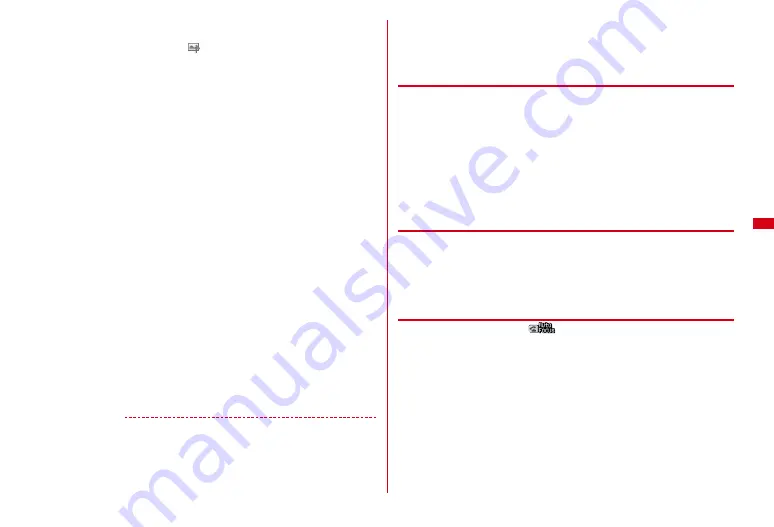
201
Camera
Adding location information :
m2
The next procedure
→
P275 "
■
Paste/Attach/Send location menu"
・
When Location info is added,
appears on the upper left of the display.
Changing the title :
m41
e
Enter the title
e
C
・
Up to 31 characters can be entered (up to 30 characters for continuously shot
images).
・
Display name is changed. The display name can be changed after saving.
→
309
Adjusting brightness or color balance :
C
The edit screen appears.
→
P290
・
Images cannot be adjusted in the cases below.
- When the image size is V/H-VGA (480
×
640, 640
×
480) or larger
- When the frame is set for 4-frame shooting
- For continuous Panorama
- When Scene mode/effect is set to "Monochrome sketch" or "Colored sketch"
Switching the saving destination between FOMA terminal and microSD card :
m9
Displaying the list of saved images :
m0
e
1
or
2
5
g
or
S
(touch "Save" in flip style)
The shot still image is saved in "Camera" (for microSD card, "My Picture") folder
of My Picture.
Saving only the displayed still image (in Continuous (Auto) or Continuous
(Manual)) :
g
(1 sec. or more)
e
"Yes"
・
A still image at cursor position is saved for thumbnail display.
Selecting selected still images to be saved from still images shot continuously
(for thumbnail display in Continuous (Auto) or Continuous (Manual)) :
a
m62
e
g
to cancel saving of still image
・
Press
a
to zoom in the still image at the cursor position. Press
g
or
c
to return to thumbnail display.
b
C
e
"Yes"
The selected still images are saved.
✔
INFORMATION
・
Saving shot still images takes time for some image sizes, quality or the destinations to
save.
・
When an image of V/H-VGA (480
×
640, 640
×
480) or larger is shot with Reduce
shake:Auto or Skew correction set to other than OFF, it may take a while before
operations performed by pressing
m
,
I
,
a
become available.
・
Shooting still image during a voice call may interrupt the call.
・
During still image shooting stand-by, when a call or PushTalk call is received, the
incoming call screen appears.
・
If the screen is switched by an incoming call or alarm immediately after shooting, the
image may be destroyed.
◆
Using Auto focus
To shoot still images, you can use full auto focus or manual auto focus to focus
automatically.
・
The distance that you can focus on the object by auto focus is 30 cm or longer.
Note that when simultaneously using Macro shooting mode, the distance is 8 to
40 cm.
・
In cases below, Auto focus may not work.
- When shooting while moving FOMA terminal
- When shooting a matte object or moving object
- When shooting in a dark place or shooting in a place where there is light in the shooting area
・
Auto focus is not available when Scene mode/effect is set to "Night scene".
❖
Switching ON/OFF of full auto focus
When full auto focus is set to "ON", auto focus is activated automatically for
shooting, and the shutter clicks after the object is focused.
・
When face detection frame is displayed, the green frame is used to focus. When
face detection frame is not displayed, the center of the screen is focused.
1
On the still image shooting screen,
P
❖
Activating auto focus manually
・
This option is available when
is displayed in normal style.
1
On the still image shooting screen,
n
When face detection frame is displayed, the green frame is used to focus. When
face detection frame is not displayed, the center of the screen is focused. When
focused, a confirmation tone sounds.
The next procedure
→
P200 Step 3 and the following steps in "Shooting still
images with Camera"
・
When face detection frame is not displayed, an orange focus frame appears.
It changes to "+" when focused.
Canceling focus :
n
Содержание F-01A
Страница 82: ......
Страница 110: ......
Страница 170: ......
Страница 192: ......
Страница 193: ...191 Full Browser Displaying web pages designed for PC Full Browser 192 Setting Full Browser 196...
Страница 274: ......
Страница 362: ......
Страница 372: ......
Страница 382: ......
Страница 388: ......
Страница 406: ...404 Appendix Troubleshooting Pictogram Reading Pictogram Reading...
Страница 407: ...405 Appendix Troubleshooting Pictogram Reading Pictogram Reading...
Страница 408: ...406 Appendix Troubleshooting Pictogram Reading Pictogram Reading...
Страница 409: ...407 Appendix Troubleshooting Pictogram Reading Pictogram Reading...
Страница 446: ...444 MEMO...
Страница 447: ...445 Index Quick Manual Index 446 Quick Manual 456...
Страница 457: ...455 MEMO...






























