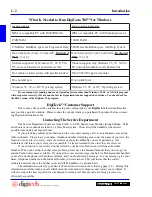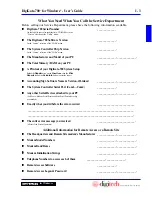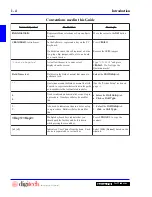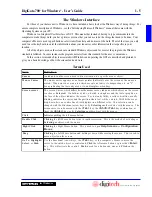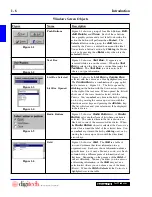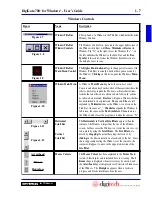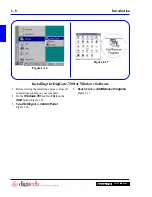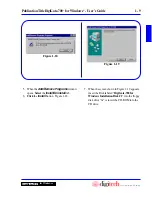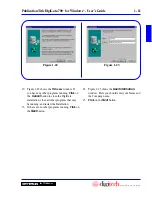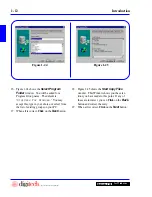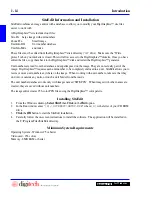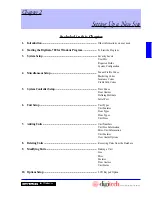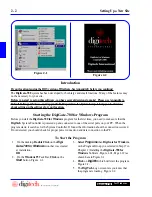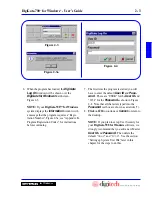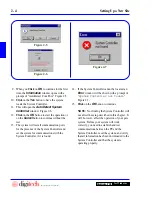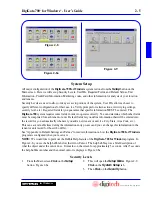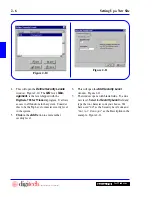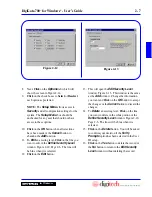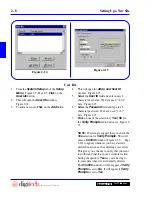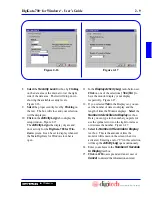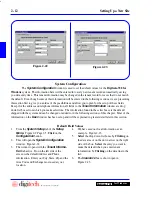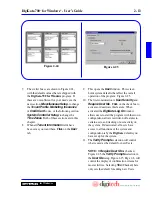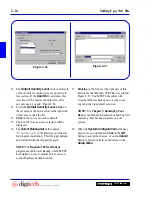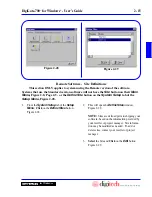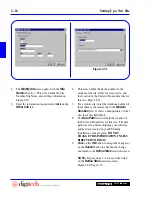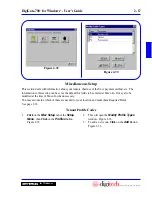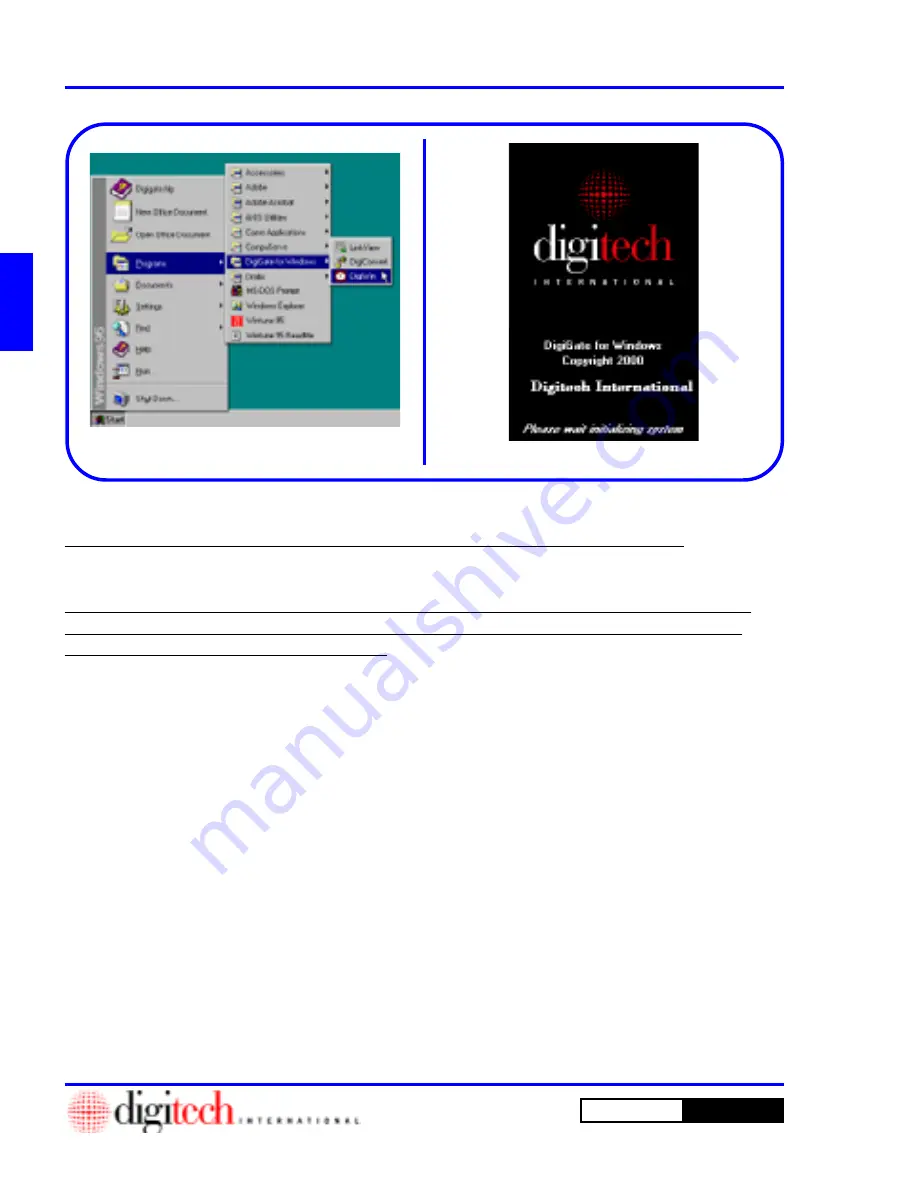
2 - 2
Setting Up a New Site
DigiGate-700
for Windows
™
®
1. On the desktop,
Double Click
on the
Digi-
Gate-700 for Windows
icon that was created
at installation.
OR
2. On the
Windows 95
Task Bar,
Click
on the
Start
button. Figure 2-1.
3.
Select
Programs
then
DigiGate for Windows
,
or the Program Group you selected in Step 17 in
Chapter 1 (Installing the
DigiGate-700 for
Windows
Software, Figure 1-24, Page 1-12) as
shown here in Figure 2-1.
4.
Click
on
DigiWin
which will start the program.
Figure 2-1.
5. The
DigiTech
Logo screen lets you know that
the program is loading. Figure 2-2.
Starting the DigiGate-700 for Windows Program
Figure 2-1
Figure 2-2
Introduction
Before you start the
DigiGate-700 for Windows
program for the first time, you need to make sure that the
DigiTech
System Controller is powered up and connected to one of the serial ports on your PC. When the
program starts, it searches for the System Controller. If found, the information about the connection is stored.
If not detected, you should check for proper power connection and data connection to the PC.
If your location is using the DOS version of DigiGate, SeeAppendix E before you continue!
The
DigiGate-700
system has been developed for both large and small locations. Many of the features may
not be necessary for your site.
Before you start to set up this software, you have several decisions to make! Please use Appendix A,
Default Settings & Values and Appendix B, Preparation for System Setup to help you in decisions
about setting up the software for your location.
To Start the Program
Содержание DigiGate-700
Страница 1: ...World Class Security Solutions DigiGate User s Guide ...
Страница 2: ......
Страница 3: ...User s Guide DigiGate 700 ...
Страница 166: ...This Page Left Blank Intentionally 3 86 Operating Instructions DigiGate 700 for Windows ...
Страница 202: ...This Page Left Blank Intentionally B 8 Appendix Title DigiGate 700 for Windows ...
Страница 208: ...D 4 Merge Data Fields Descriptions DigiGate 700 for Windows This Page Left Blank Intentionally ...
Страница 214: ...This Page Left Blank Intentionally E 6 Upgrading DOS Software to Windows DigiGate 700 for Windows ...
Страница 224: ...This Page Left Blank Intentionally G 6 DigiGate 700 for Windows Program Error Codes ...
Страница 244: ...This Page Left Blank Intentionally K 8 DigiGate 700 for Windows Program Registration Codes ...
Страница 262: ...X 10 Index DigiGate 700 for Windows This Page Left Blank Intentionally 2 3 ...
Страница 263: ......
Страница 264: ......
Страница 265: ......
Страница 266: ...DigiGate User s Guide Digitech International Inc 800 523 9504 toll free www digitech intl com ...