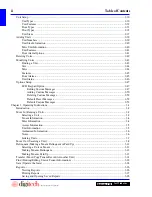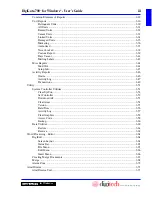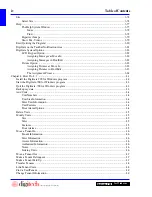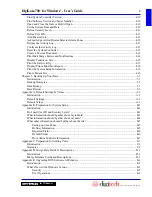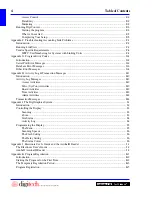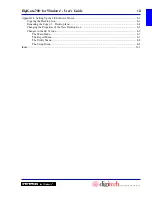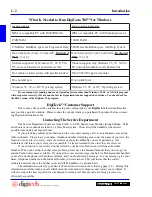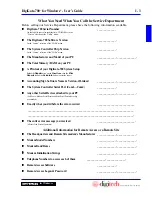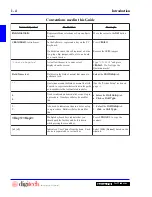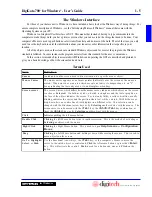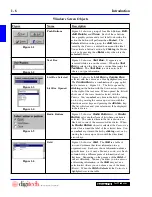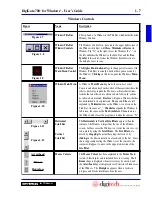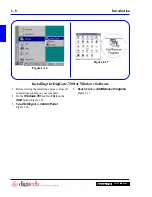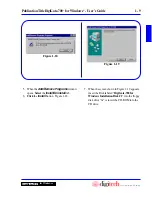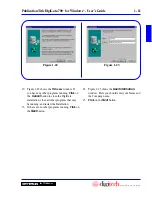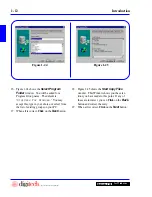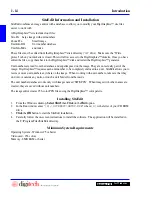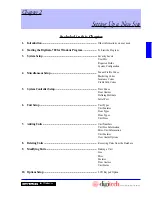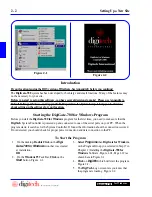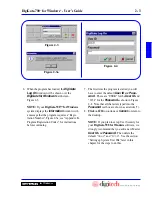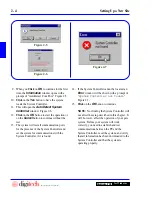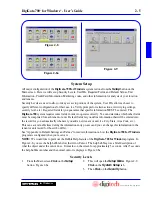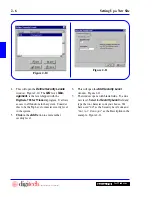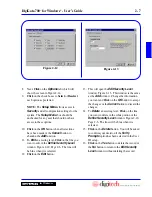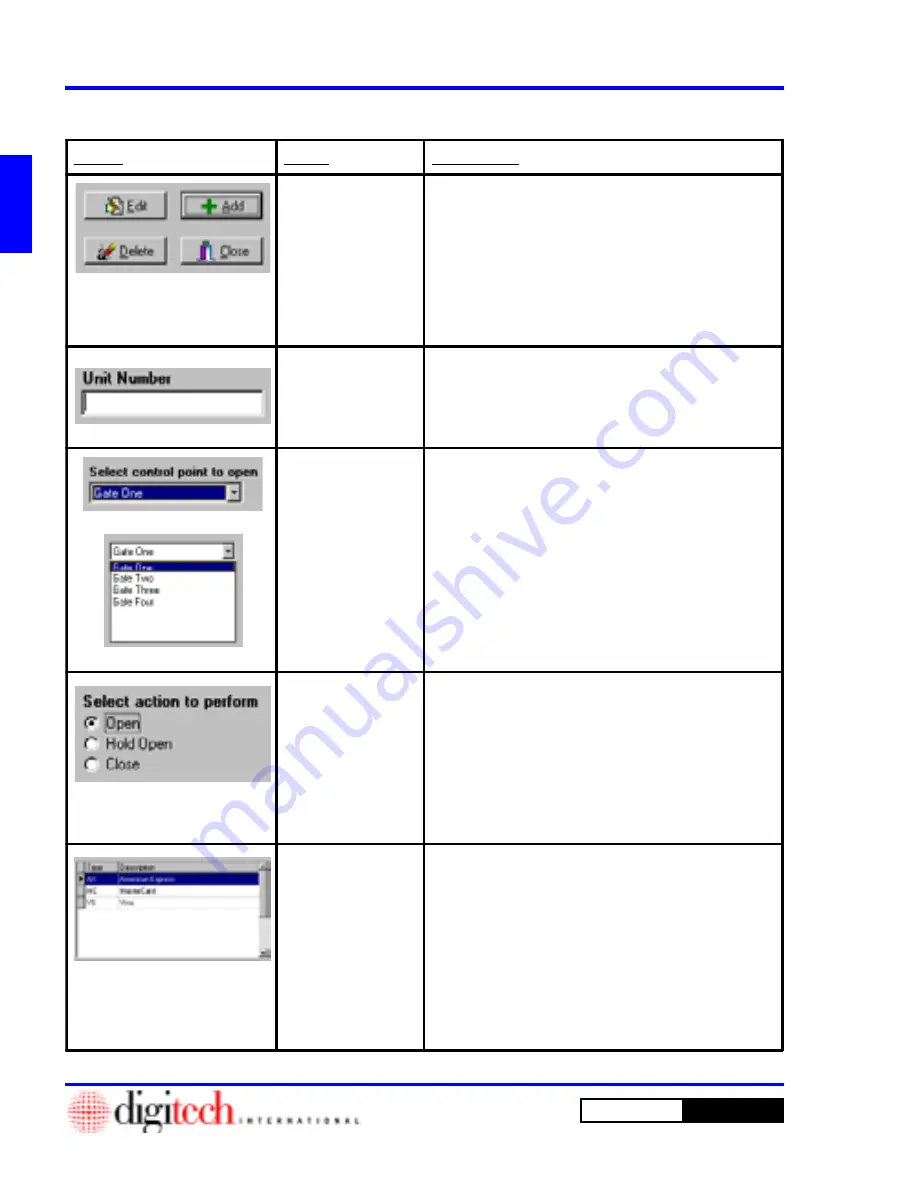
1 - 6
Introduction
DigiGate-700
for Windows
™
®
Windows Screen Objects
Figure 1-1
Figure 1-2
Figure 1-3
Figure 1-4
Figure 1-5
Figure 1-6
Figure
Name
Description
Push Buttons
Figure 1-1 shows a group of four Push Buttons;
Edit,
A dd
,
Delete
, and
Close
. Each of these buttons
has a graphic picture and a text label to describe the
action the button will perform when
Pushed
. The
Selected
button in the group, the
A dd
button, is
noted by the Cursor, a dotted box around the label.
You activate a button’s action by
Clicking
the Mouse
on it or by pressing the
<Enter>
key when it is the
selected
button.
Text Box
Figure 1-2 shows a
Text Box.
It appears as a
recessed white area on the screen. When the
Text
Box
is selected the Cursor is a vertical line inside the
Text Box
. The
Text Box
is a data entry field
where you type information.
List Box Selected
Lis t Box Opened
Figure 1-3 shows the
List Box
or
Combo Box
selected with the cursor as a blue highlighted text area.
The
Combo Box
is a combination of a pop up list
and a text area, Figure 1-4. The list is opened by
clicking
on the button with the down arrow, located
to the right of the text area. When opened the list will
show one of the rows (items) selected with the
Cursor. You can
select
any item in the list by clicking
on it, or by moving the cursor up or down with the
directions arrow keys and pressing the
<Enter>
key.
The list will close and your selection will be displayed
in the text area.
Radio Buttons
Figure 1-5 shows a
Radio Button
set. A
Radio
Button
set is another form of list where one item is
selected. The selected item in the list is shown as a
black dot in one of the recessed white circles. When
the
Radio Button
object is selected, the Cursor is a
dotted box around the label of the selected item. You
can
select
any item in the list by
clicking
on it, or by
moving the cursor up or down with the directional
arrow keys.
Grid
Figure 1-6 shows a
Grid
. The
Grid
is a table of
rows and columns that show information in an
organized way. Each row shows information about a
specific item. (i.e. A unit, a Tenant, a code, etc.) Each
column holds a different piece of information about
that item. Depending on the purpose of the
Grid
, it
will act differently. You may be allow you to enter or
edit existing information, or the
Grid
may act as a
selection list where you can choose one of the items
(Rows). When the
Grid
is
Selected
, the Cursor is a
highlighted row in the table.
Содержание DigiGate-700
Страница 1: ...World Class Security Solutions DigiGate User s Guide ...
Страница 2: ......
Страница 3: ...User s Guide DigiGate 700 ...
Страница 166: ...This Page Left Blank Intentionally 3 86 Operating Instructions DigiGate 700 for Windows ...
Страница 202: ...This Page Left Blank Intentionally B 8 Appendix Title DigiGate 700 for Windows ...
Страница 208: ...D 4 Merge Data Fields Descriptions DigiGate 700 for Windows This Page Left Blank Intentionally ...
Страница 214: ...This Page Left Blank Intentionally E 6 Upgrading DOS Software to Windows DigiGate 700 for Windows ...
Страница 224: ...This Page Left Blank Intentionally G 6 DigiGate 700 for Windows Program Error Codes ...
Страница 244: ...This Page Left Blank Intentionally K 8 DigiGate 700 for Windows Program Registration Codes ...
Страница 262: ...X 10 Index DigiGate 700 for Windows This Page Left Blank Intentionally 2 3 ...
Страница 263: ......
Страница 264: ......
Страница 265: ......
Страница 266: ...DigiGate User s Guide Digitech International Inc 800 523 9504 toll free www digitech intl com ...