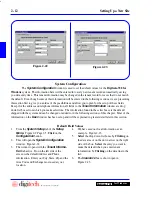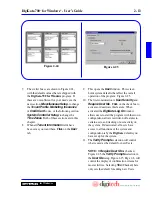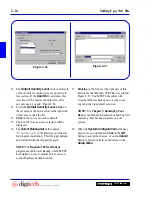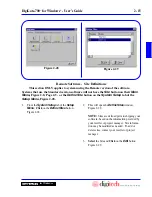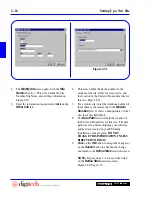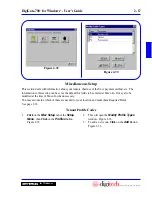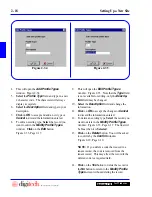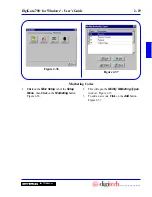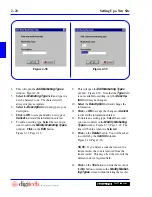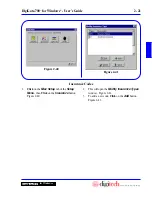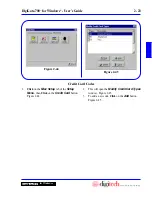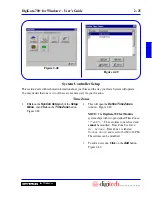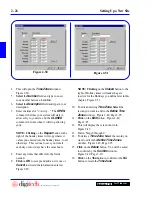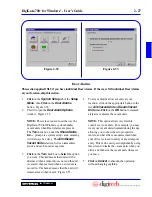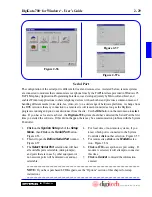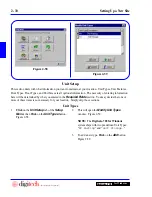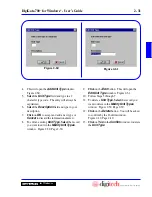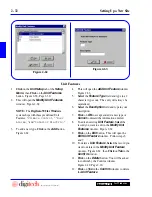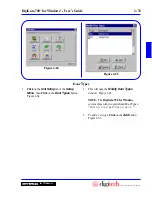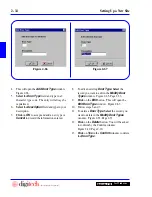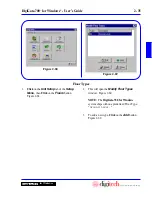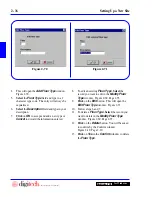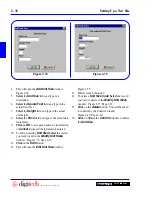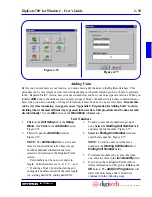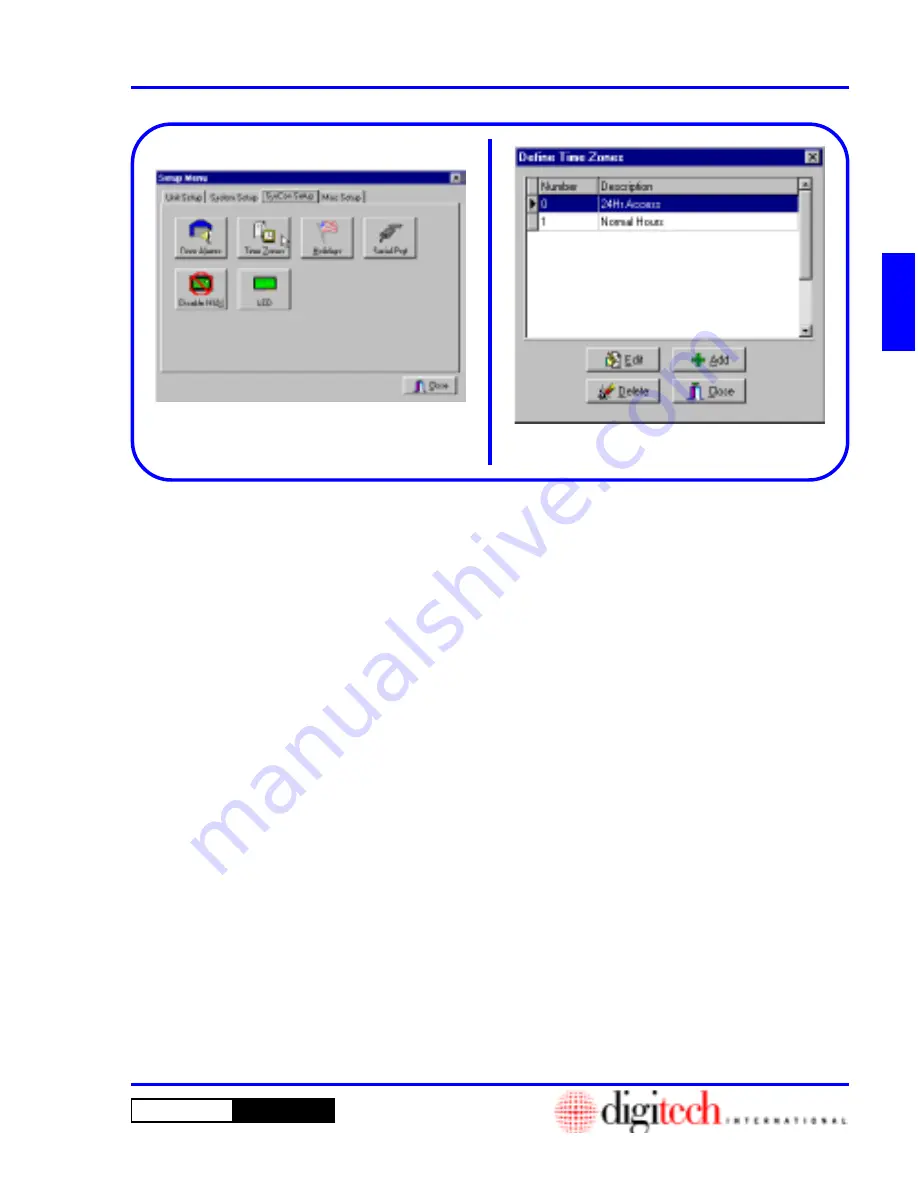
2 - 25
DigiGate-700
™
for Windows
®
- User’s Guide
DigiGate-700
for Windows
™
®
Figure 2-48
Figure 2-49
1.
Click
on the
SysCon Setup
tab of the
Setup
Menu
, then
Click
on the
Time Zone
button.
Figure 2-48.
2. This will open the
Define Time Zones
window. Figure 2-49.
NOTE:
The
DigiGate-700 for Windows
system ships with two pre-defined Time Zones:
“
0
” and “
1.
” The zero time zone is fixed and
cannot
be modified. Time Zone 0 is for
24
Hr. Access
. Time Zone 1 is labeled
Normal
Hours
and is set for 6 AM to 10 PM.
These times can be modified.
3. To add a new code,
Click
on the
Add
button.
Figure 2-49.
Time Zones
System Controller Setup
This section deals with technical information about your Site and the way your Gate System will operate.
You may decide that one or two of these are not necessary for your location.
Содержание DigiGate-700
Страница 1: ...World Class Security Solutions DigiGate User s Guide ...
Страница 2: ......
Страница 3: ...User s Guide DigiGate 700 ...
Страница 166: ...This Page Left Blank Intentionally 3 86 Operating Instructions DigiGate 700 for Windows ...
Страница 202: ...This Page Left Blank Intentionally B 8 Appendix Title DigiGate 700 for Windows ...
Страница 208: ...D 4 Merge Data Fields Descriptions DigiGate 700 for Windows This Page Left Blank Intentionally ...
Страница 214: ...This Page Left Blank Intentionally E 6 Upgrading DOS Software to Windows DigiGate 700 for Windows ...
Страница 224: ...This Page Left Blank Intentionally G 6 DigiGate 700 for Windows Program Error Codes ...
Страница 244: ...This Page Left Blank Intentionally K 8 DigiGate 700 for Windows Program Registration Codes ...
Страница 262: ...X 10 Index DigiGate 700 for Windows This Page Left Blank Intentionally 2 3 ...
Страница 263: ......
Страница 264: ......
Страница 265: ......
Страница 266: ...DigiGate User s Guide Digitech International Inc 800 523 9504 toll free www digitech intl com ...