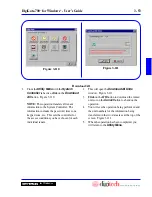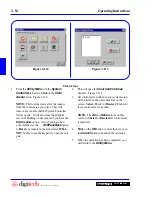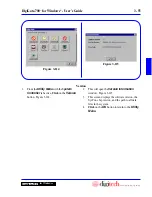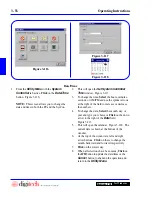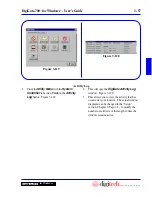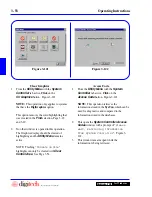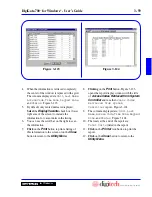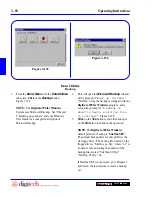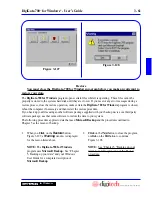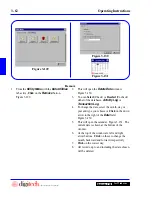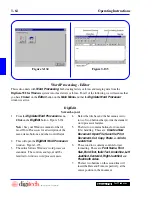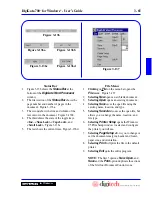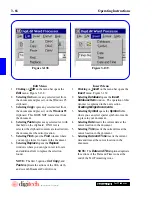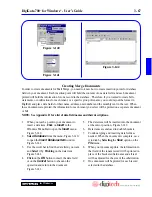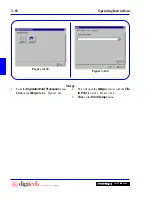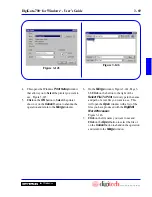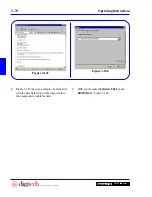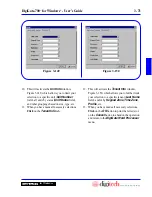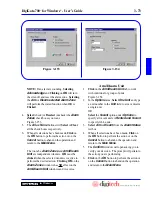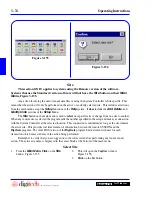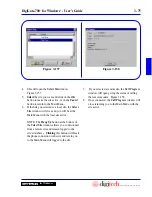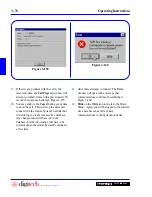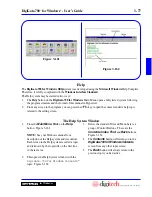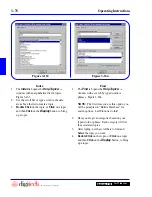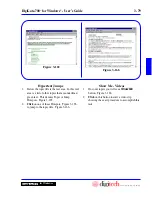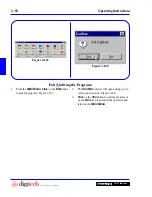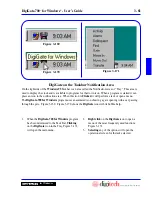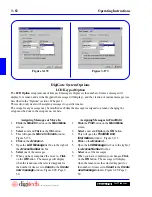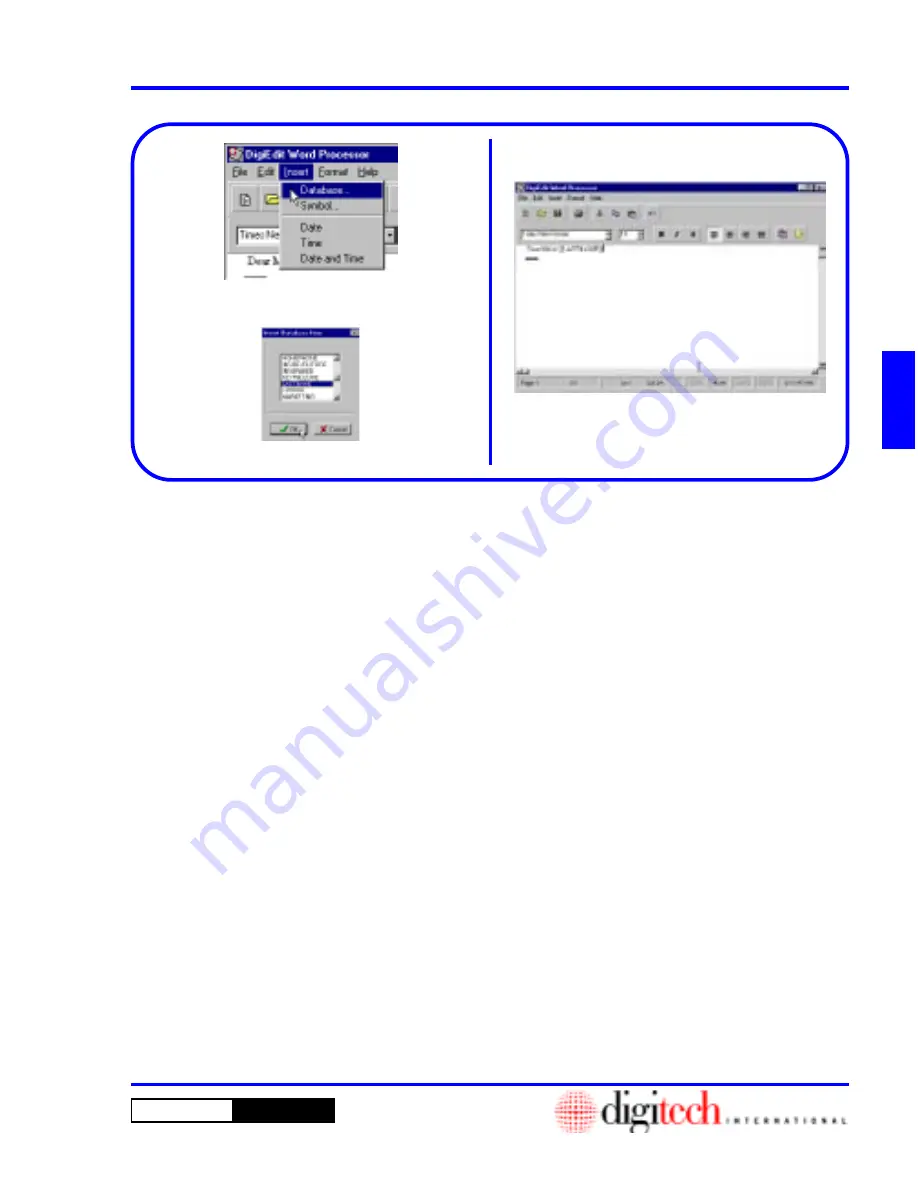
3 - 67
DigiGate-700
™
for Windows
®
- User’s Guide
DigiGate-700
for Windows
™
®
1. When you reach a point in your document to
insert a data item,
Click
on
Insert
in the
Windows Menu Bar to open the
Insert
menu.
Figure 3-140.
2.
Select
Database
from the menu, Figure 3-140,
to open the
Insert Database Item
window.
Figure 3-141.
3. Use the scroll bar to find the data field you want
and
Select
it by
Clicking
on the data item.
Figure 3-141.
4.
Click
on the
OK
button to insert the data field
or on the
Cancel
button to abandon the
operation and return to the document.
Figure 3-141.
5. The data item will be inserted into the document
at the cursor position. Figure 3-142.
6. Data items are enclosed in double brackets.
7. Continue typing and inserting data fields as
needed. When the document is complete, save
it to disk by
Selecting
the
Save
option on the
File
menu.
8. When your document prints, the information in
that field of the tenant record will be printed in
place of the bracketed field name and all text
will be adjusted for the size of the substitution.
9. One document will be printed for each record
selected in the database.
Figure 3-142
Figure 3-140
Figure 3-141
Creating Merge Documents
In order to create documents for Mail Merge, you need to know how to create insertion points for database
fields in your document. Each insertion point will hold the contents of one data field, and each document
printed will hold the information for one record in the database. Therefore, if you wanted to create bills,
statements, or notifications for each tenant, or a specific group of tenants, you could layout the format in
DigiEdit and place data fields for their name, address, unit number and the monthly rent in the text. When
these documents are printed, the information for each tenant you select will be printed on a separate document
or bill.
NOTE: See Appendix D for a list of data field names and their descriptions.
Содержание DigiGate-700
Страница 1: ...World Class Security Solutions DigiGate User s Guide ...
Страница 2: ......
Страница 3: ...User s Guide DigiGate 700 ...
Страница 166: ...This Page Left Blank Intentionally 3 86 Operating Instructions DigiGate 700 for Windows ...
Страница 202: ...This Page Left Blank Intentionally B 8 Appendix Title DigiGate 700 for Windows ...
Страница 208: ...D 4 Merge Data Fields Descriptions DigiGate 700 for Windows This Page Left Blank Intentionally ...
Страница 214: ...This Page Left Blank Intentionally E 6 Upgrading DOS Software to Windows DigiGate 700 for Windows ...
Страница 224: ...This Page Left Blank Intentionally G 6 DigiGate 700 for Windows Program Error Codes ...
Страница 244: ...This Page Left Blank Intentionally K 8 DigiGate 700 for Windows Program Registration Codes ...
Страница 262: ...X 10 Index DigiGate 700 for Windows This Page Left Blank Intentionally 2 3 ...
Страница 263: ......
Страница 264: ......
Страница 265: ......
Страница 266: ...DigiGate User s Guide Digitech International Inc 800 523 9504 toll free www digitech intl com ...