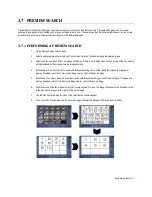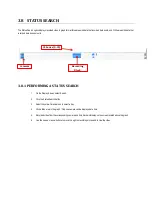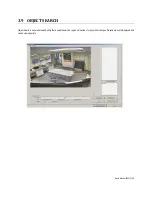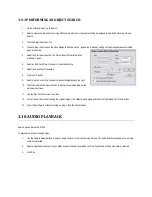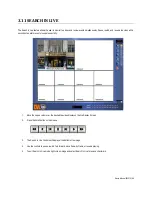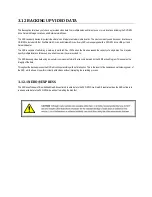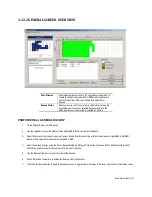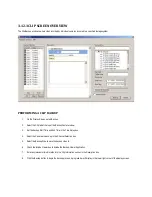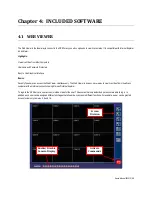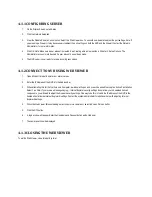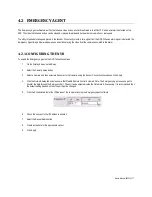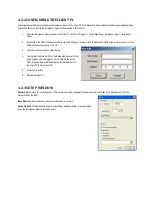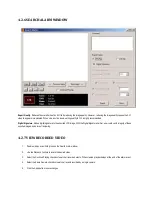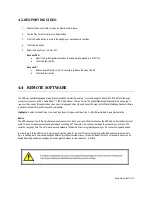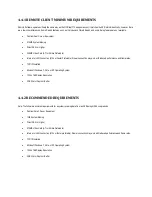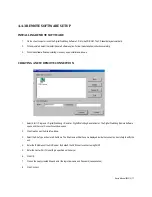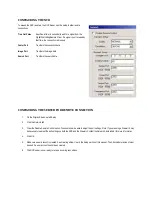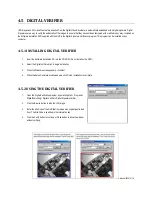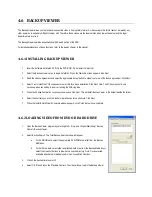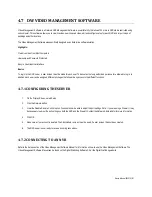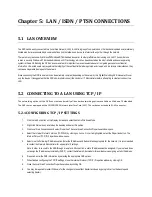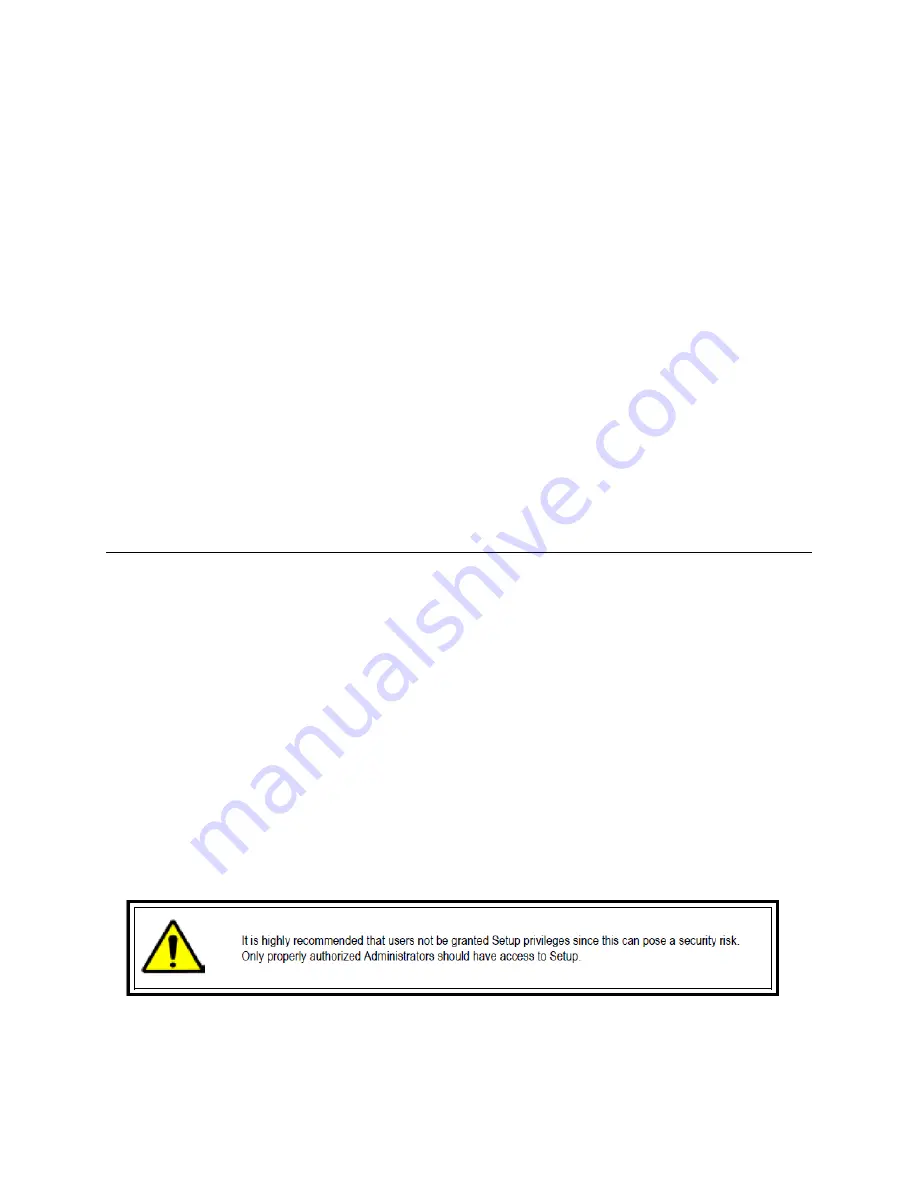
Nexus Manual 022012 | 75
4.2.8 EXPORTING VIDEO
1.
Double-click an event listing to open the Search Alarm window.
2.
Use the Play Controls to locate the desired video.
3.
Click the Rewind button to return to the beginning or desired spot in the video.
4.
Click the Stop button.
5.
Select the Export Type – JPG or AVI.
Save as JPEG
a.
Select the Digital Signature checkbox to embed a digital signature in a JPG file.
b.
Click the Export button.
Save as AVI
c.
Reduce Export Quality, only if it is necessary to reduce the size of the file.
d.
Click the Export button.
4.4 REMOTE SOFTWARE
The NVR was specifically designed to be fully operated and maintained remotely. It connects using the standard TCP/IP protocol thorough
connection types such as DSL, Cable Mode, T1, ISDN, 56K Modem, LAN, and more. The Digital Watchdog Remote Software allows you to
view live video, search through archived video, export images and video clips, and have full Setup control. Digital Watchdog Remote Software
is Microsoft Vista®, XP®, and Windows 7® compatible.
Highlights:
Search Archived Video, View Live Video, Export Images and Video Clips, Control Relay Outputs, Setup Administration
Basics:
The NVR can support up to five simultaneous remote connections. Each user can perform functions on the NVR and it will not affect the other
users. The only exceptions are accessing Setup and controlling a PTZ camera. Only one user is allowed to access setup or control a PTZ
camera at any given time. The pictures per second passed to the Remote Client vary greatly depending on the connection type and speed.
In order to log in to the NVR server, a user account must be made for the user. This ensures that only authorized personnel are allowed to
login. In addition, each user can be assigned different privileges that allow or deny access to different functions. For example, a user can be
denied Searching and Setup privileges but can be granted access to view cameras 4, 8, and 16.