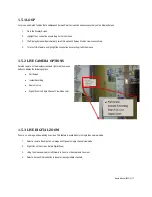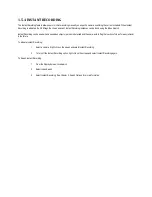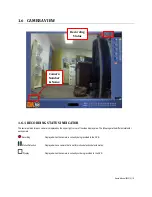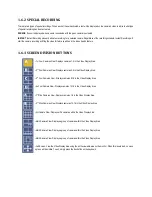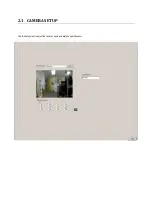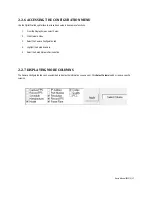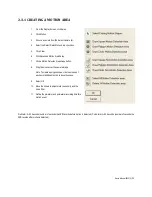1.3
SETTING THE DATE AND TIME
1.
Exit to Windows by clicking the red X button on the Display Screen. Select Restart in Windows Mode. (See the Screen Display and Live
Options section.)
2.
Double-click on the clock display (located on the bottom right corner of the screen).
3.
Setup the time zone and adjust the date and time.
4.
Click Apply. Click OK.
5.
Close all open windows. Go to Start and select Restart to reboot the NVR.
1.4
ACCESSING THE NVR UTILITY
Export settings can help configure multiple NVRs quickly or reconfigure a
unit that has failed. Some things must be kept in mind when using this
feature.
You can use the VFormat tool to update the time zone and select the TV
out settings (16/32 Channels, enable/disable AGC mode, and log view).
You cannot use this function:
On NVRs that are different models.
When upgrading the software versions. (This feature cannot
be used when upgrading from v2.x to v3.x.)
1.4.1 EXPORTING SETTINGS
1.
Exit to Windows by clicking the red Exit button on the Display Screen.
Select Restart in Windows Mode. (See the Screen Display and Live
Options section.)
2.
Click Start > Programs > Digital Watchdog > VFormat.
3.
Click Export in the System Settings Tool section.
4.
Select a location to save the settings file and click Save. The DVR settings will automatically be exported.
5.
Click the OK button to close the VFormat Utility.