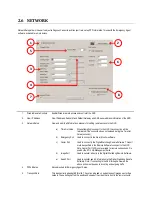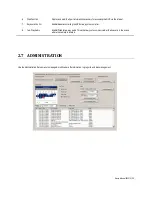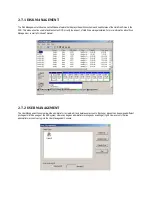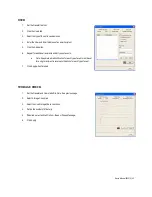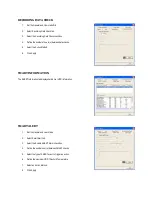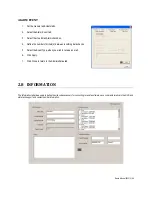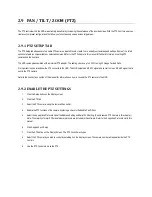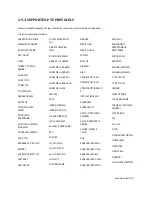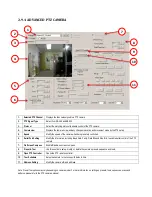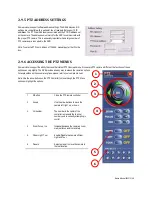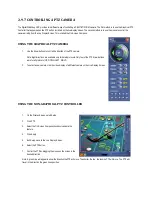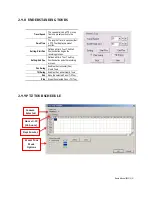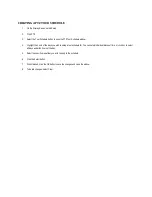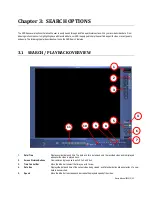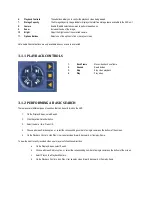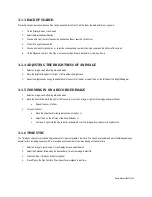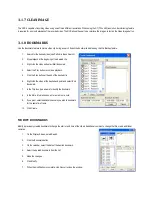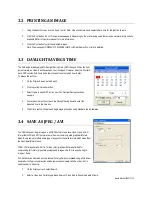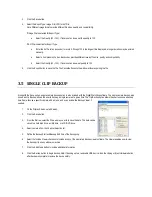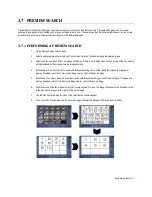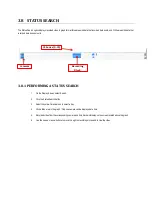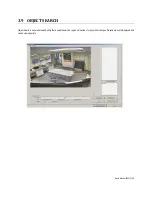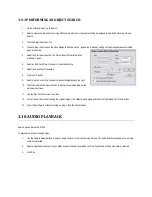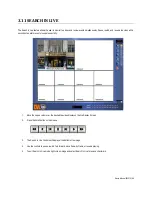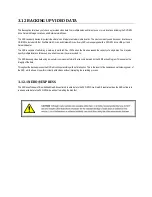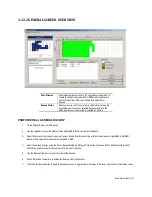CREATING A PTZ TOUR SCHEDULE
1.
On the Display Screen, select Setup.
2.
Click PTZ.
3.
Select the Tour Schedule button to open the PTZ Tour Schedule window.
4.
Highlight the hours of the days you wish to setup a tour schedule for. You can select individual blocks of time, or click ALL to select
all days and all 24 hours of the day.
5.
Select the specific preset tour you wish to apply to the schedule.
6.
Click the Select button.
7.
When finished, click the OK button to save the changes and close the window.
8.
To delete changes, select Clear.