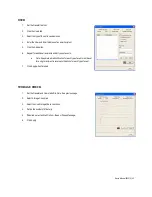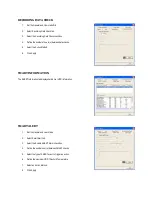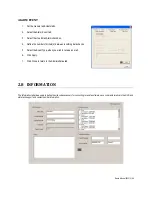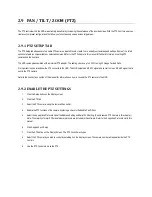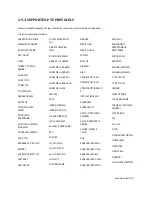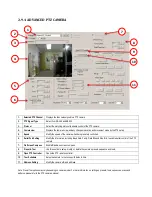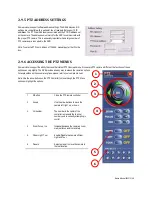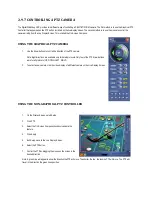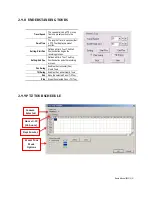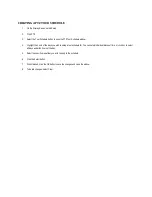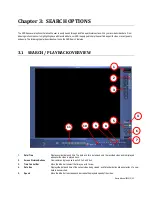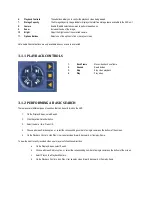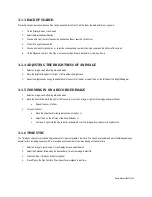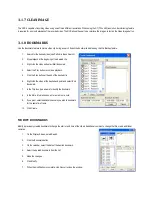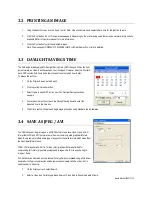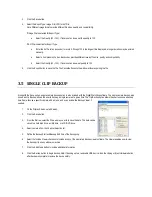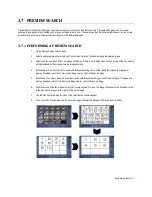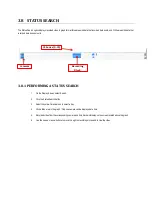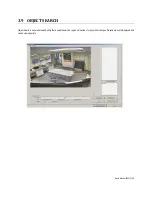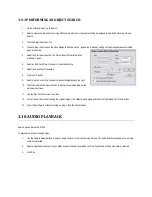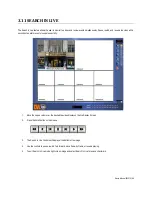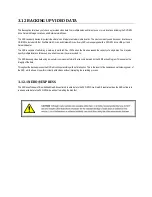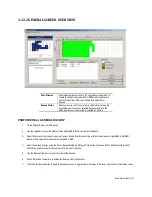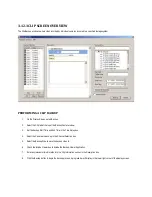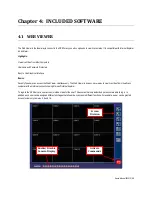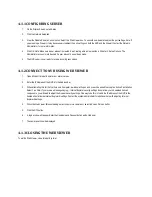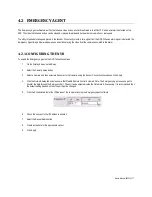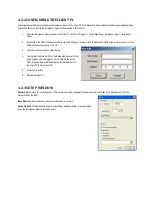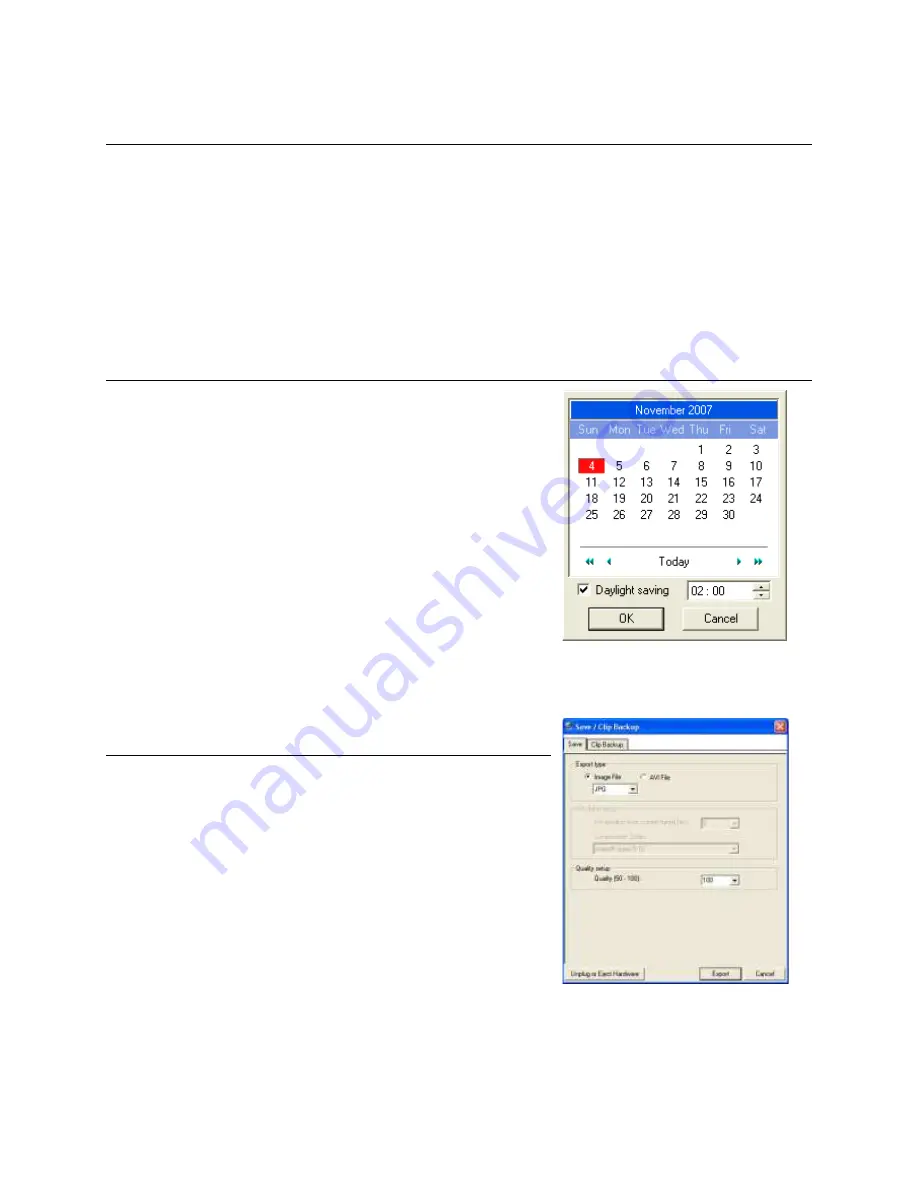
Nexus Manual 022012 | 57
3.2 PRINTING AN IMAGE
1.
Using the Search screen, locate a frame to print. Note: Only one camera can be selected at a time for this function to work.
2.
Click the Print button. A Print Preview window appears. Depending on the printer being used, there may be several printing options
available. Refer to the printer manual for more information.
3.
Click the Print button to print the selected images.
Note: The message NO DEFAULT PRINTERS INSTALLED will display if no printer is installed.
3.3 DAYLIGHT SAVINGS TIME
The NVR automatically adjusts for Daylight Saving Time (DST) changes. When the hour
jumps forward, no video is lost because an hour is skipped. However, when the hour falls
back, NVR records both hours and allows the user to select which hour to play.
To access the lost hour:
1.
On the Display Screen, select Search.
2.
Click the yellow Calendar button.
3.
Select the date when DST lost an hour. The Daylight Saving checkbox
appears.
4.
To playback the lost hour, check the Daylight Saving box and enter the
repeated hour in the time box.
5.
Click OK to confirm the date and begin playing the video using standard search features.
3.4 SAVE AS JPEG / AVI
The NVR can export single images in a JPEG file format and save video clips in an AVI
format. Both JPG and AVI file formats are the most commonly used graphical formats
today. Every computer offers some type of support for these file formats which make them
the most ideal formats to use.
JPEG: JPG images are 24-bit (16.7 million color) graphics that are optimized for
compressing full-color or grayscale photographic images. Use JPG to export a single
image or frame.
AVI: AVI data can be stored uncompressed but is typically compressed using a Windows-
supplied or third party compression and decompression module called a codec. AVI is
used to export a video clip.
1.
On the Display screen, select Search.
2.
Select a video (see Performing a Basic Search). Press Stop to freeze the desired frame.