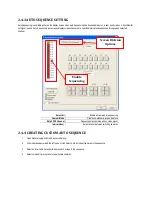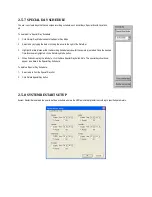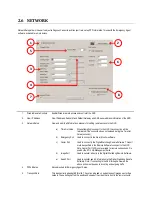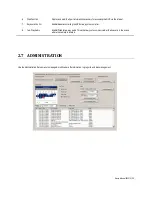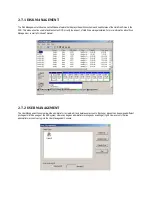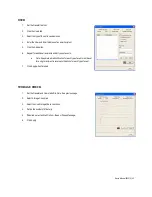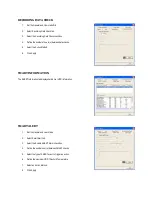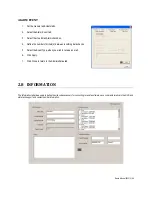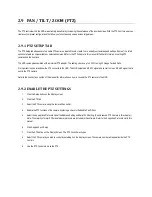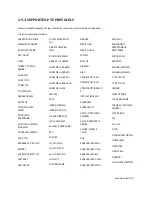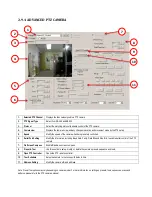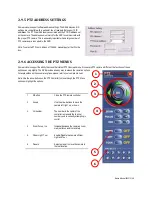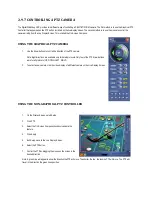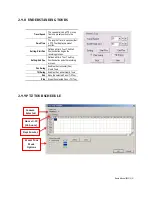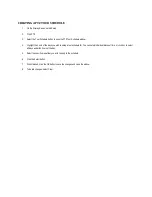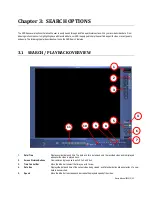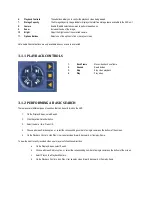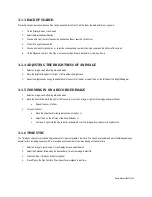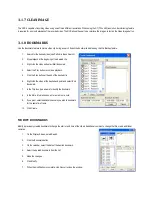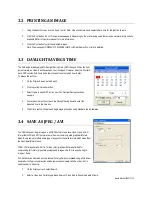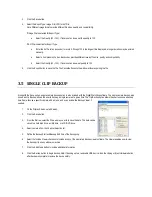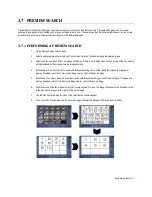2.9
PAN / TILT / ZOOM (PTZ)
The PTZ controls within the NVR are extremely beneficial by increasing the usefulness of the recorded video. With the PTZ Controls, user can
create custom preset configurations that allow you to continuously sweep across large areas.
2.9.1 PTZ SETUP TAB
The PTZ Setup tab allows users to enable PTZ cameras, create Presets, create Tours, and adjust camera speed settings. Some of the listed
options are features only available on selected cameras. Refer to the PTZ chapter in this manual for further information on setting PTZ
cameras and their options.
The NVR comes preassembled with an internal PTZ adapter. The cabling can run up to 4,000 ft. using 22 Gauge Twisted Pairs.
It is important to understand how the PTZ connects to the NVR. The NVR outputs an RS-232 signal and converts it to an RS-485 signal that is
sent to the PTZ camera.
Refer to the Connections section of this manual for information on how to connect the PTZ camera to the NVR.
2.9.2 ENABLE THE PTZ SETTINGS
1.
Click the Setup button on the display screen.
2.
Click the PTZ tab.
3.
Select the PTZ camera, using the camera Channel list.
4.
Enable the PTZ functions of the camera by placing a check in the Enable Pan/Tilt box.
5.
Select the appropriate Protocol and set the Address Setting and Serial Port Setting. (See Advanced PTZ Camera in this chapter.)
Note: The majority of major PTZ manufacturer protocols are included in this software. Refer to the Supported Protocols List in this
manual.
6.
Click Apply and exit Setup.
7.
Click the PTZ button on the Display Screen. The PTZ Controller will open.
8.
Select the PTZ camera you wish to control by selecting it on the display screen. The camera number will appear inside the PTZ
Controls.
9.
Use the PTZ Controls to move the PTZ.